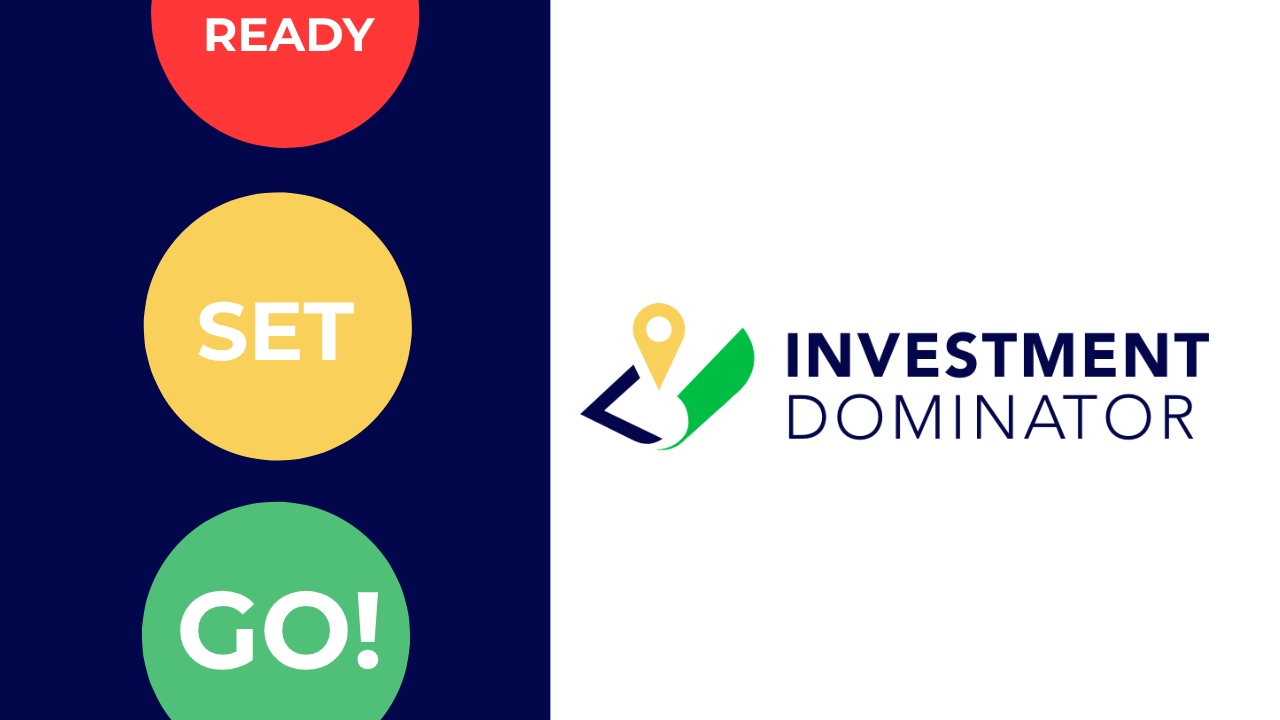Welcome to the Investment Dominator all-in-one real estate investment CRM system, we’re excited to have you aboard! Please take a few minutes to watch this video where we walk you through our onboarding wizard so you can launch your investment business quickly.
If you get stuck at any point just reach out to our friendly support team and we can help you through the onboarding process or jump on our weekly group training call here.
The Onboarding Wizard
When you first sign into your Investment Dominator account the onboarding wizard will automatically pop up. This guided step-by-step wizard will walk you through the essentials of your system. Here’s what the onboarding wizard covers and why it’s important:
Save Your Company Information: The Investment Dominator is a CRM for your land business, you need to enter in key information like your company name or DBA for both your buying and selling sides of your business as well as your address and phone numbers so that the system can generate your built-in websites, campaigns, marketing material, and documents with your correct information.
Set A Broker/Agent Disclosure (If Applicable): If you’re a real estate agent or broker, you may need to add a few more disclosures to your letters and websites.
Upload Or Generate a Logo: Your business needs a logo, upload your logo files if you have one already, or use our built-in logo generator to quickly create one on the fly.
Configure Your Profile and Signature: To get your first mailing out the door you’ll need to set some basic information about yourself in the system and upload or generate a marketing signature for your letter templates.
Select A Buying Site Domain: This is the website domain that is referenced on your first mailers out to potential sellers and represents the acquisition or buying side of your investment business. You’ll want to configure this right away to get your mailing campaigns out quickly.
Choose Your Buying Website Theme: You get to decide what your websites look like. Select one of our pre-built website themes or create, upload, and activate your own custom theme.
Select A Selling Site Domain: You’ll want to choose a different domain for your selling (disposition) side of your business and the onboarding wizard makes it easy for you to find an available domain, register, and configure it for your system.
Choose Your Selling (Listing) Website Theme: Even if you don’t yet have properties to sell, we make it easy for you to get your selling sites squared away. That way once you do close on some properties you can get them posted for sale and marketed without delay. Choose from our built-in selling site theme options or create, upload, and activate a custom one that fits your style better.
NOTE: You can always come back and update information in the system that you set while going through the onboarding wizard under the ‘Customize’ tab. So don’t delay, log in right now to your Investment Dominator CRM system and click the blue ‘Next – Continue with Setup’ button on the first screen of the onboarding wizard to get started today!
Need Help?
If you encounter any difficulties or have questions during the setup process, our team is here to help. Just reach out to us here or schedule a one-on-one onboarding screenshare session and we’ll make sure you’re set up correctly.
DISCOVER MORE…
Continue your investment journey with these helpful articles