Welcome to part 3 of your “Quick Start Guide to the Investment Dominator“. Now that we have set up our profile, created domains for our buying and selling sites we can begin the last stage which is customizing and personalizing our sites. This step is unique in getting brand reach for your company and we also have some pro tips to get you ahead of the game!
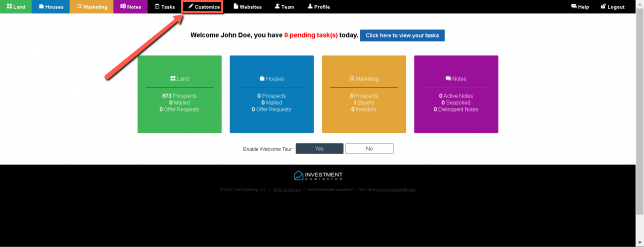
Go ahead and open the ‘Investment Dominator‘ and at the top menu go ahead and click customize.
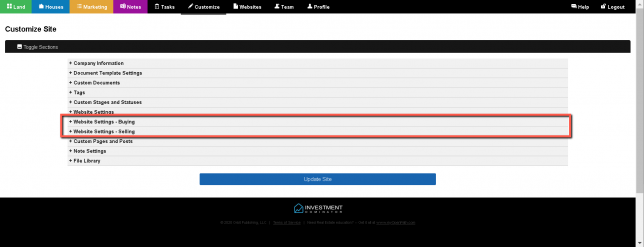
You will then see a list of sections after closing the company information drop-down. We are going to be focusing on our buying and selling website settings which allow us to personalize our site however we please. If you are seeing this menu for the first time and want to learn more about the other sections please refer to Part 1 of our quick start journey here. If you already got that information down then let’s begin learning about the customization for our buying site first.
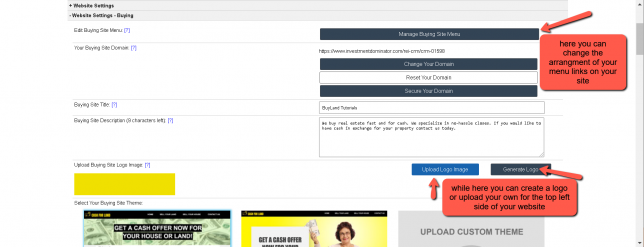
So when we click open to the Website Settings – Buying we are introduced with this drop-down allowing us to begin to start shaping the personality of your website.
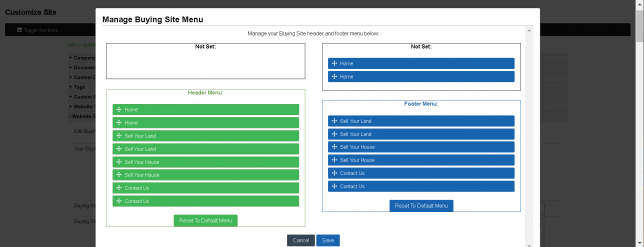
You will then be prompted with a menu that looks like this allowing you to change the order of how the menu options for your website on your header of the page (which is top) and the footer (which is bottom).
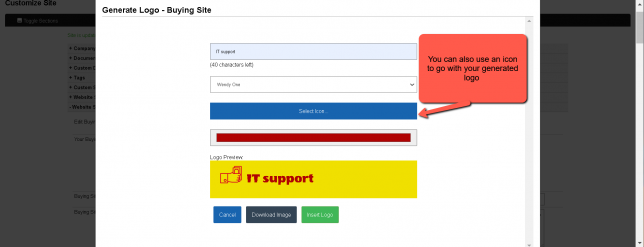
Then if you click on the generate logo option you have the option to create a text field that can act as a logo for your company. You can see an example of the logo preview here from which I created using the fields available. You can then hit the Insert logo when you are done.
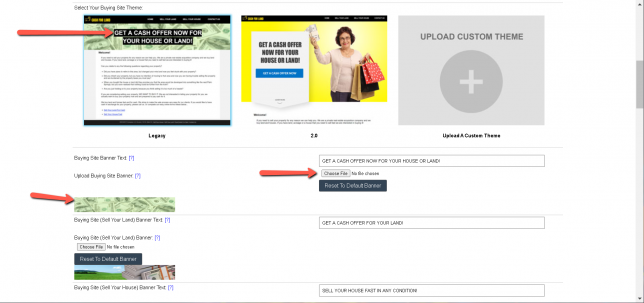
You will then be presented with this area which by default gives you a buying site theme, this legacy theme has been proven to give great results for your site in gaining attention from potential prospects. Also, our newly added default theme called 2.0 has the same results but updated to reflect a more colorful theme. Also if you are familiar with HTML and CSS you could upload a custom theme or use a site called Fiverr and have someone create one for you. Please refer to this article for more information on that here
Additionally, you can edit the banner associated with your buying site which you can find out more about here.

Then after picking your banner and logo you can then add a color for your website which will bring the pop out to attract potential prospects.
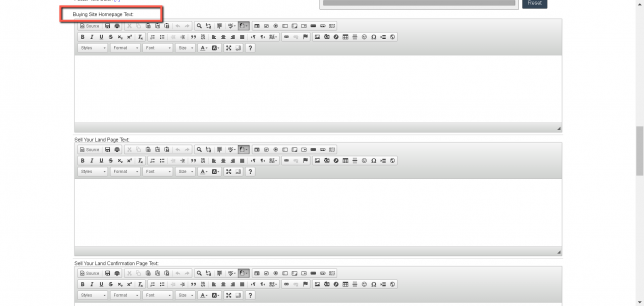
Finally, in the last section for the customizing buying page, you have the Buying Site Homepage Text which more information can be found here.
Please note when making any changes to your site there is a button at the bottom that says update site which will record all of your changes.
Now let’s move on to the Selling Site which is similar to the buying page but there are some things that are different which I want to go over.

For instance, you may notice how different the aspect is from buying to selling this is represented by two new options being presented. The Display Property Search can be turned on or off depending on your preferences. This Selling Site Layout can be horizontal or be pictured vertical allowing for flexibility when browsing your properties.
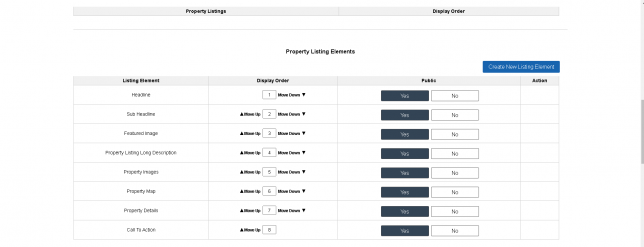
Then we have this section called Property Listing Elements which can be manipulated in many different ways of your choosing. If you are interested in a more detailed explanation for this section check out our article here on Property Listing Elements.
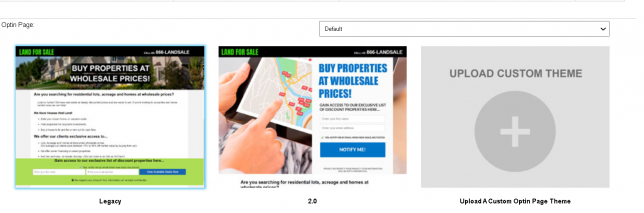
Next, we have the optin page this section allows for a fundamental piece of marketing adding more value to your real estate sales strategy. We do recommend you keeping this apart of your sites but if you so choose to opt-out you can read this article here. While you cannot change the theme of the selling website you can with your opt-in page by using our provided Legacy or 2.0 themes or if your HTML and CSS are up to par a custom theme can be uploaded.
So that wraps up part 3 to our Quick Start Guide through this experience we have learned how to properly set up our profile, create and secure our personal domains while also customizing each site unique to your own taste. While you are still at the start of your journey with the Investment Dominator If you run into technical problems you can also message using the help function provided. For more information on where to find this check out this article here.
Don’t judge each day by the harvest you reap, but by the seeds that you plant. – Robert Louis Stevenson

