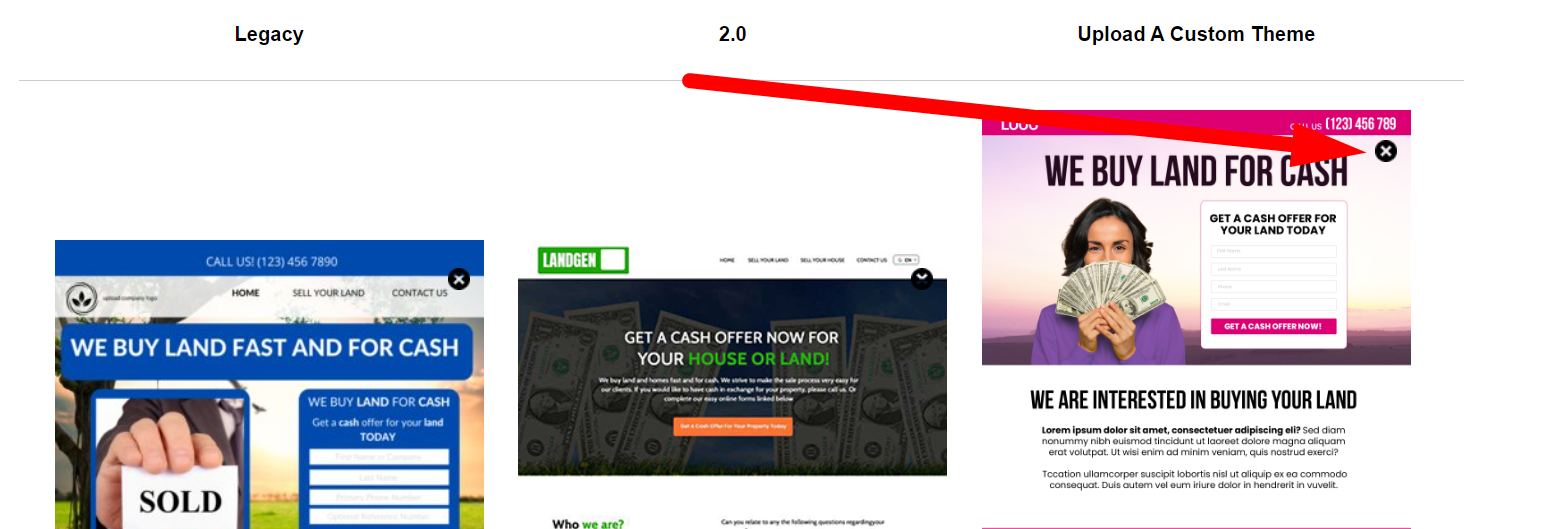If you would like to remove a custom theme that is currently active, first activate an alternative theme under the ‘Customize> Select Your Buying Site Theme’ section and save the change by clicking the ‘Update Site’.
Access Customize: Log in and go to the “Customize” section.
Website Settings – Buying: Click on “Website Settings – Buying”.
Select Theme: Choose your desired theme for the buying site.
Remove Custom Theme: Find the [X] icon at the top right of the custom theme box.
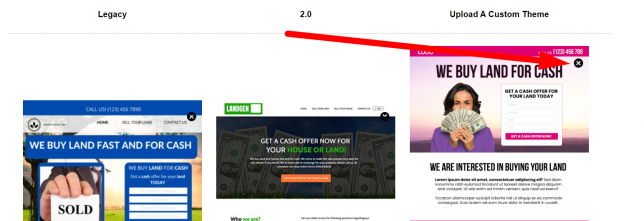
Confirm Removal: Click [X] and confirm removal if prompted.
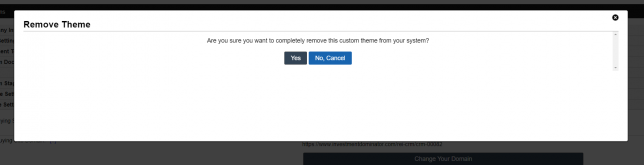
Save Changes: Save your modifications.
Preview Site: Check your buying site’s preview for any changes.
Finalize: If satisfied, your buying site now reflects the default theme.
Congratulations! You’ve successfully removed the custom theme from your buying site in Investment Dominator.
If you’re looking into creating or getting site themes please visit this guide: Create Your Custom Buying Site Theme