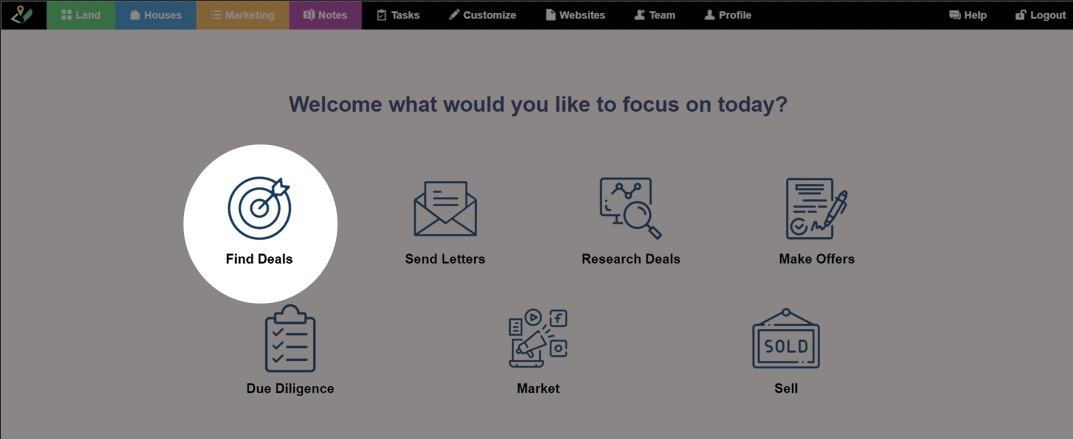The Investment Dominator makes it easy for you to get started with the ‘Find Deals‘ wizard which walks you through a step-by-step process of getting property and owner records into the system so you can feed your investment machine.
To get started, click the ‘Find Deals‘ wizard option from the main dashboard:
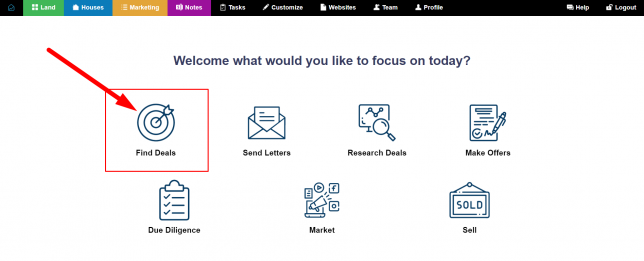
On the first screen of the wizard, either select the ‘Upload CSV File‘ option if you would like to import your own formatted property/owner lead list into the system, or the ‘Get Data From Data Service‘ option if you would like to use our optional and very powerful integrated Data Service option.
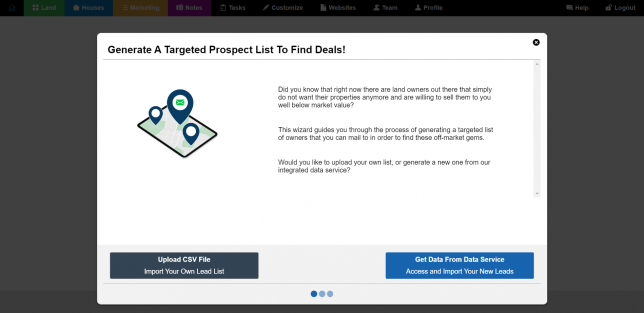
Let’s take a look at both options:
The ‘Upload CSV File’ Option
This option requires that you have a properly formatted .csv import file that includes both property and ownership data in a specific manner that follows our import requirements.
Simply drag-and-drop your formatted .csv import file to the center of the wizard screen or use the ‘Locate .CSV File‘ option to browse for the file on your computer and then click the ‘Upload List‘ option to continue:
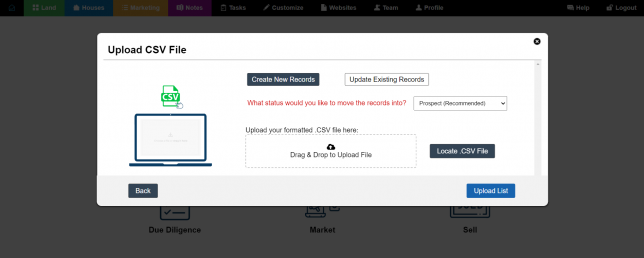
Once your file has been uploaded you will see a summary of your import, including a brief description in cases where the system rejected a record.
Click the ‘view them within the system‘ link to go to your new records inside the Investment Dominator system.
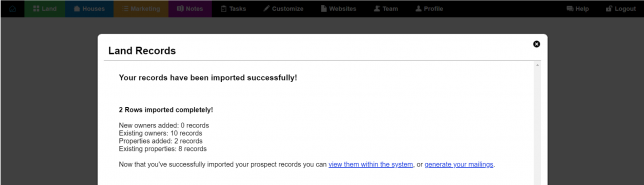
The ‘Get Data From Data Service’ Option
NOTE: This option requires an optional Data Service plan.
Click the ‘Choose New Criteria‘ option to generate a new lead list:
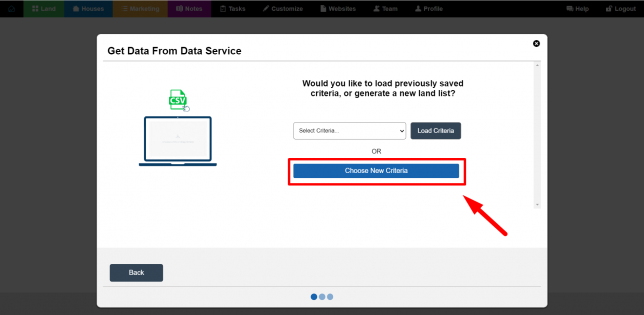
Simply select a State and County that you would like to focus on and then the ‘Next‘ option to import our standard pre-selected filtered list into your system:
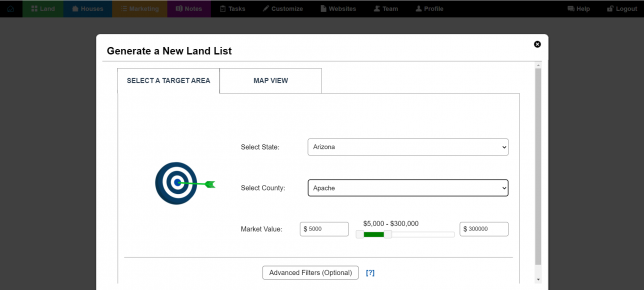
If you would like to adjust our standard pre-selected filters, please reference this article for a complete list of filtering options.
If you would like to import data by selecting an area on a map, click there to review our article about the MAP VIEW tab.