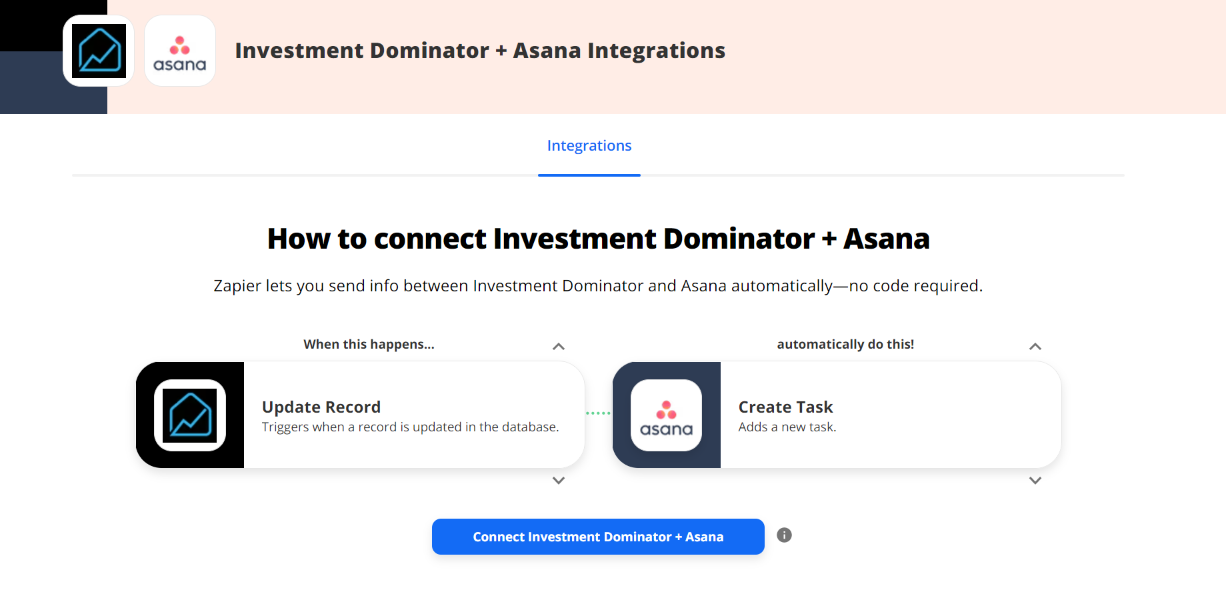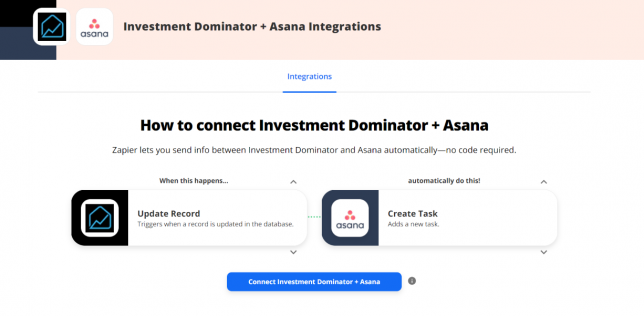
What Is Zapier?
With Zapier you can easily connect and share data to and from the Investment Dominator with over 2000+ other web apps and saas systems. A complete app directory can be found at: https://zapier.com/apps
In this article, we are going to explain how to connect the Investment Dominator to Asana, but first, let’s talk a little about Asana…
What is Asana?
Track, manage and connect your projects across any team with Asana. Get started for free. From lists to boards, to calendars and Gantt charts, organize work your way in Asana. Easily Coordinate Work. Hit Deadlines Every Time. Less friction. More flow. Save Time With Asana.
How To Connect The Investment Dominator To Asana
Step 1 – Create The Zap Workflow:
First, log in to Zapier.com, then from the dashboard and under the ‘Create your own workflow‘ section, search for “Investment Dominator” under the ‘Connect this app…‘ field.
Under the ‘with this one!‘ field search for “Asana“.
Under the ‘When this happens…’ field select ‘Update Record‘.
And under the ‘then do this!‘ field select ‘Create Task List ‘:
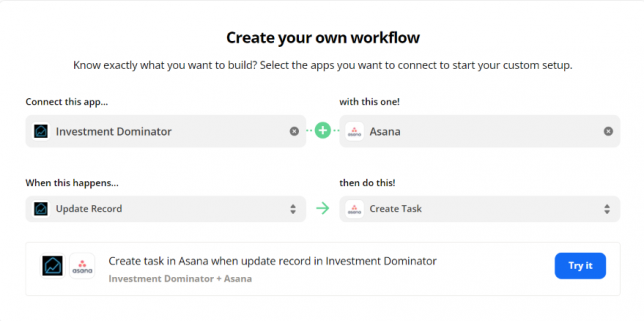
Click the ‘Try it‘ button to continue with the setup.
Step 2 – Connect To Your Investment Dominator CRM:
Click on the ‘Sign in to Investment Dominator‘ button and then in the allow popup, enter in your API Key and App URL then click the ‘Try Connection‘ button.
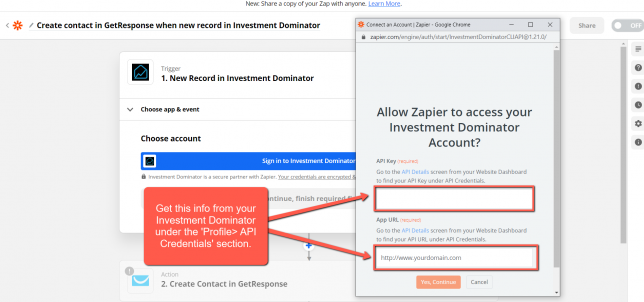
NOTE: You can get both your API Key and App URL by logging into your Investment Dominator account as an Admin (with API Permissions enabled) under the ‘Profile> API Credentials‘ section.
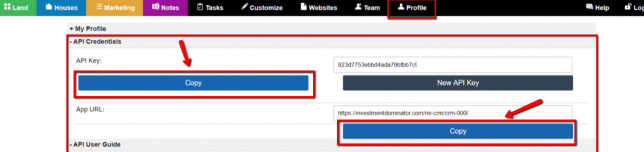
Hit the ‘Continue‘ button on Zapier to keep going with the setup.
Step 3 – Setup The Zap Trigger
Under the ‘Record Type‘ field select ‘Land Deal‘.
Under the ‘Record Status‘ field select ‘Open Escrow – Detailed Research‘.
Click the ‘Continue‘ button to progress to the next step:
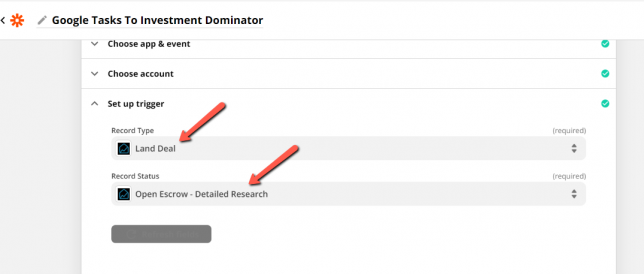
Step 4 – Connect Your Asana Account
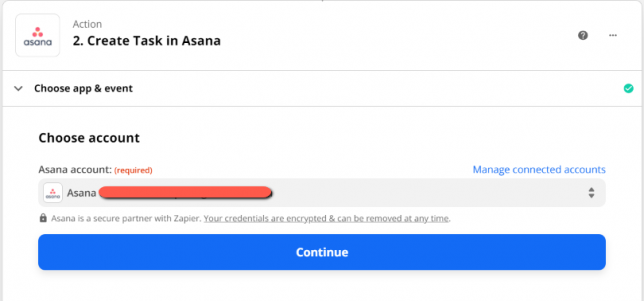
Click the ‘Sign in to Asana’ button then if you are currently logged into Asana it will prompt you to link with Zapier.
Step 5 – Setup The Action
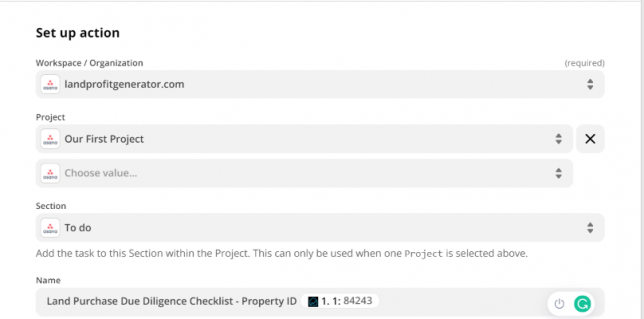
Adding the Workspace / Organization will be required as well as the Project you are working with on your Team. As for the Section add this to where you would want this task to show within Asana.
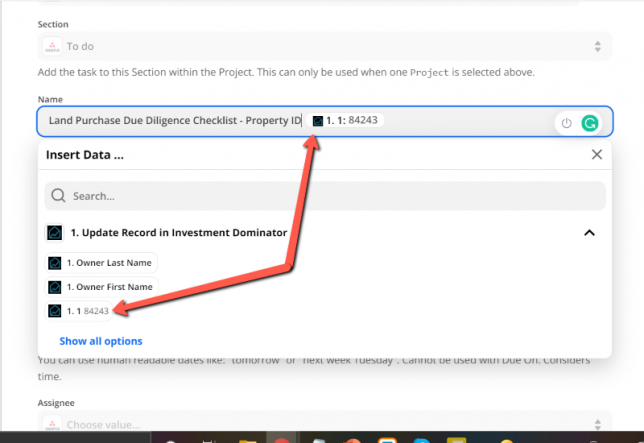
Under the ‘Set up action‘ Select the Name and enter :
Land Purchase Due Diligence Checklist – Property ID
You also want to add a merge field from Investment Dominator Called Property ID which you will attach to the end of the title.
Click at the end of the title than under Insert Data use the search bar to lookup ID it will be the first number that we see here. Now our title is able to attach to the property we are working with.
NOTE: If you are using the free version of Zapier you will not be able to activate your Zap after this point.
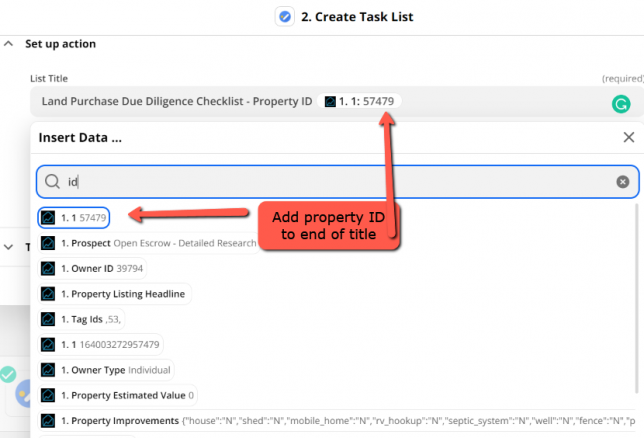
Click the ‘Test & Continue‘ button
To verify the test we just did was completed correctly you will notice within your Asana Account will now generate our new Task.

Within Asana you can go to your Team and select the Project you are working on. Depending on what you selected for the Section field you will see your task show now!
Now that we have created our Task we will want to add our sub-task items.
To do this we will need to follow along with our Due Diligence Checklist Document which can be found under the documents tab within Land Profit Generator Account.
With the document now downloaded we will be setting up our next Zaps under the action of Create Sub-Task.
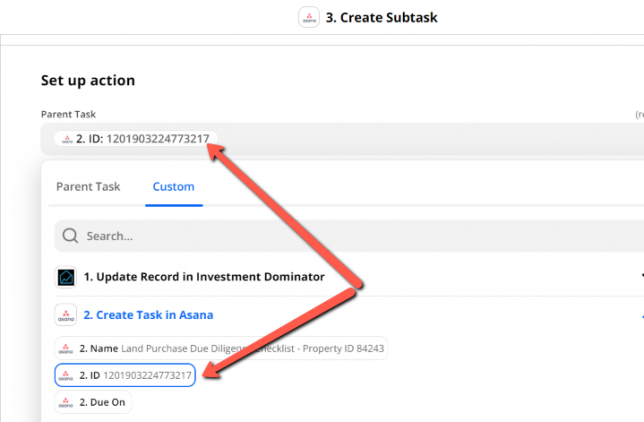
Under the Setup Action, you need to select the Task we just created. To do this click onto the field for Parent Task then click Custom.
Once Custom has been Selected then Choose the ID option as shown below.
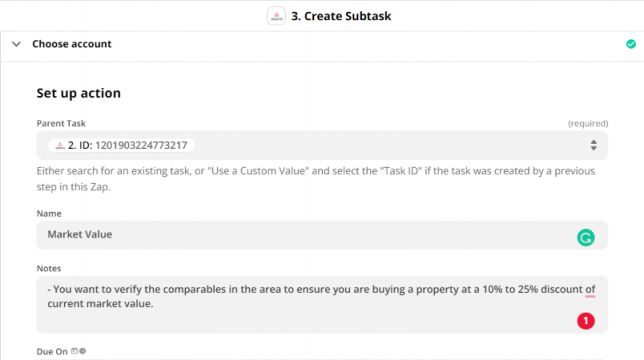
As for the Name of the sub-task if we follow the document the first item is Market Value.
For Notes copy and paste the information under the title for Market Value.
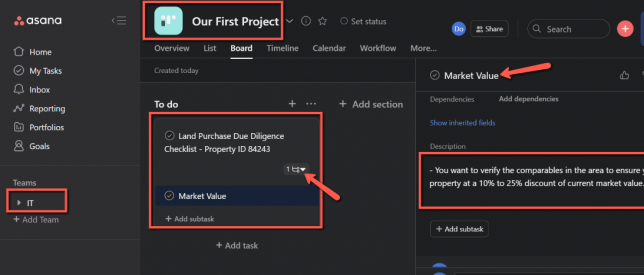
Verify before you continue to see if this has the output expected which you can do back on Asana.
You will need to do this for the remaining 11 steps in the Due Diligence Checklist and if you need help you can also see the exact zap created to do this here: https://zapier.com/shared/797edbc5ce42ef115f08cacaab497f2f4d997362
Once completed and Verified within your system you will get a final confirmation message that your Zap works!
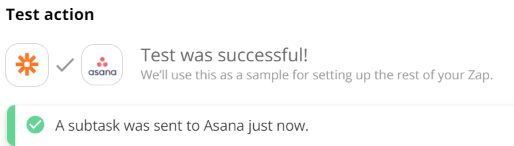
Hooray! Now, whenever a record is updated within your Land Records to the Open Escrow Detailed Research status; this will trigger a new Task on Asana along with the additional Tasks Items for the Due Diligence Check List to populate from Zapier!