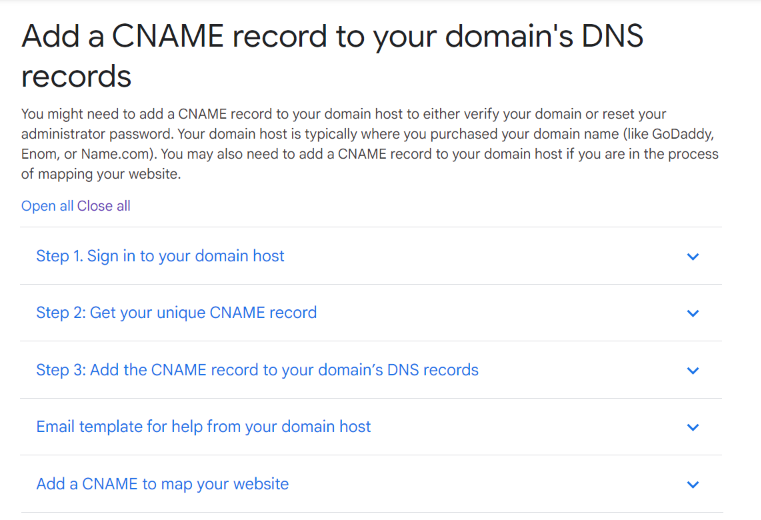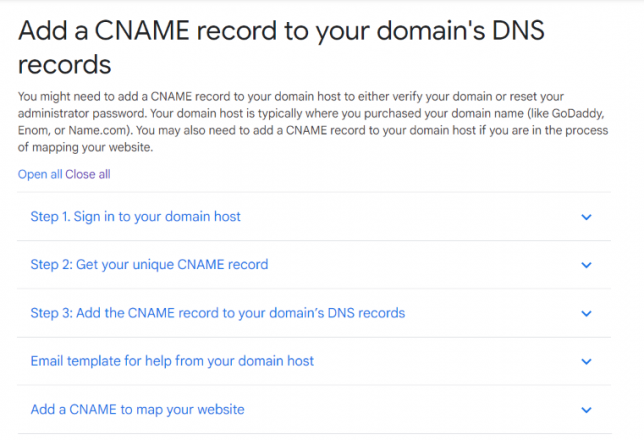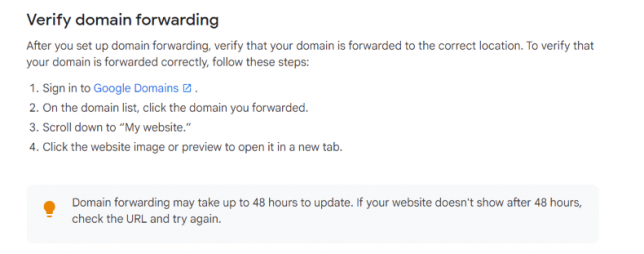This article is going to show you how to point your domain to InvestmentDominator.com
If you want to see the setup process involved with Go-Daddy Click here
Keep in mind the goal of this article is to take your domain from Google Domains and point your C-Name Record to the Investment Dominator.
You can click on the images which will link directly to the article from google domains support.
To begin Click on DNS within your google domains
Step 1: Log in to Your Google Domains Account
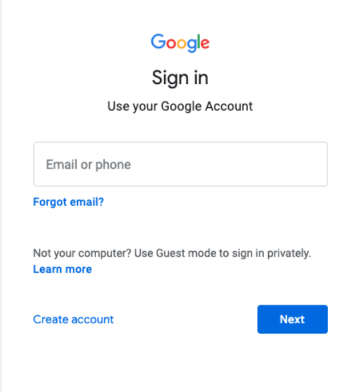
Step 2: Click on My Domains then Manage
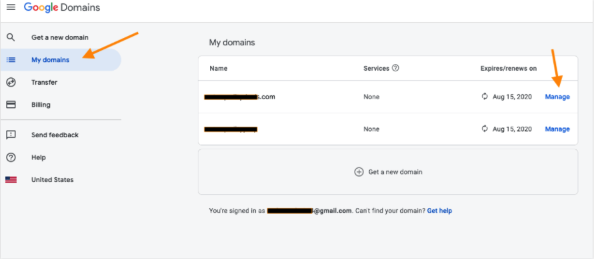
Step 3: Click on DNS Settings
Once you find the DNS section locate your custom domain name and click on Manage Custom Records
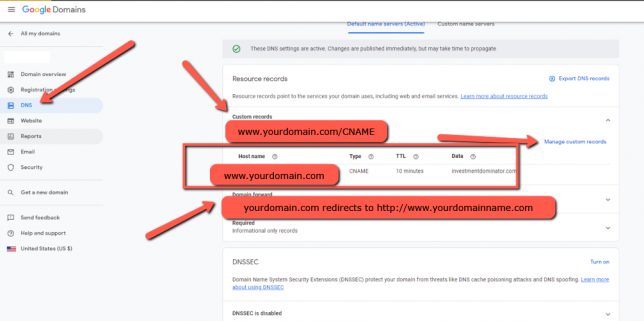
Let’s look at how we display the information on google domains
For Host input www
Points to change to investmentdominator.com
TTL (Time To Load) set to 600 Seconds
Once you are done pointing your C-name Record to the Investment Dominator save and then you must set up your domain Forwarding step number 2.
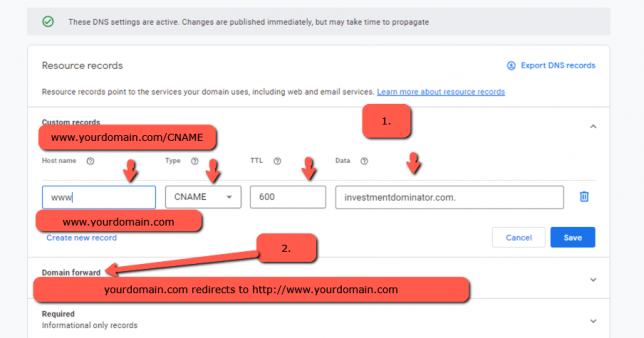
Step 4: Set Your Domain Forwarding
Once you are done pointing your C-name Record to the Investment Dominator then you must set up your domain Forwarding. You can change these settings by going to the Website tab within the left sub-menu on Google domains, then click on Edit Forwarding as shown below.
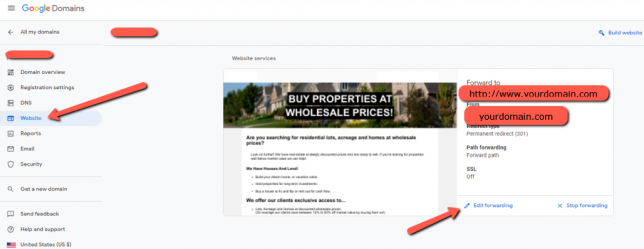
Enter in the forward to:
http://www.yourdomain.com
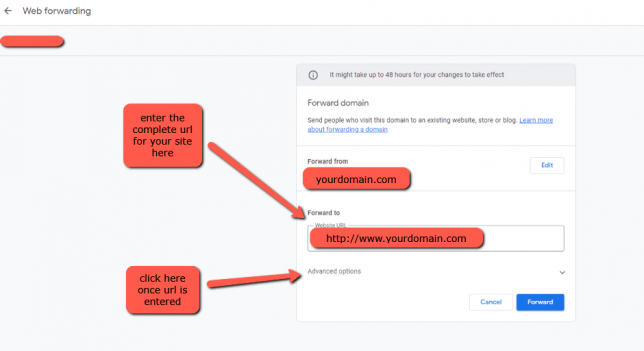
once done hit Advanced Options:
Under Redirect, Type select Permanent Redirect
Under Path Forwarding select Forward Path
Under Forwarding Over SSL select SSL Off
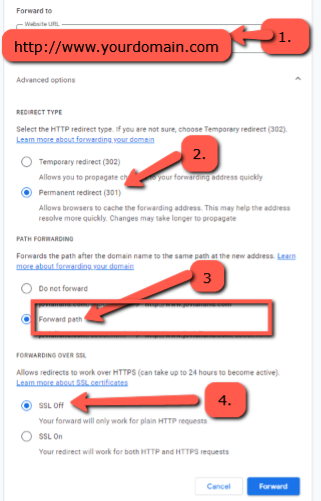
Lastly, verify your domain forwarding, and keep in mind this may take up to 48 hours to reflect the changes made.