
With the introduction of the new wizards coming to the Investment Dominator we wanted to provide a step-by-step solution to help with Selling.
Let’s break down how this will impact how you use the Investment Dominator.
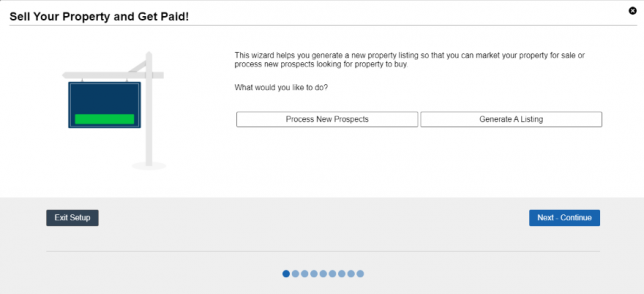
You are given the choice to choose if you want to Generate A Listing or Process New Prospects looking for property to buy.
Process New Prospects
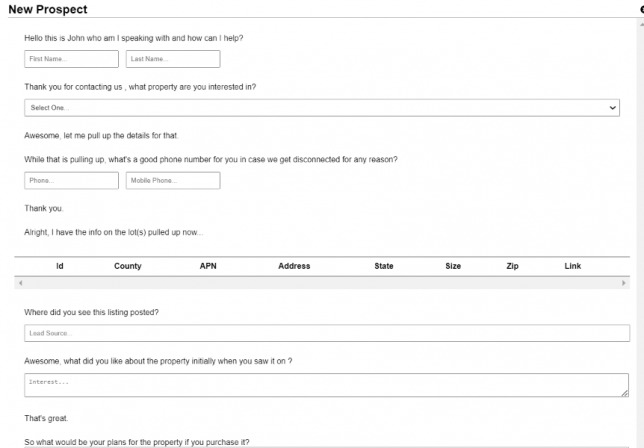
Choosing this option will send you to the New Prospect Form within the Marketing Tab. Allowing you to create that new prospect looking to Buy.
Generate A Listing
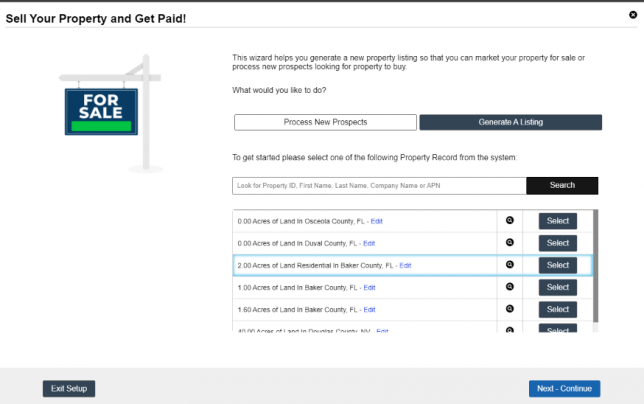
If you choose the option Generate A Listing you will need to select a property record within the system.
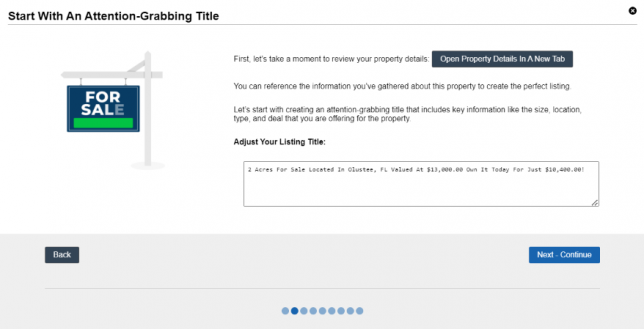
To start off it may be best to click on Open Property Details In A New Tab this will be a good reference going forward. Then Adjust Your Listing Title, click on Next when you are ready.
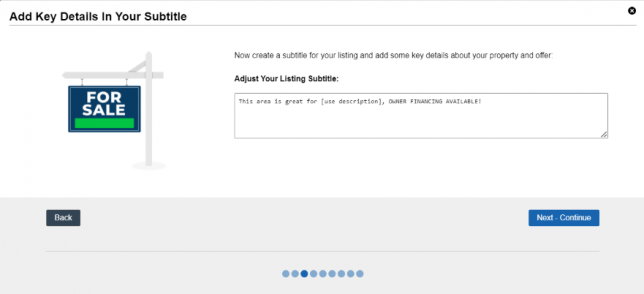
Don’t forget about your Listing Subtitle enter this as well.
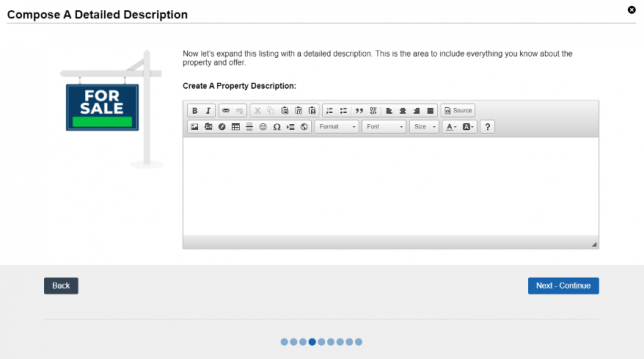
This area is where you will include your Property Description, make sure to be descriptive.
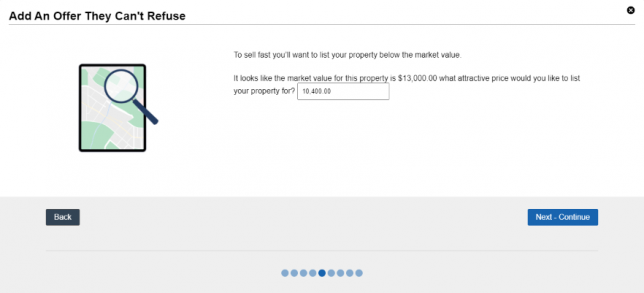
It’s time to create an offer they can’t refuse to help you with this make sure to reference the Market Value.
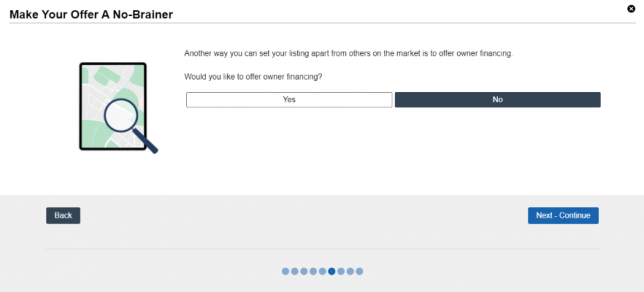
If you are not using Owner Financing click on No however if you are refer to the next section.
Before we continue it may help to refer to our user guide article about the differences between Lease-Purchase and Loans found here.
Owner Financing – Loan/Contract for Deed
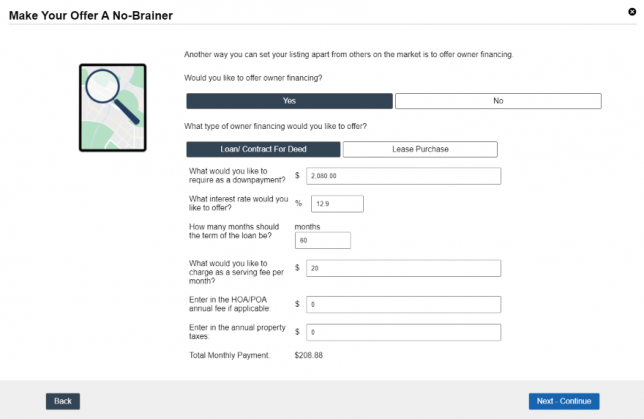
When you are creating a Loan you will be requiring a downpayment as well as an Interest Rate.
Owner Financing – Lease-Purchase
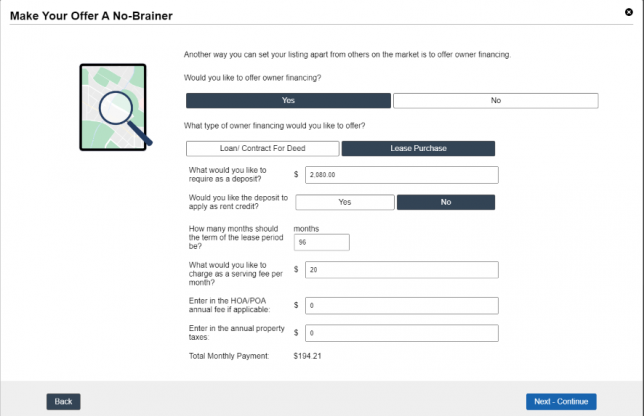
When you are creating a Lease Purchase you have the choice to have this Deposit applied as Rent Credit. If you choose Yes you will see this number reflected on your Total Monthly Payment.
For more on how to create loan/lease terms on the fly please refer to this link here.
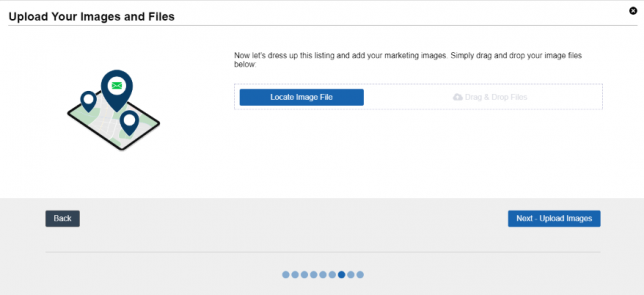
Let’s dive back into the flow of the wizard if you have any images that will make this stand out go ahead and add them here. You can Locate the Image File or Drag and Drop the files before you click on Next.
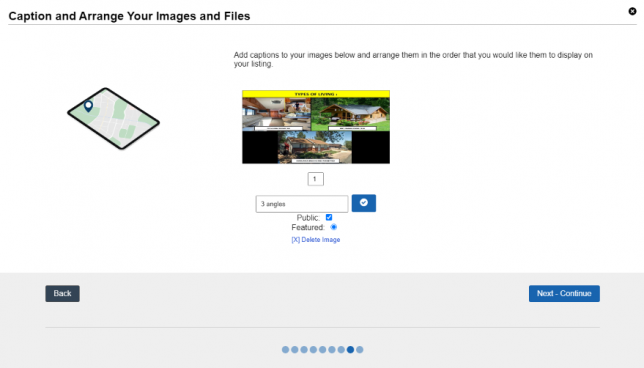
From the images you have uploaded choose a Title and click the checkmark to save it. Then you have some options you can do for your image. You can only have one Featured Image and make sure you select the checkmark to list as Public to ensure everyone can see it. Last if you need to change an image for any reason you can Delete the Image then reupload the correct one.
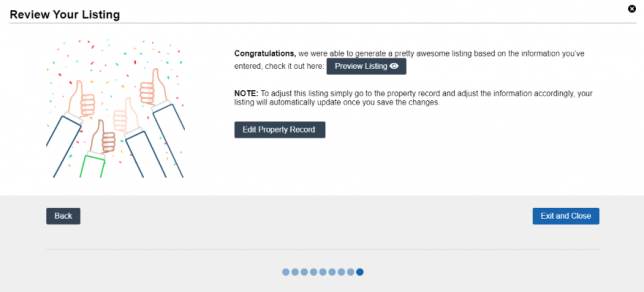
Once all is completed you can Preview Your Listing if you notice any issues click on Edit Property Record.
