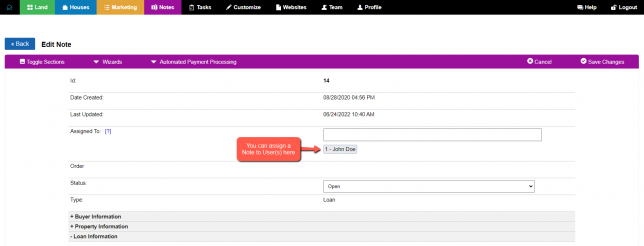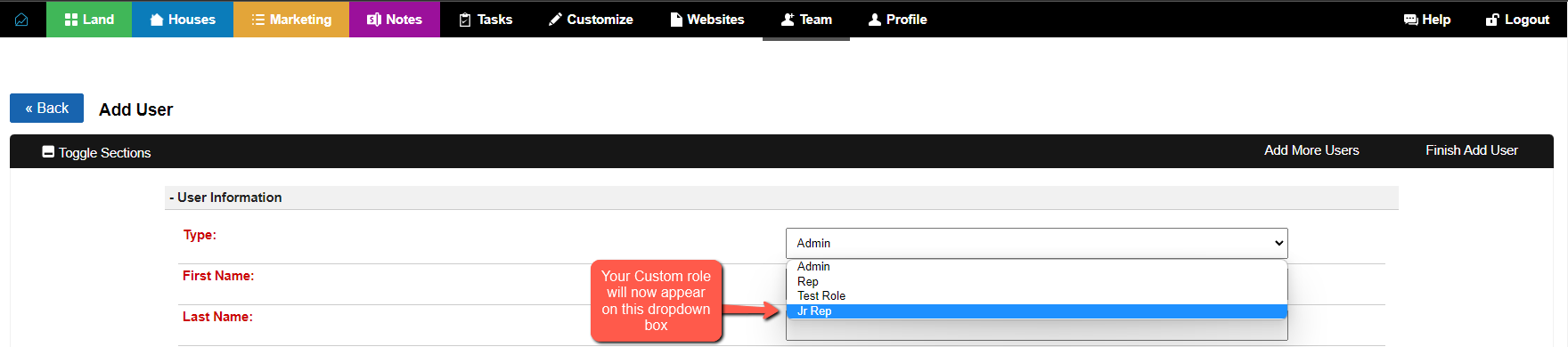With the Investment Dominator system, you can set your team up with access to your Admin (Management) Console and define exactly what they can and cannot see based on user Roles and Permissions. This article explores what options you have available to you when you set up a new teammate.
Roles
First, we want to look into a new option we have just added: Custom Roles. What this means, is in addition to ‘Admin’ and ‘Rep’, you can now create any Positions that best fit your Company Structure, and assign permissions relevant to such positions.
To Create or Edit a Custom Role, you want to go into ‘Customize > Team Settings’:
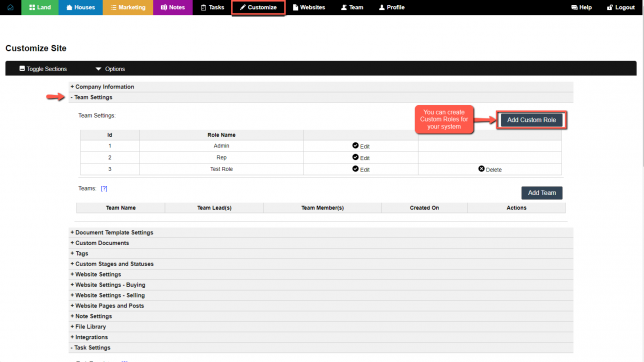
Clicking on ‘Add Custom Role’ will lead you to a window where you can choose the name for said Role, and the default Permissions for said role:
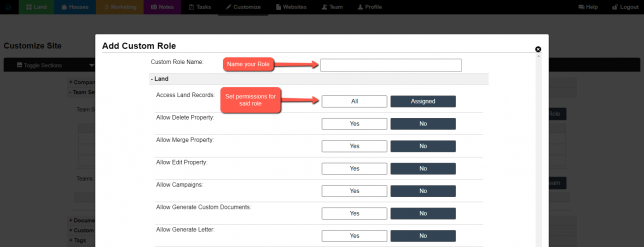
Upon creating this role, when you go to ‘Team > Add User’ or ‘Team > Dashboard’ and ‘Edit’ an existing User, this new Role will now appear on the ‘Type’ dropdown:
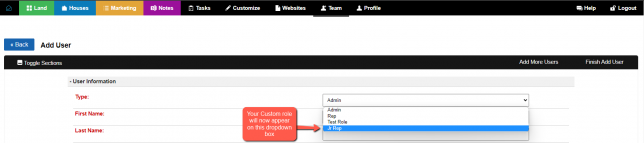
Permissions
Next, we want to look into the new and re-assigned Permissions, each separated by a section of the system, so you assign the pertaining permissions to each User. An important update here is that you can give each User to only have access to records Assigned to them. This means that they will not be able to view any records not assigned to them, so they can focus only on their Tasks.
Land
Access Land Records: All Assigned
Allow Delete Property: Yes No
Allow Merge Property: Yes No
Allow Edit Property: Yes No
Allow Campaigns: Yes No
Allow Generate Custom Documents: Yes No
Allow Generate Letter: Yes No
Allow Generate Offer: Yes No
Allow Generate Label: Yes No
Allow Delete Attachment: Yes No
Allow Import CSV: Yes No
Allow Import From Outside Data Service: Yes No
View Seller Information: Yes No
Houses
Access House Records: All Assigned
Marketing
Access Marketing Records: All Assigned
Allow Delete Contact: Yes No
Allow Edit Contact: Yes No
Tasks
Access Tasks: All Assigned
Allow Delete Tasks: Yes No
Notes
Access Note Records: All Assigned
View Notes (Owner Financing): Yes No
Allow Add Note (Owner Financing): Yes No
Allow Edit Note (Owner Financing): Yes No
Allow Delete Note (Owner Financing): Yes No
Team
Access Team: All Assigned
System
Allow Generate API: Yes No
Allow Edit Menu: Yes No
Allow Edit Custom Pages: Yes No
Allow Delete Custom Pages: Yes No
View Financial Reports: Yes No
Allow Export: Yes No
Access Customize Section: Yes No
Note: Assigning a Role to an User will pre-load the Permissions for the Role, but if you need this User to have or take certain Permissions, you can simply choose which Permissions you want to select for said User, and this will overwrite the default Role Permissions.
Lastly, as mentioned, if you choose to only allow the User to Acess only Assigned Records, they will only be able to view the records, tasks or notes that have been Assigned to them:
Properties:
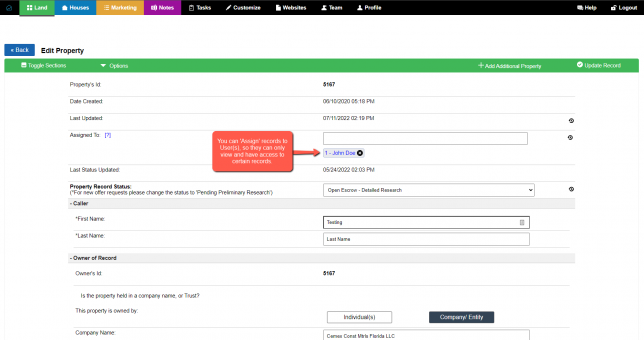
Tasks:
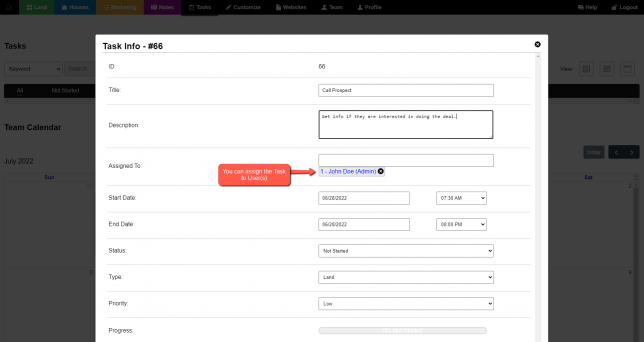
Notes: