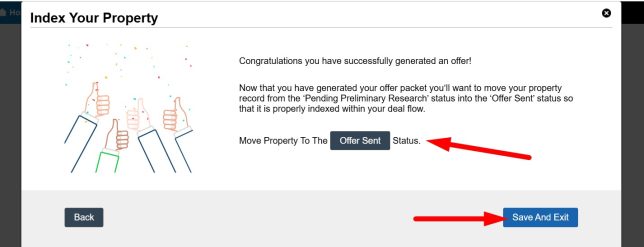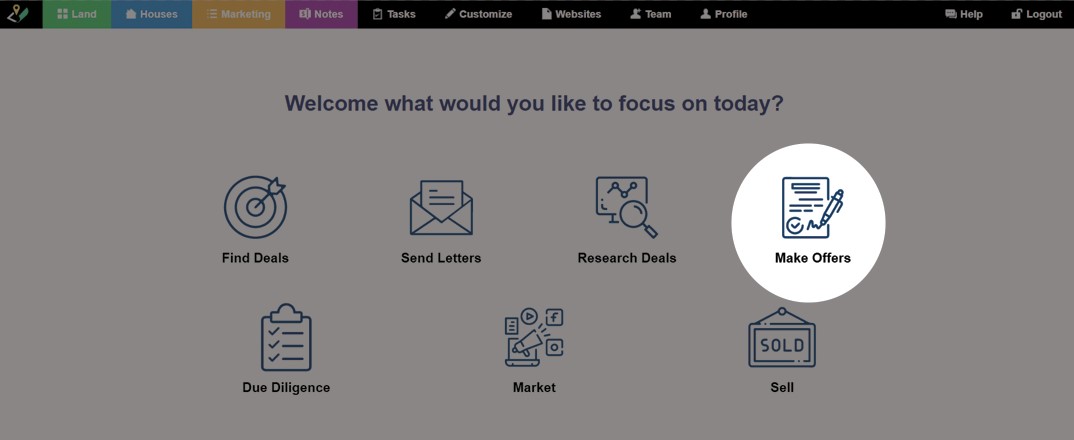The Make Offers wizard simplifies the step-by-step process of making offers, once an owner expresses interest in selling their property to you. Here’s how to use it.
STEP 1: First, you can access the Make Offers wizard from the Dashboard or under ‘Land> Wizards> Make Offers‘:
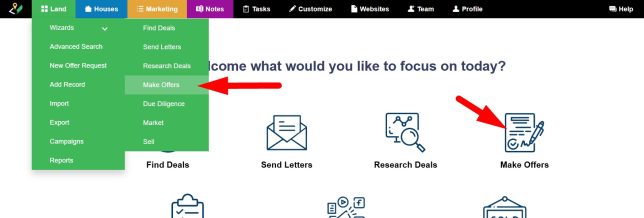
STEP 2: Select a property from the list of properties in the ‘Pending Preliminary Research‘ status (‘Offer Requests‘ Stage) or use the search option to locate a property in your system then click the ‘Next – Continue‘ button to move to the next step:
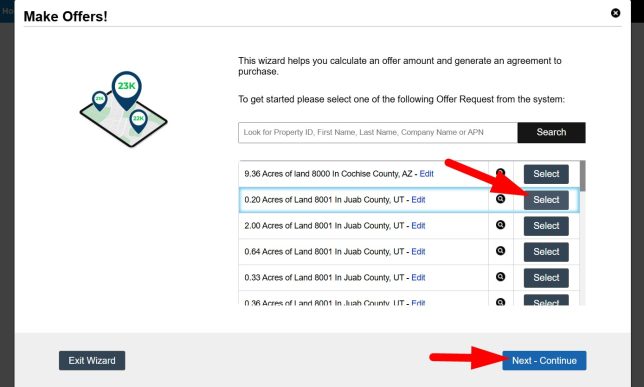
STEP 3: Next, review the details of the property that you’ve collected so far in your preliminary research step and ensure everything looks correct. If you see any incorrect or missing information click the ‘Edit‘ options on this screen and take a moment to correct the record. Once you have fully reviewed the information on this page and verified that it looks correct, click the ‘Next – Continue‘ button to move to the next screen:
IMPORTANT! Pay special attention to the Back Taxes Owed and Estimated Market Value data as this is used in your offers and you’ll want to make sure that is up-to-date and accurate.
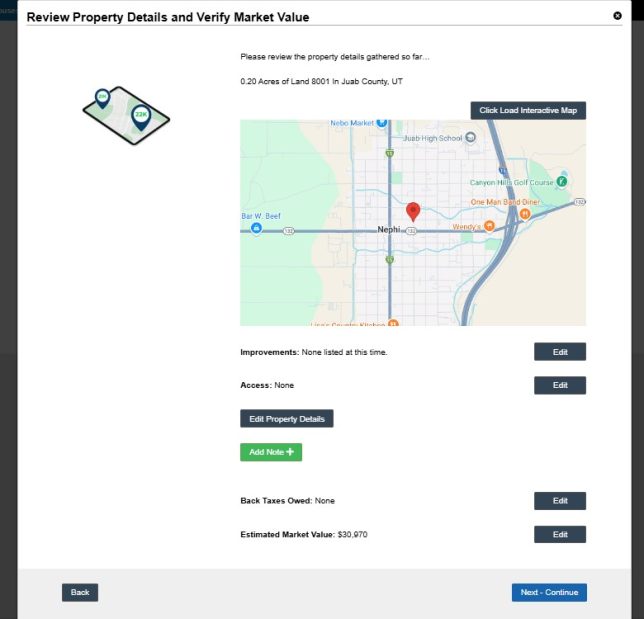
STEP 4: On the next screen, the system will assign a recommended offer amount; however, at this point you can use the slider to adjust the exact offer amount between the minimum and maximum recommended ranges. Click the ‘Next – Continue‘ button to lock in your final offer amount for that property.
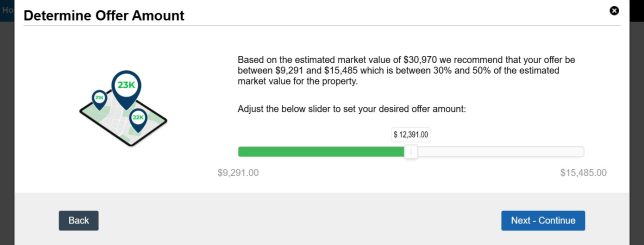
STEP 5: The next screen will display a summary of the important amounts your offer will contain which is your offer amount, any back taxes owed, and the Net To Seller amount. If that looks good, click the ‘Next – Continue‘ button and move to the next screen:
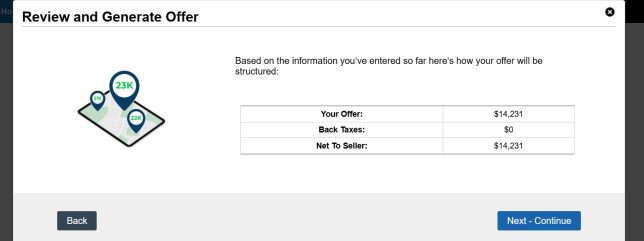
STEP 6: Click either the DOC or PDF icons to download the printable documents of your offer package to your device and when finished click the ‘Next – Continue‘ button:
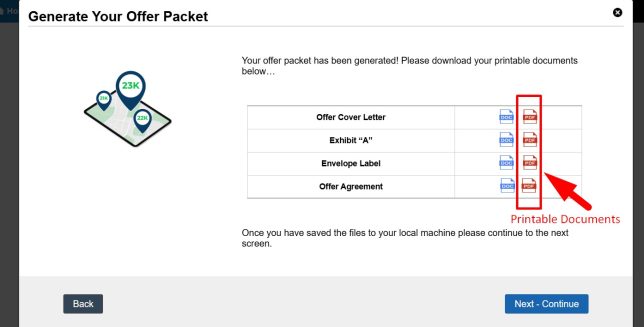
NOTE: You will notice that you have 4 options documents that you can download and print:
- Offer Cover Letter
- Offer Agreement
- Exhibit “A”
- Envelope Label
NOTE: If you would like to send out this offer as part of a larger offer campaign that includes offers for other properties and owners then you can skip this step and generate the offers under the Land> Campaigns section instead.
STEP 7: On the final step click the ‘Save And Exit‘ button to move the property into the ‘Offer Sent‘ status. This indicates to the system that you’ve made the offer to the seller and moves the property record to the next step in the deal flow: