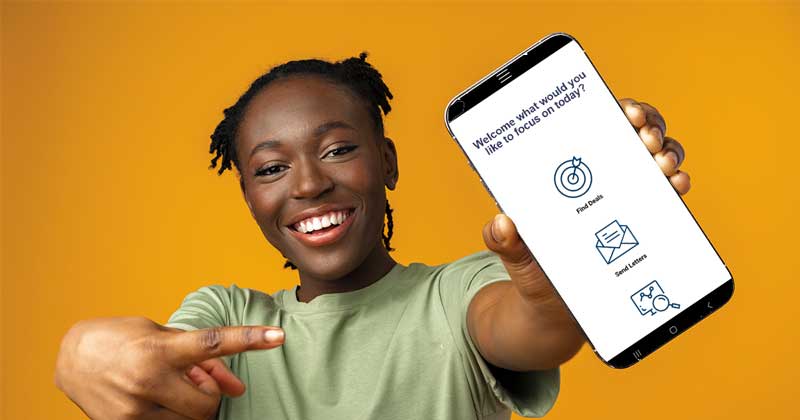Keeping track of your investments on the go has never been easier with the Investment Dominator mobile app. Whether you want to manage properties in your deal flow, contacts in your buyers list, upload and attach photos or files from your mobile device to your listings, or simply receive notifications on your cell phone, the Investment Dominator mobile app has you covered.
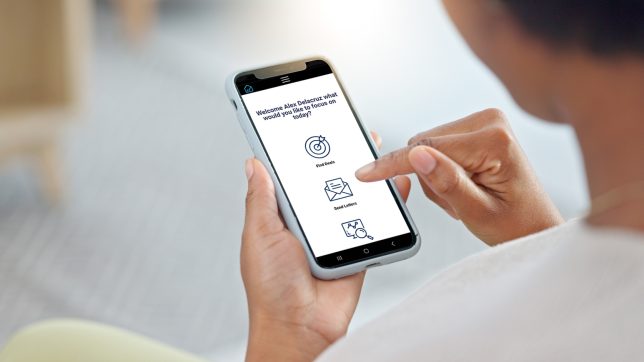
This article covers everything you need to know to get started with the mobile app.
First, you’ll need an active Investment Dominator account.
Second, you need to download and install the free Investment Dominator iOS or Android app on your mobile device from the Apple App Store or Google Play Store.
Ok, now that we’ve got those basics covered let’s get started.
Download And Install the App
- If you have an Apple phone, click here to download and install the Investment Dominator iOS app from the Apple App Store.
- If you have an Android phone, click here to download and install the Investment Dominator Android App from the Google Play Store.
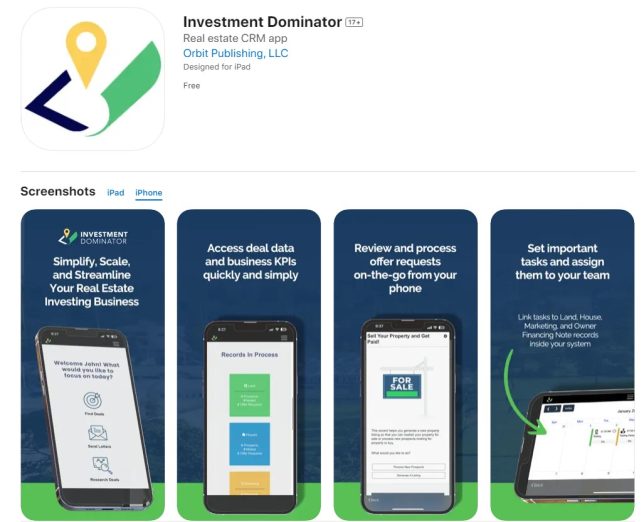
Connect Your CRM To Your Mobile App
Once you have downloaded the mobile app and installed it on your mobile device, click the Investment Dominator icon to open the app then follow the instructions here to connect your CRM to your mobile app.
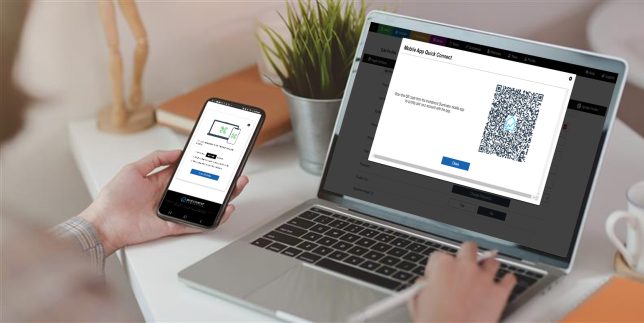
Enable Notifications
The mobile apps have two types of notifications currently that you can enable:
- One for Land offer requests that look like this:
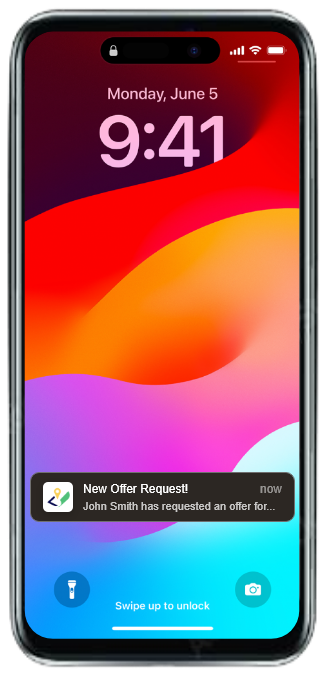
- And one for new prospects that come into your buyer’s list that look like this:

To enable these push notifications, simply navigate to the ‘Profile> Notification Settings‘ area, and under the ‘Mobile App‘ field, select the ‘Yes‘ option. Then under the ‘Mobile App‘ column, select the Notification type(s) that you would like to receive:
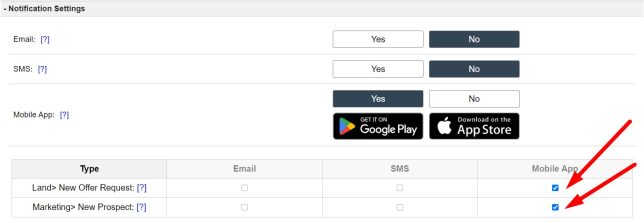
Scroll down on the page and select the ‘Update Profile‘ button to save your changes: