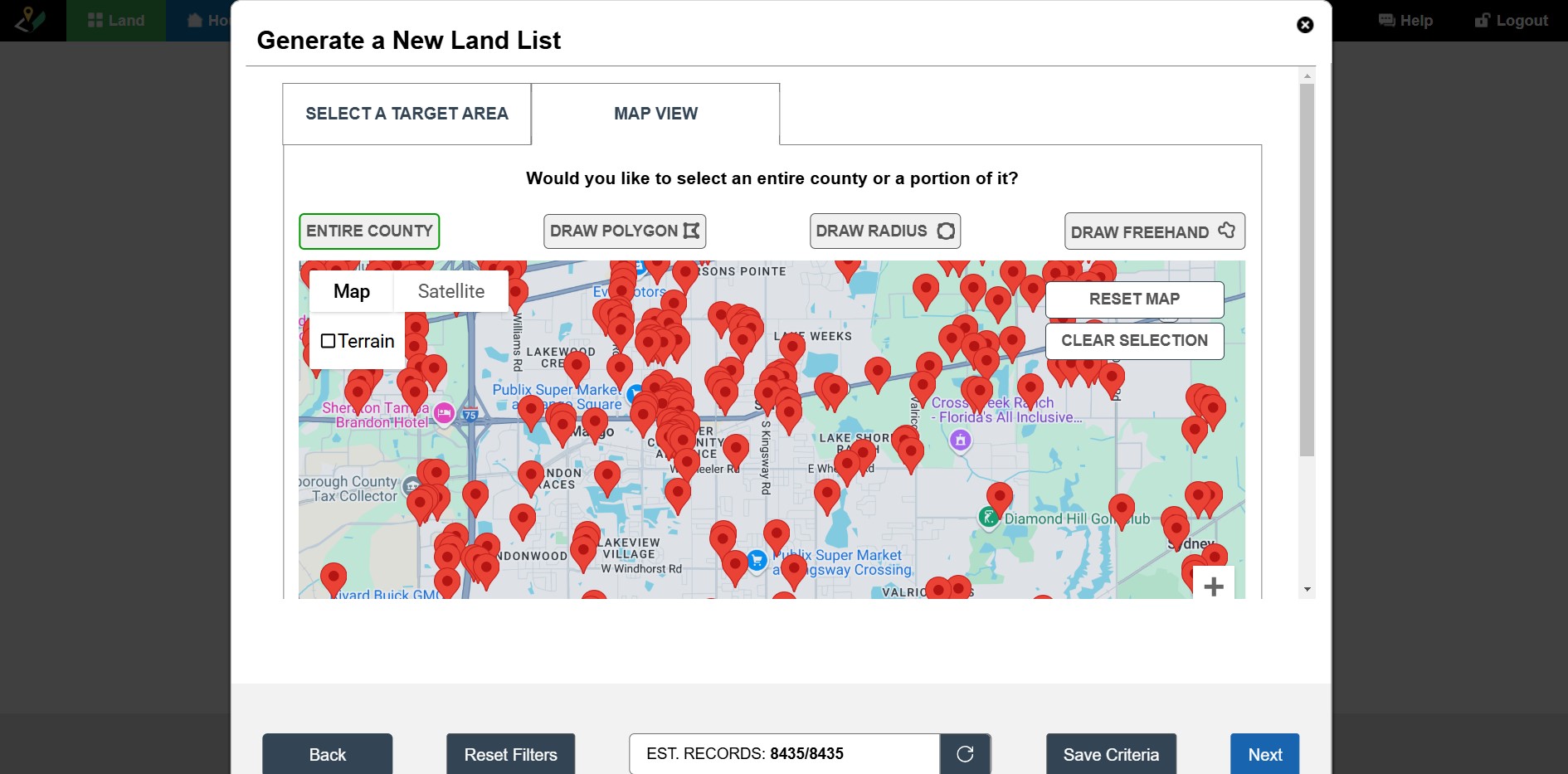If you would like to find deals in a specific geographical area of the country you can use the ‘MAP VIEW‘/ map draw tools of the Find Deals Wizard to focus into that target area and generate your land list from there. Here’s how:
STEP 1: Navigate to the Find Deals Wizard.
STEP 2: Select the ‘Get Data From Data Service‘ option:
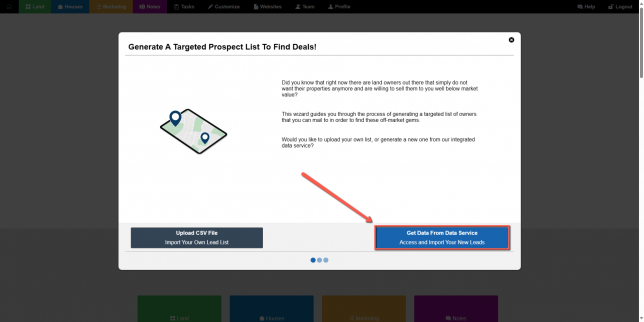
STEP 3: Select the ‘MAP VIEW‘ tab and an interactive map of the United States should load, that looks like this:
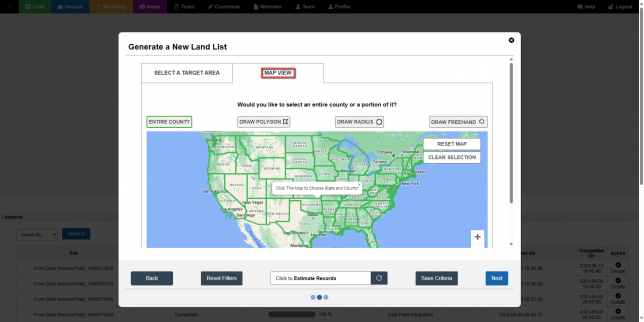
STEP 4: Choose a state by clicking on a state.
STEP 5: Select a county by clicking on one of the counties outlined in blue.
STEP 6: Use the ctrl key on your keyboard plus the scroll wheel on your mouse to zoom in on the map, or left-click and drag with your mouse to pan around the map to get to the exact area of focus.
STEP 7: Once you have decided on an area, select the ‘DRAW POLYGON‘ tool:
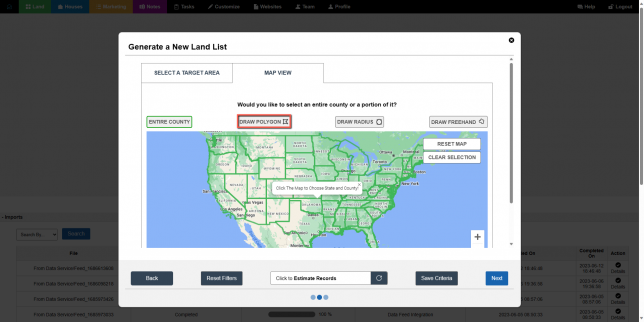
STEP 8: Click a few points around the map to add polygon points. This action will create a shape on the map and when you click the ‘Refresh Count‘ icon at the bottom of the screen, the property pins for that selected area will load and the count will update giving you the number of properties in that target area:
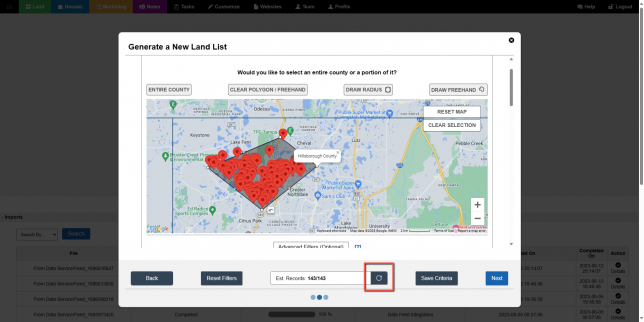
NOTE: You can adjust the points to cover a greater or smaller area or remove/ update the default pre-selected filters to access additional leads in the area.
To select a more organic area, use the ‘DRAW FREEHAND‘ tool to click and drag a freehand shape on the map:
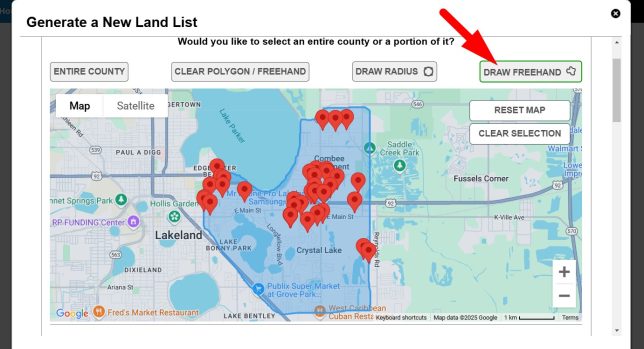
IMPORTANT: Remember to click the refresh count icon after you make changes to filters or selections so that the estimated records amount shows the most accurate count:
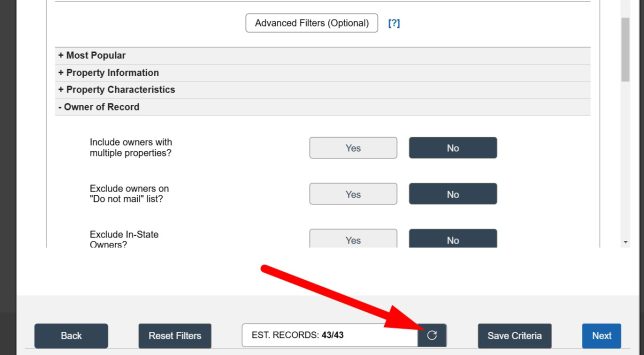
If you decide you do not want to use the area you selected, simply select the ‘CLEAR SELECTION‘ option to remove the polygon shape and selected area from the map.
If you want to start over click the ‘RESET MAP‘ option: