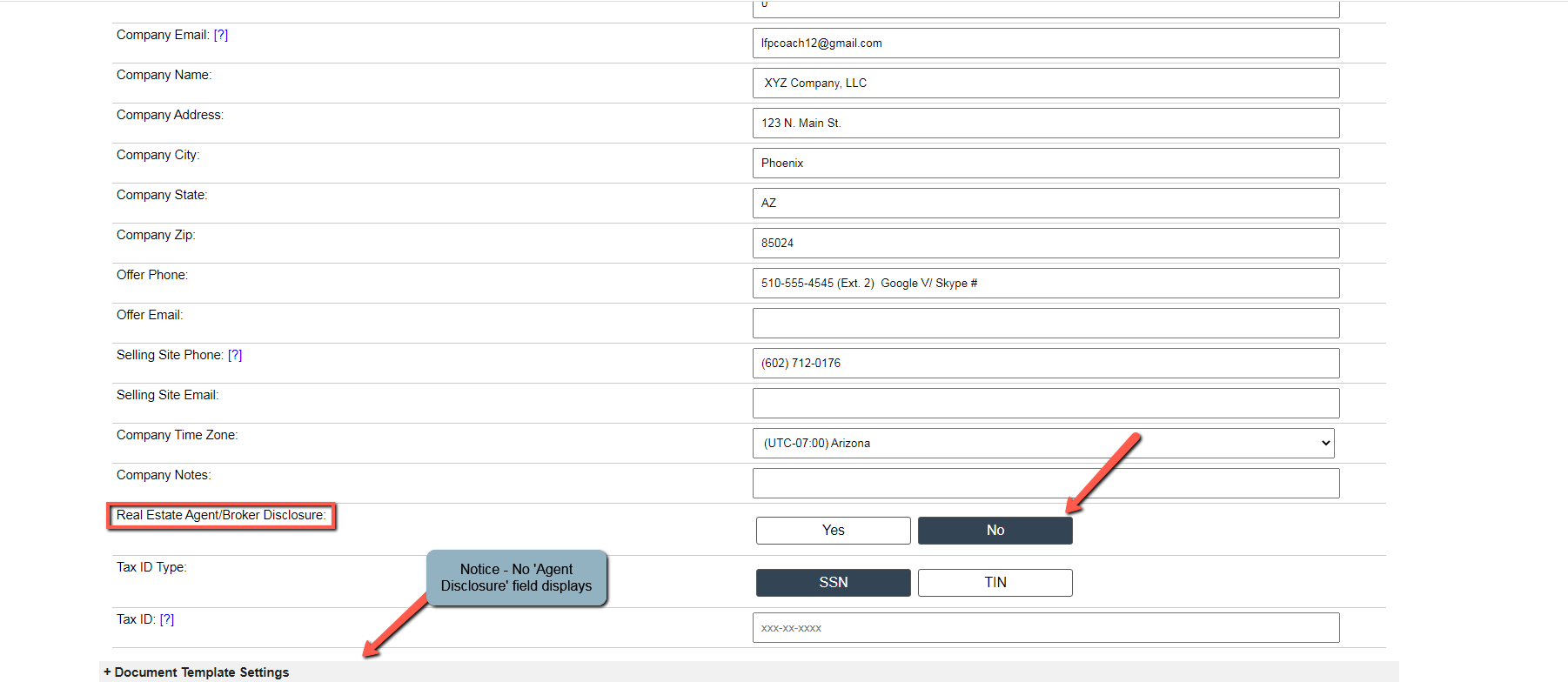Based on your status in the Real Estate world, that being an Agent/Broker or simply an Independent Real Estate Investor, you may need to display or hide the Disclosure Notice statement that appears on Neutral Letters generated out of Investment Dominator.
The following steps will demonstrate the simplest way to either show or hide the customized or built-in Disclosure Notice statement.
Step 1) Select Company Information From Customize Menu
Access the Company Information section of Investment Dominator from the Customize main menu as shown:
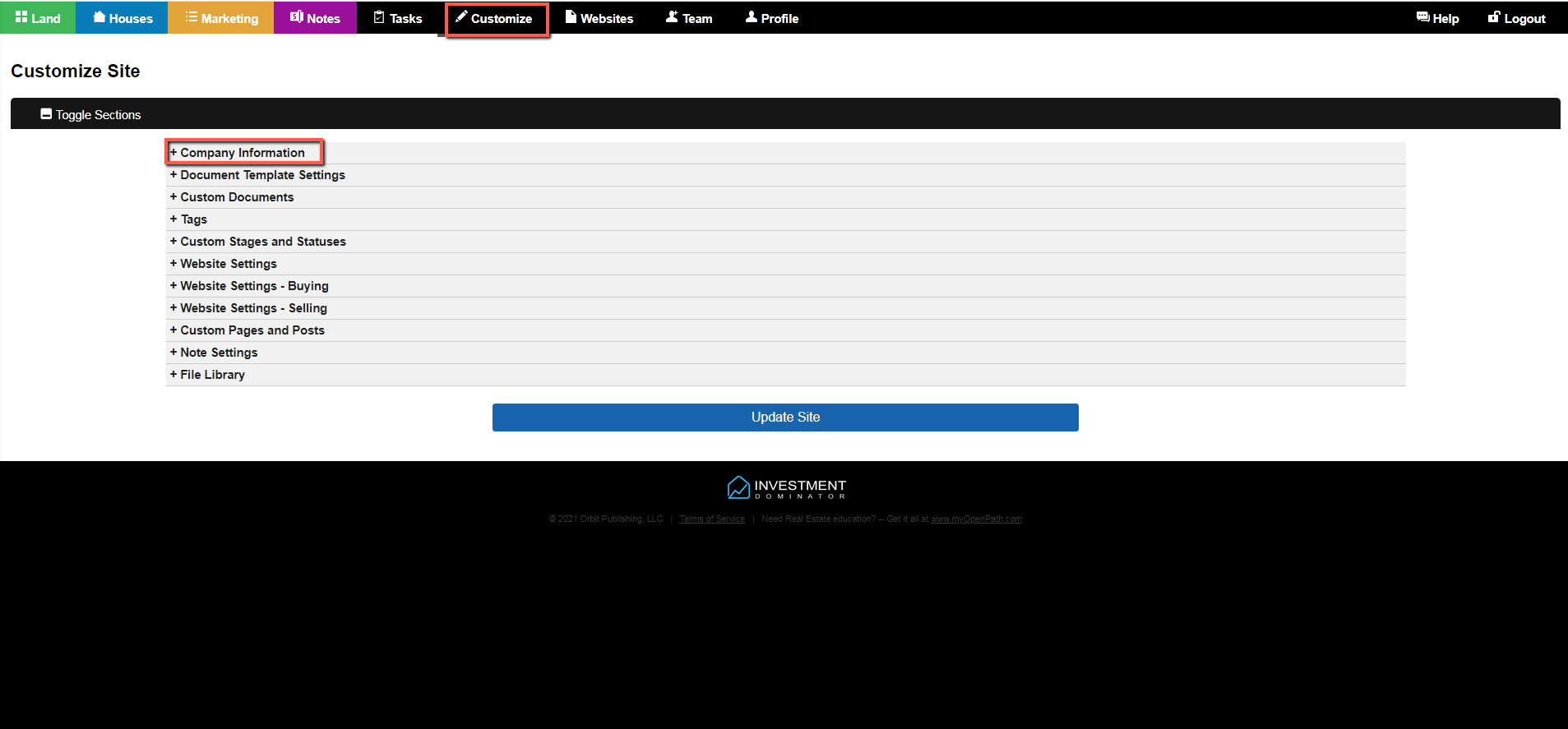
Step 2) In Company Information Scroll To Real Estate Agent/Broker
After accessing Company Information section, (from the Customize menu) scroll down to the ‘Real Estate Agent/Broker Disclosure’ field.
Note: This field is usually set to the default – ‘YES‘ and therefore is displaying the built-in Agent Disclosure field populated as shown:
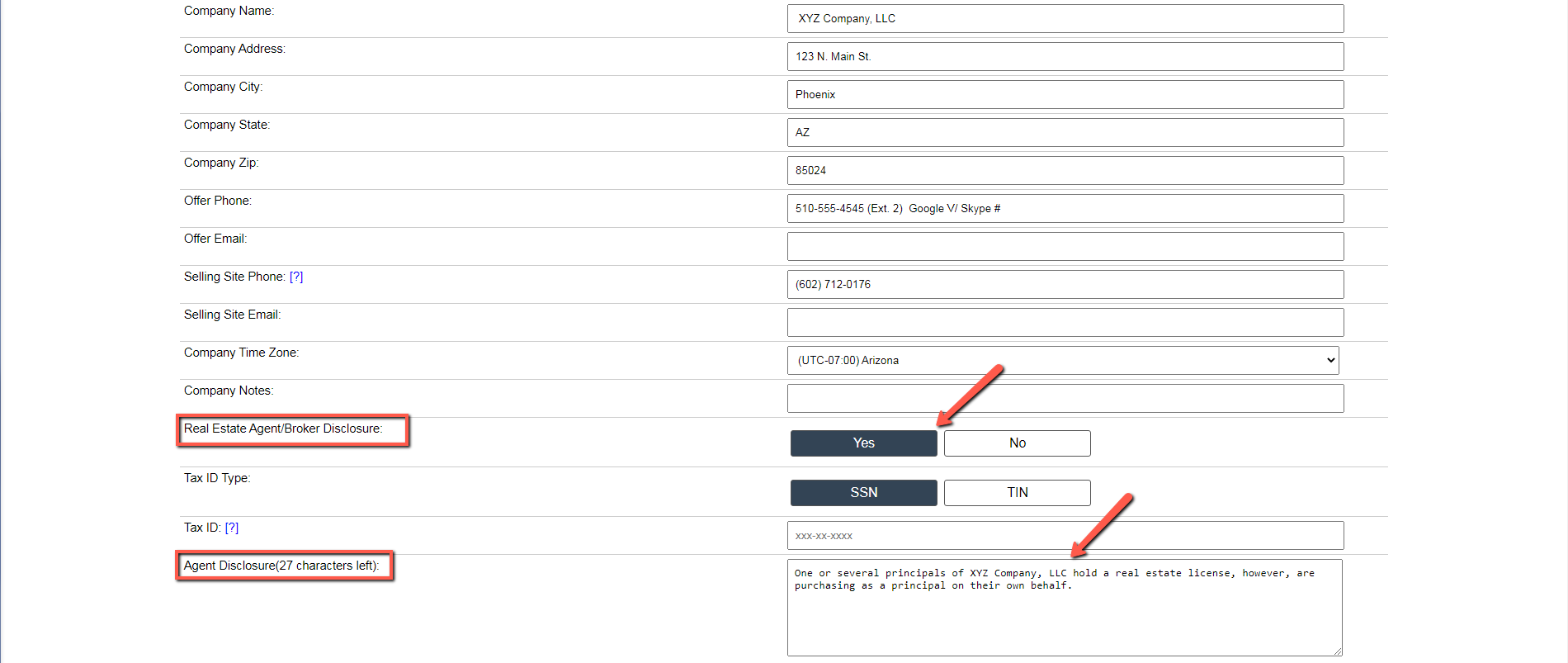
Step 3) To Hide The Agent Disclosure Notice On Neutral Letters
The default setting of the ‘Real Estate Agent/Broker Disclosure’ field will cause the built-in Agent Disclosure to display in the company information section; as well as, print on the Neutral Letters produced out of Investment Dominator.
To hide the Agent Disclosure notice and prevent it from printing on Neutral Letters, simply select ‘NO‘ on the ‘Real Estate Agent/Broker Disclosure’ field as shown: