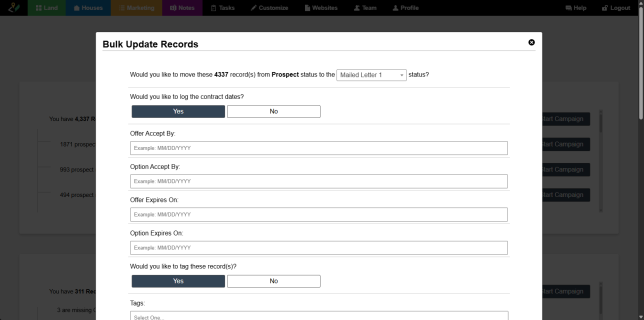ITI Direct is a Direct Mail service that we recommend in the LPG program. Visit LPGletters.com for more information about this full-service mailing service that prints, folds, stuffs, stamps, and mails your letters out on your behalf. There are many similar services out there, but these have a lot of options that work well with our direct mail campaigns to the owners.
STEP 1: How To Generate A Mailing List For The Mail House
- Log into your Investment Dominator Admin Console and navigate to either the ‘Land Deals‘ or ‘House Deals‘ section depending on what type of properties you will be working with.
- From the dropdown from your selected section, choose Campaigns.
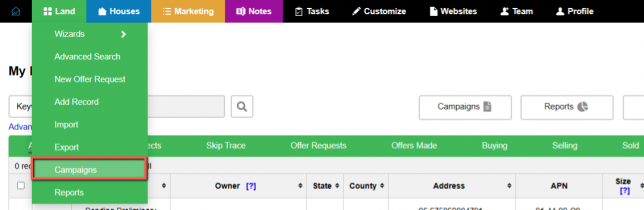
- Next to the campaign you want to generate you will notice a button called ‘Start Campaign’. Clicking this will show you the available formats. We will be using ‘ITI Direct Templates’, but if at any time you need template documents you can customize just click the ‘Other’ option.
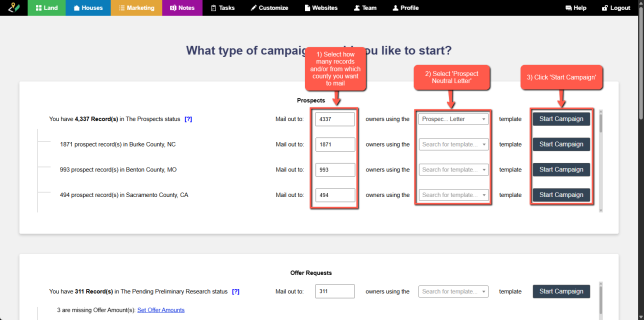
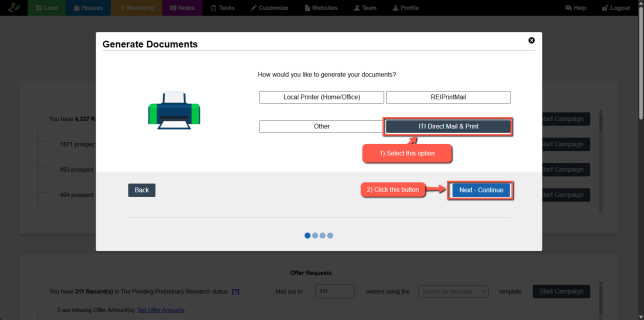
- Once you click on the ‘ITI Direct Templates’ you will see the pdfs which you can download individually as well as the CSV file. Alternatively, you can download a zip folder which contains all these documents. You will also need to upload these files to your ITI Direct Mail order ticket (discussed later in step 2).
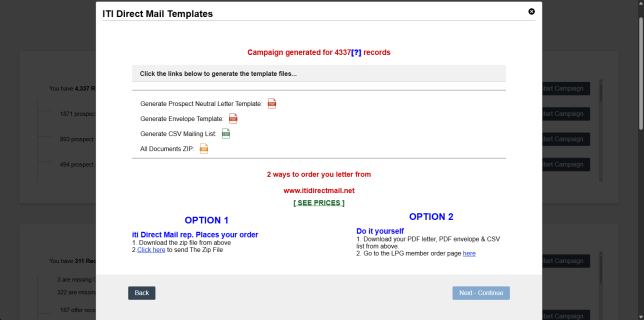
You will need to upload these files as well to your ITI Direct Mail order ticket (discussed later in step 2).
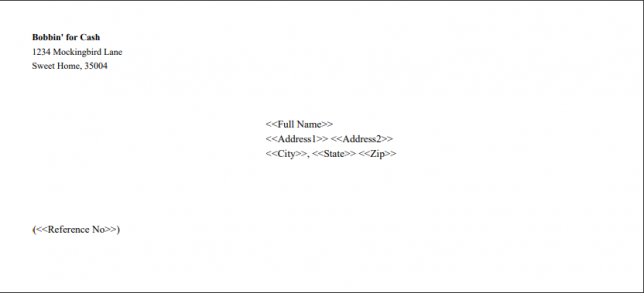
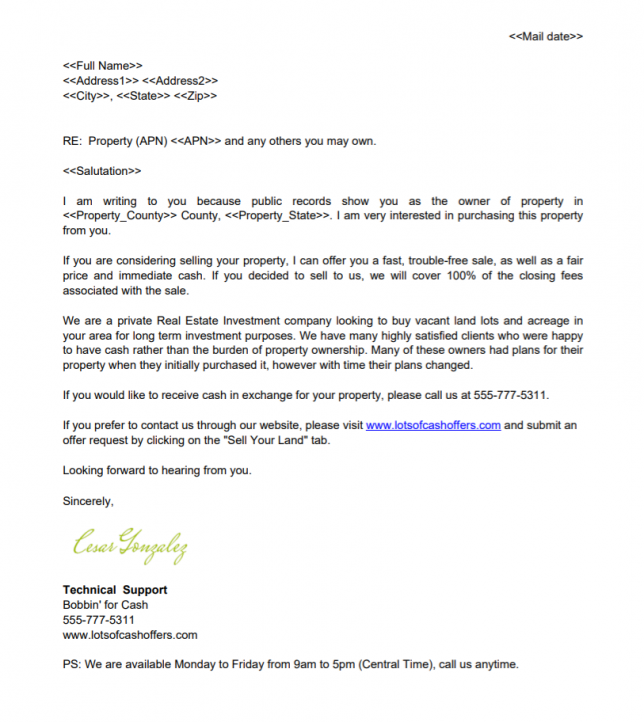
NOTE: That your template files are formatted in a particular manner and that they only contain 1 sample envelope and 1 sample letter (meaning ITI Direct Mail performs the mail merge on their end)
- The system generated signature is only available for Prospect Neutral letters.
STEP 2: Create Your Order with the Mail House:
- Open a new browser tab and navigate to LPGletters.com
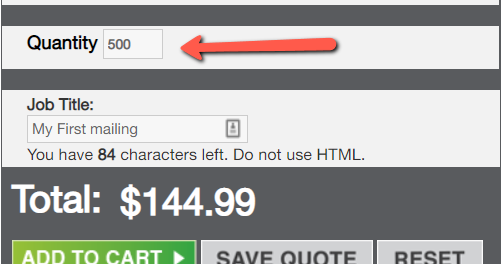
Fill out the form on the right side of the screen get started. Most options are preselected for you however you need to update the ‘Quantity‘ field with the number of the recipient in your mailing.
PRO TIP: If you have the budget, Jack recommends the following options when you place your order with the Mail House:
- Envelope type: ‘#24b White Linen Envelopes’
- Postage Class: ‘1st Class Presort’ for your first mailing (because speed is of the essence)
- Turnaround Time: ‘2-Day Turnaround’ for your first mailing (because speed is of the essence)
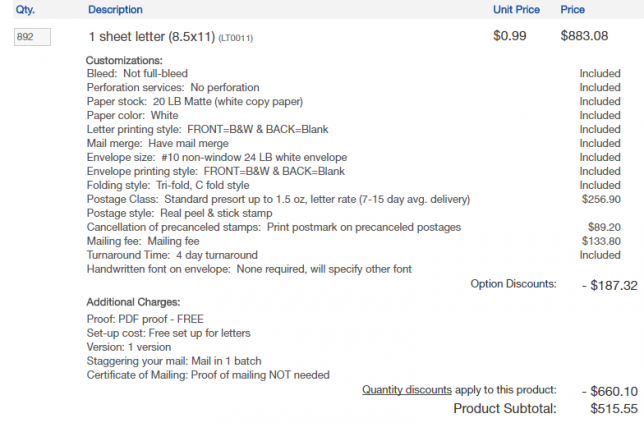
If you have a limited budget you can use the following settings to reduce your mailing cost (this will, however, also increase the time it takes for you to see results):
NOTE: That’s 57 cents per letter! (Order must have a quantity over 700 letters and include the options in the screenshot above to get this discount rate and the timeline is extended to about 3 weeks using these options).
Compare this price with the cost of supplies to print/fold/stuff/stamp the mailers yourself at home, you are looking at $0.68 per mailer (not including your time).
- When you are done adjusting the settings of your order click the green ‘ADD TO CART‘ button to continue.
- Review your order then click the red ‘CHECKOUT‘ button to continue.
- At this point, you can either log in with your account or click the ‘CONTINUE‘ button under the ‘New Customer Checkout‘ section to create a new account.
- After you create a new account you will need to enter your payment details to process the order.
- The mail house requires that you send them both your letter template and envelope template to them as a .pdf file and it needs to be formatted using their merge field format. For this, you need to upload the .csv file, letter, and envelope template that you generated in STEP 1 above. These three files are attached to the order ticket.
STEP 3: Updating The Records In The Investment Dominator After The Mail Has Been Sent
Once ITI Direct Mail has confirmed that the letters have been mailed you will want to update the status of your prospects to a mailed status.
- Go back into your Investment Dominator Admin Console and click the ‘Continue’ button in the same page we were there before
- Then click on the ‘Next‘ button to move all theseProspects into the next Status (Mailed Letter 1).