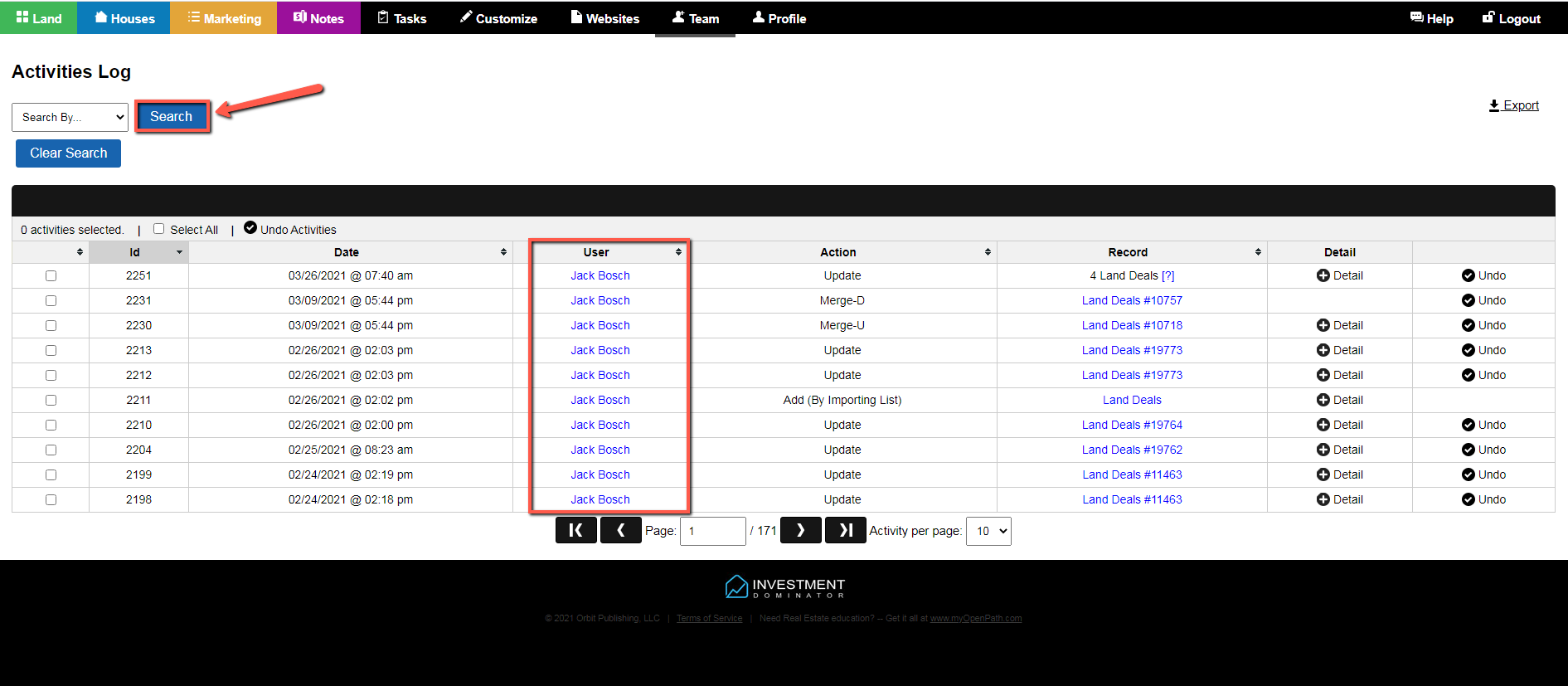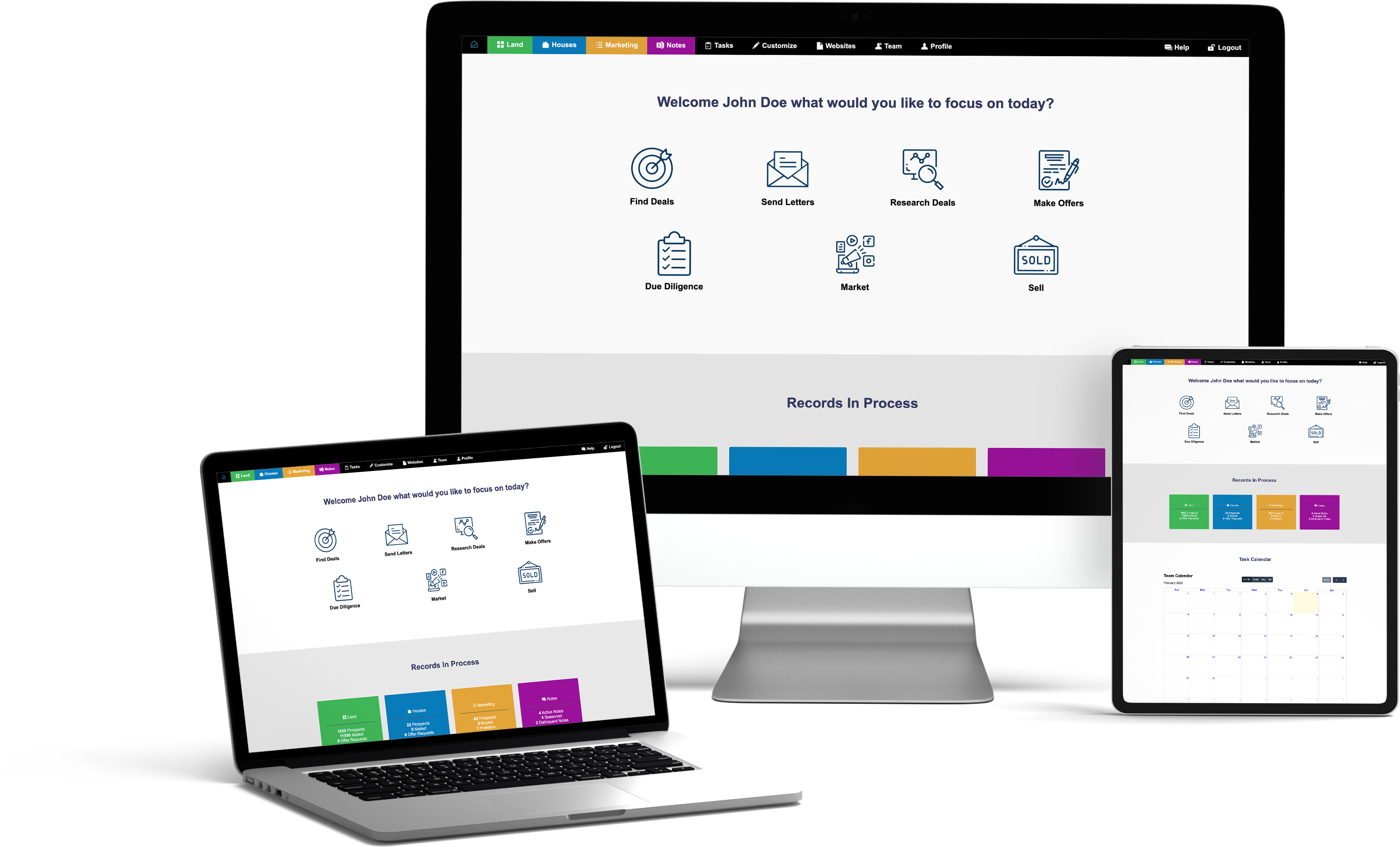In the Investment Dominator once a new team member has been created you may have the need to search the entire activity log for a specific user using the ‘Search By’ functionality. This functionality is not as simple as it may appear when attempting to search based on what displays in the User field of the activity log display.
The following set of instructions will detail the steps needed to successfully search and display a specific user’s most recent activity.
Step 1) Access The Activity Log Function
To access the Investment Dominator Activity Log, select ‘Team > Activity Log’ as shown:
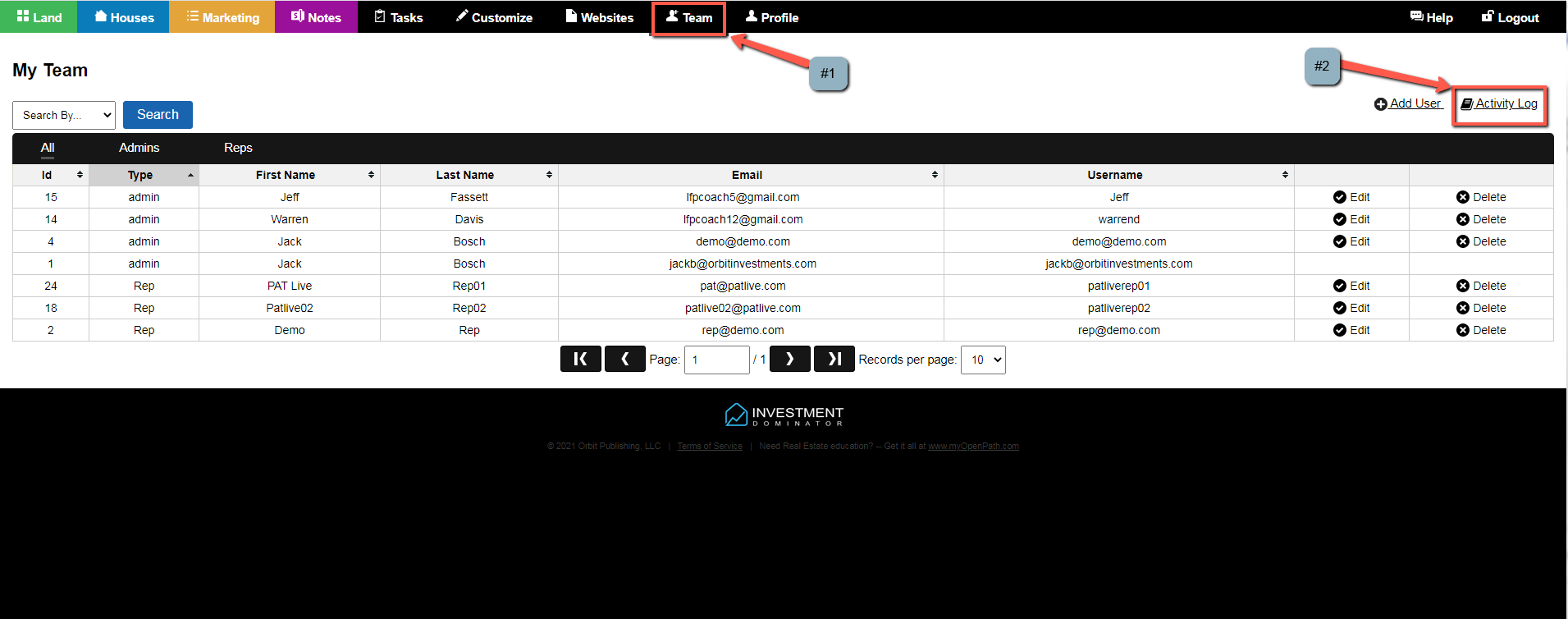
Step 2) Search By Specific User
Once the Activity Log is displayed access the ‘Search By‘ function and select the ‘User‘ designation from the drop-down menu as shown:
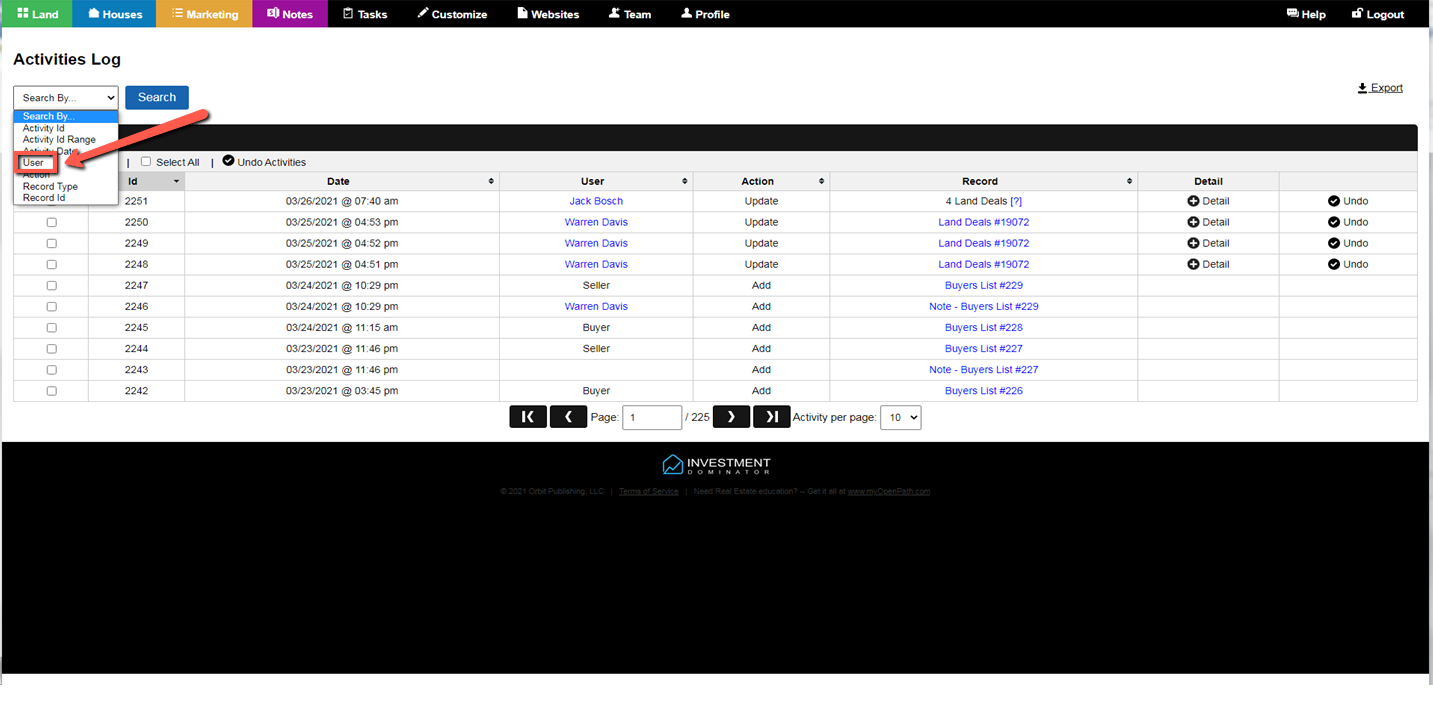
Step 3) Determine The Specific User Name For Search Criteria Box
Once the User criteria box is displayed you must determine the specific portion of the User name to enter into the search box.
Important Insight: It may appear you can enter both names as they appear in the User category, such as ‘Jack Bosch’; however such is NOT the case. Internally, the system is looking for either Jack or Bosch as an entry in the User search box. Entering both names will result in [Currently no activity meet this criteria] message!
Enter a specific name as shown to successfully process the user selection criteria:
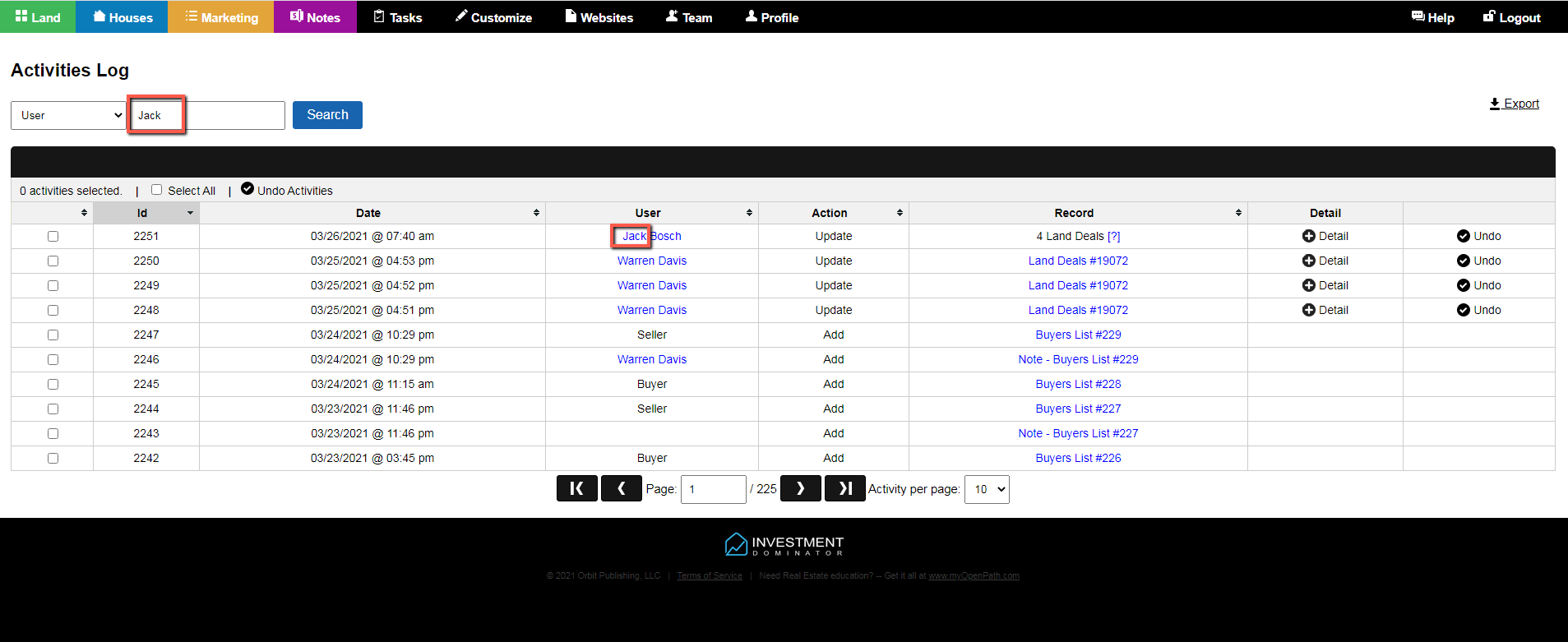
Step 4) Press The Blue Search Button To Process Search Function
Press the associated blue ‘Search’ button for the system to process and display all activity for a specific user as shown: