You may be familiar with how to Load a Saved Criteria from this article here. Let’s take the time to now show you how you can prevent duplicate records from your next import.
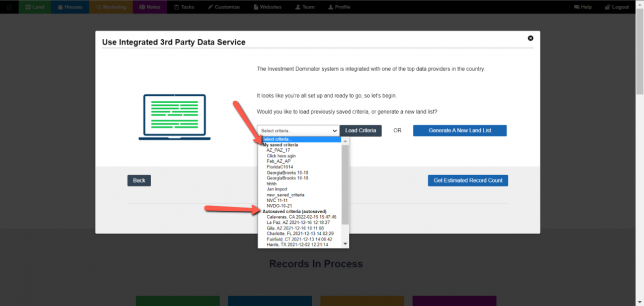
Using our new Wizards, you can click on the Find Deals wizard and click on Get Data from Party Data Service. You can see once you click on the drop-down menu for load criteria there are two sections to be aware of.
- Saved Criteria
- Auto Saved Criteria
A Saved Criteria is one that you have saved and named yourself before you imported your Criteria. This is gone over on this article here.
An Auto Saved Criteria is one that Investment Dominator will create automatically every time you import a new Criteria. This format will be presented with the County, State, Date, and Time.
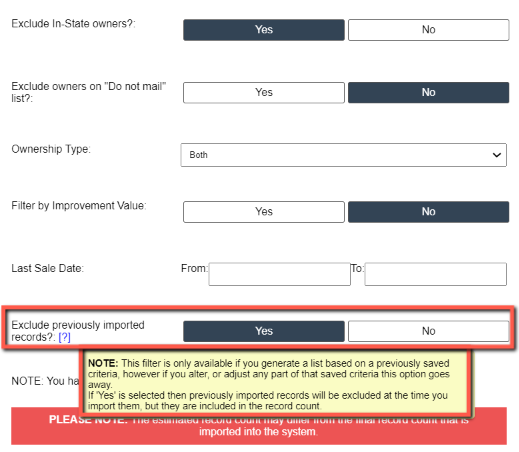
As a side note *Please do not change any of the Criteria options that were preselected in order to prevent duplicate records into your account when importing from a saved Criteria*.
You will see that there is an option that needs to be selected before importing again called “Exclude Previously Imported Records” Please make sure to click Yes.
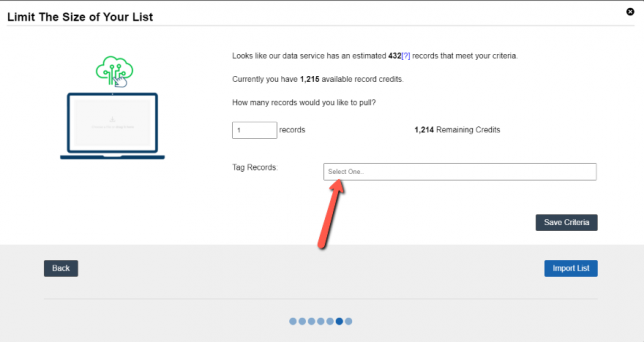
Also, keep in mind the Estimated Record Count will not reflect the amount imported from previous records imported. You also have the ability to tag these records with a Tag before importing.
Since you are using a Saved Criteria or autosave criteria you do not need to save your Criteria. Just import as normal and then you’re all done.
