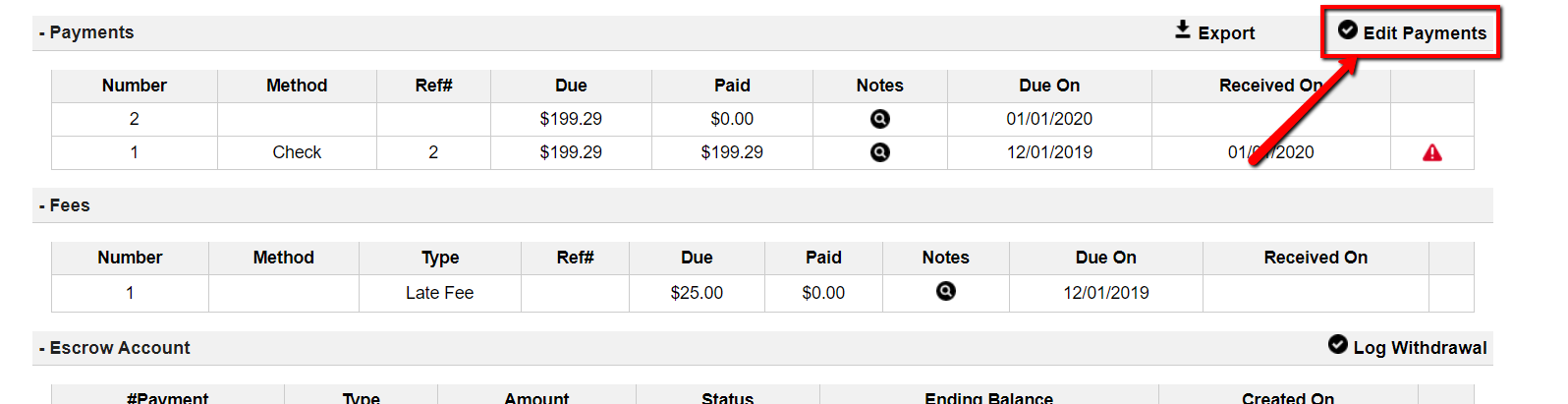To make changes to a Loan or Lease Purchase Note first, click on the ‘Edit‘ link to the right of the record that you want to update.
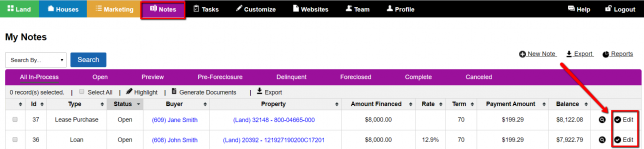
Next, from the Edit screen, click the ‘Edit Record‘ option located at the top right of the page:

This will allow you to edit and save any portion of the Note except for the payment information. If you would like to make changes to any payments that have been logged under the Note, please refer to the ‘How To Edit Payments‘ section below in this article.
To save your changes click the ‘Save Changes‘ button located at the top right of the page:

How To Edit Payments
To make changes to any payments you must first click the ‘Edit Payments‘ link located above and to the right of the ‘Payments‘ section.
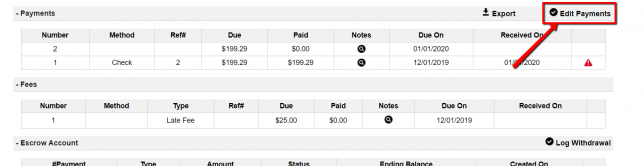
To save your changes click the ‘Save Changes‘ link located above and to the right of the ‘Payments‘ section.

IMPORTANT NOTE: We do not recommend that you make changes to the loan terms after payments have already been logged, as this may affect the repayment schedule substantially. In most cases, it is better to create a new Note entirely that contains the new terms so that the system can calculate the payment schedule properly from the beginning of the Note.