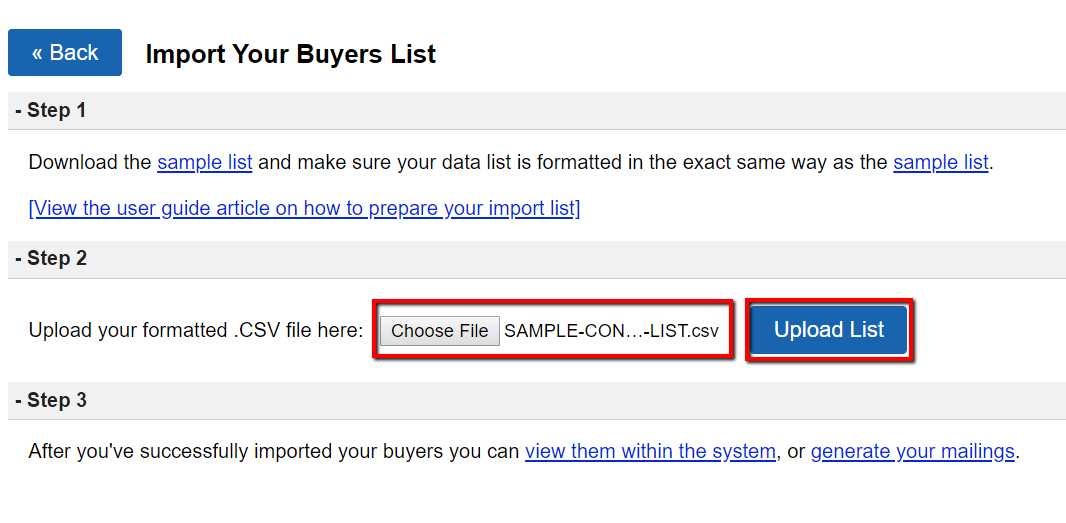To import and create prospects, neighbors, buyers or investor contacts in the system, and add them to your Marketing Contact List (also known as your Buyers List), follow these two simple steps…
STEP 1 – File Format
To avoid any problems uploading your list, we STRONGLY suggest that you first download the “Sample List” provided in Step 1 of the import process.

The formatting of this sample file is exactly what the Investment System requires, so the best practice is to simply add your contact records to the sample list. Be sure there are no excess spaces in the cells of the file as this may cause issues with the import.
As in the case of the sample file, your import file must be saved as a comma delimited file or .csv file.
Required Fields
Your import .csv file must include the following required fields of information.
| Required? | Field Name | Value |
| YES | Type |
Must be set to one of the following… |
| NO | First Name | First name of the contact |
| NO | Last Name | Last name of the contact |
| NO | Company | Name of the company, trust, church or bank. |
| NO | Lead Source | Where the lead came from. (Be consistent in your naming conventions) |
| YES IF – (One of these values are required) | Address | Street address of the owner. |
| NO | Address 2 | Addtional address information. |
| YES IF – (One of these values are required) | City | City of the contact. |
| YES IF – (One of these values are required) | State | State of the contact. |
| YES IF – (One of these values are required) | Zip Code | Zip code of the contact. |
| YES IF – (One of these values are required) | Email address of the contact. | |
| YES IF – (One of these values are required) | Phone | Phone number of the contact. |
| YES IF – (One of these values are required) | Cell | Mobile phone number of the contact. |
| NO | Email Status | Email status of the contact (Subscribed | Opt-Out) |
| NO | Cell Status | SMS status of the contact (Subscribed | Opt-Out) |
| NO | Budget – Downpayment | The amount of money the contact can put as a downpayment on a property. |
| NO | Budget – Monthly | The amount of money the contact can afford to pay each month on a property. |
| NO | Interested In Property ID – A | The Property Id of a property that the contact is interested in purchasing. |
| NO | Interested In Property ID – B | The Property Id of a property that the contact is interested in purchasing. |
| NO | Interested In Property ID – C | The Property Id of a property that the contact is interested in purchasing. |
| NO | Interested In Property ID – D | The Property Id of a property that the contact is interested in purchasing. |
| NO | Interested In Property ID – E | The Property Id of a property that the contact is interested in purchasing. |
| NO | Tags | Separate each tag that you would like to index the contact with a pipe character like this: Tag 1|Tag 2|Tag 3 |
Again, double check that your list contains at least the Type field and one of these 7 contact fields…Address
City
State
Zip Code
Email
Phone
Cell
Note that the “Interested in Property ID” needs to contain a Property ID and the property needs to be in one of these 8 status…Open Escrow - Detailed Research
Open Escrow
Complete/ Ready To Sell
Found Buyer - Open Escrow
Found Buyer - Update Escrow
TRANSACTION COMPLETE
PURCHASED
Found Buyer - Update Escrow
STEP 2 – Import Your Contact List
- Go to Buyers List> Import

- Click on the Choose File button and locate your import .csv file.
- Select your import file from your computer files and click Open.
- Click the blue Upload List button to import.
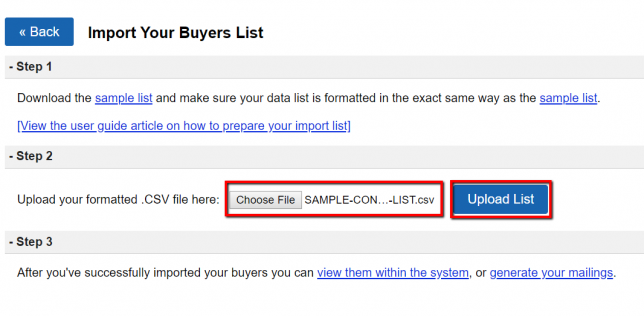
NOTE: There is an import file size limit of 2.5 MB which is around 14,000 records. Remember you only want to import the number of records you plan to mail to at any given time. To split a larger list of records into smaller import files review this article.