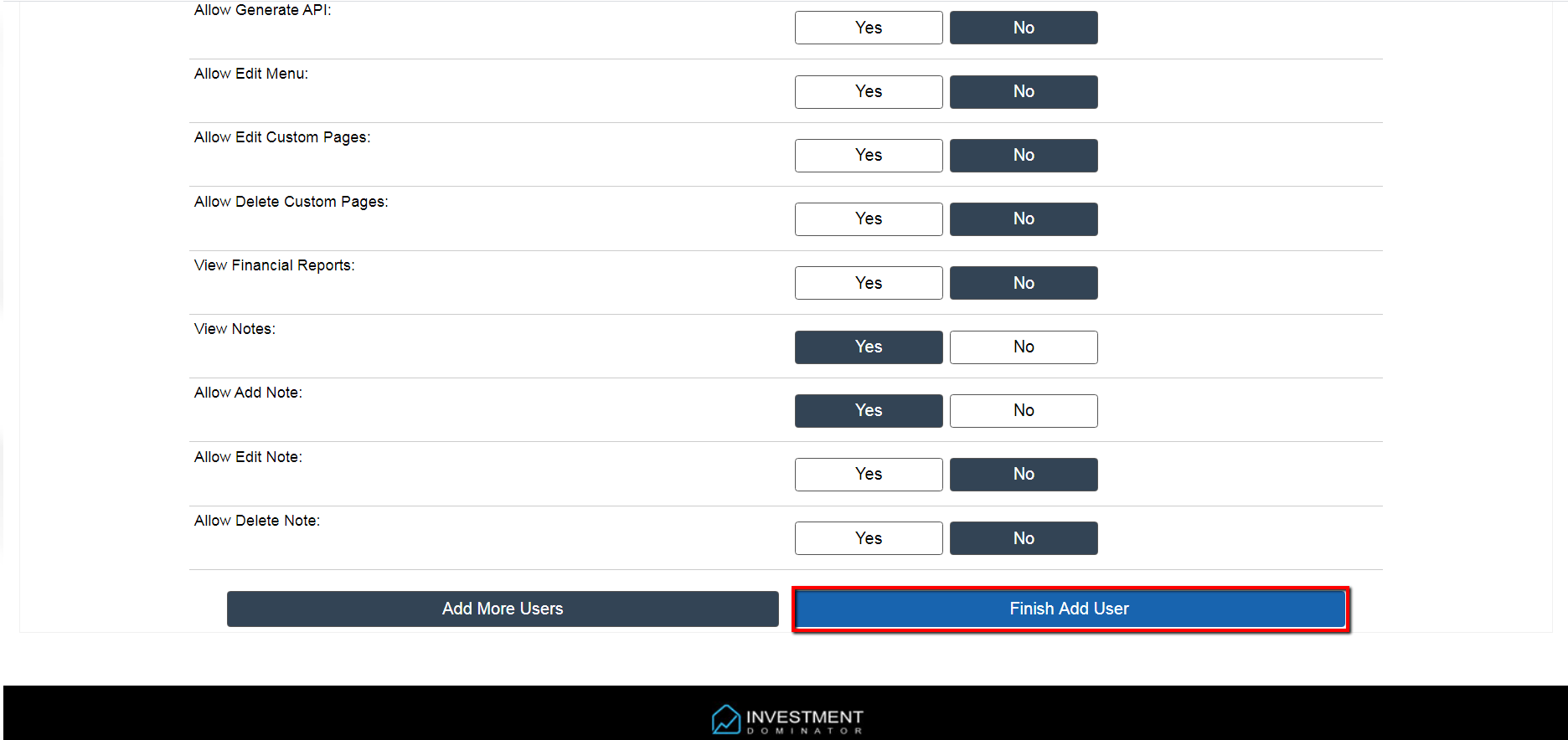If you are using PAT Live as a call center, you may need to provide their representatives access into your Investment Dominator account as they receive calls from prospective sellers. The following illustrates how to complete this process.
Step 1) – Create New Rep User For PatLive
Navigate to ‘Team> Add User‘.
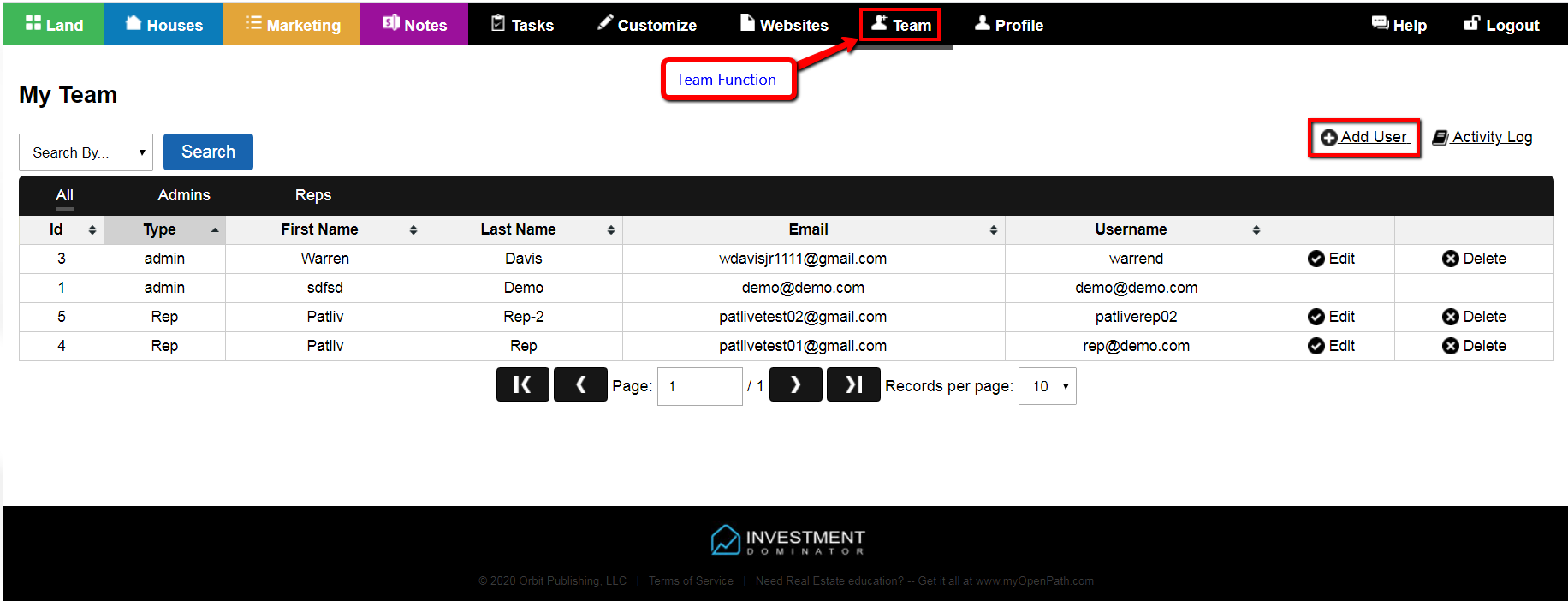
Step 2) – Enter Required Fields For The User
From the ‘Add User’ screen enter in all REQUIRED fields as shown in the screenshot below to create a new PAT Live user.
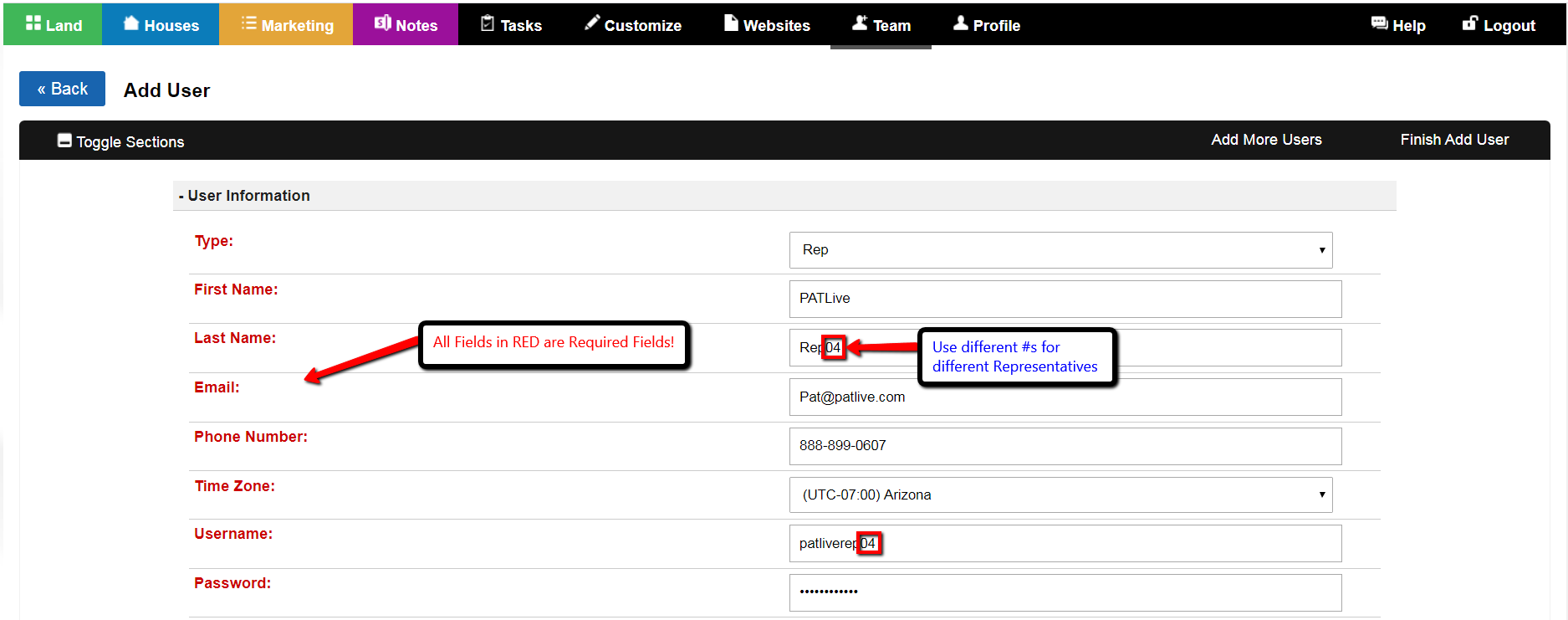
Note: For each PAT Live Representative added use a different Rep# and for simplicity, set a simple username and password for them to use.
Step 3) – Set Field Restrictions For PatLive User
Set the following restrictive fields YES or NO as follows for each PAT Live Representative:
- Allow Delete Property: No
- Allow Merge Property: No
- Allow Edit Property: Yes
- Allow Delete Contact: No
- Allow Edit Contact: Yes
- Allow Generate Letter: No
- Allow Generate Offer: No
- Allow Generate Label: No
- Allow Delete Attachment: No
- Allow Generate API: No
- Allow Edit Menu: No
- Allow Edit Custom Pages: No
- Allow Delete Custom Pages: No
- View Financial Reports: No
- View Notes: No
- Allow Add Note: No
- Allow Edit Note: No
- Allow Delete Note: No
- View Seller Information: No
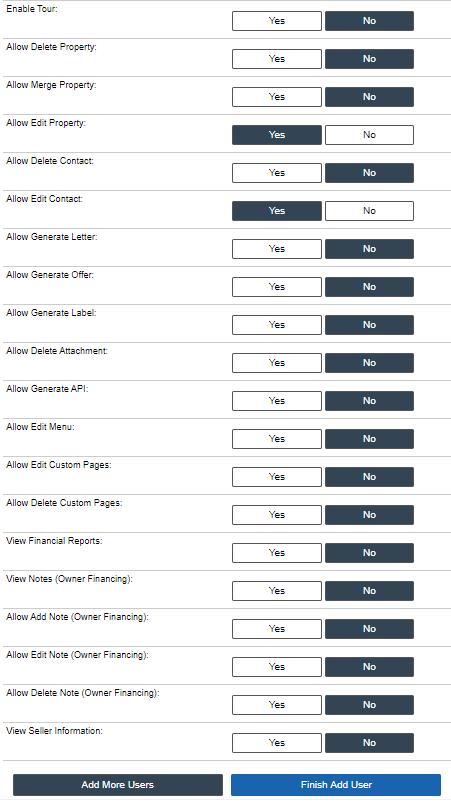
Click the blue ‘Finish Add User‘ button to save and create the new PAT Live user into the system.
Step 4) – Send Access URL, Username, and Password to PAT Live for access
Send the appropriate Access URL and login credentials, (Username/Password) to PAT@Patlive.com with your associated Name and Account #, along with other instructions regarding their access to your account.
Note: All users that you create under the ‘Team‘ tab including the PAT Live user will log in to the system using the exact same URL as you do. They will just use their own username and password that you created in the above steps.