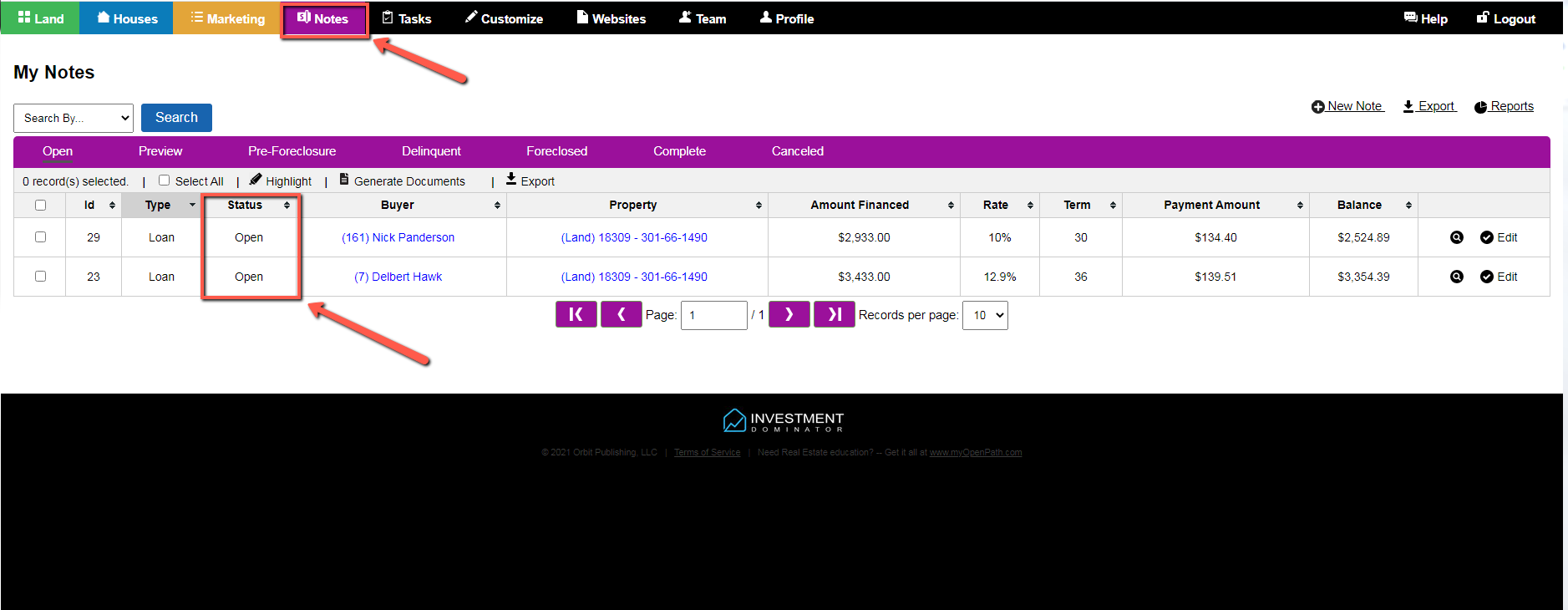There are currently 2 different types of Seller Financing Notes, (Loan and Lease Purchase) that exists in Investment Dominator.
Seller Financing Notes for either a Loan or Lease Purchase note can be easily generated from Land Records in Investment Dominator by executing the following instructions.
Note: Please check with LPG Management Staff regarding associated costs for servicing Seller Financing Notes in your Investment Dominator account.
Step 1) Access The Payment Calculator For A Specific Land Record
To access the ‘Payment Calculator’ for a specific land record, the following must be completed:
-
-
- 1) Access the ‘Selling Stage‘ records
- 2) Land Record must be in ‘Complete/ Ready To Sell‘ status
- 3) Select the ‘Option‘ function for the Payment Calculator
- 4) Select ‘Payment Calculator’ to calculate terms
-
Access the ‘Payment Calculator’ for a selected land record as shown:
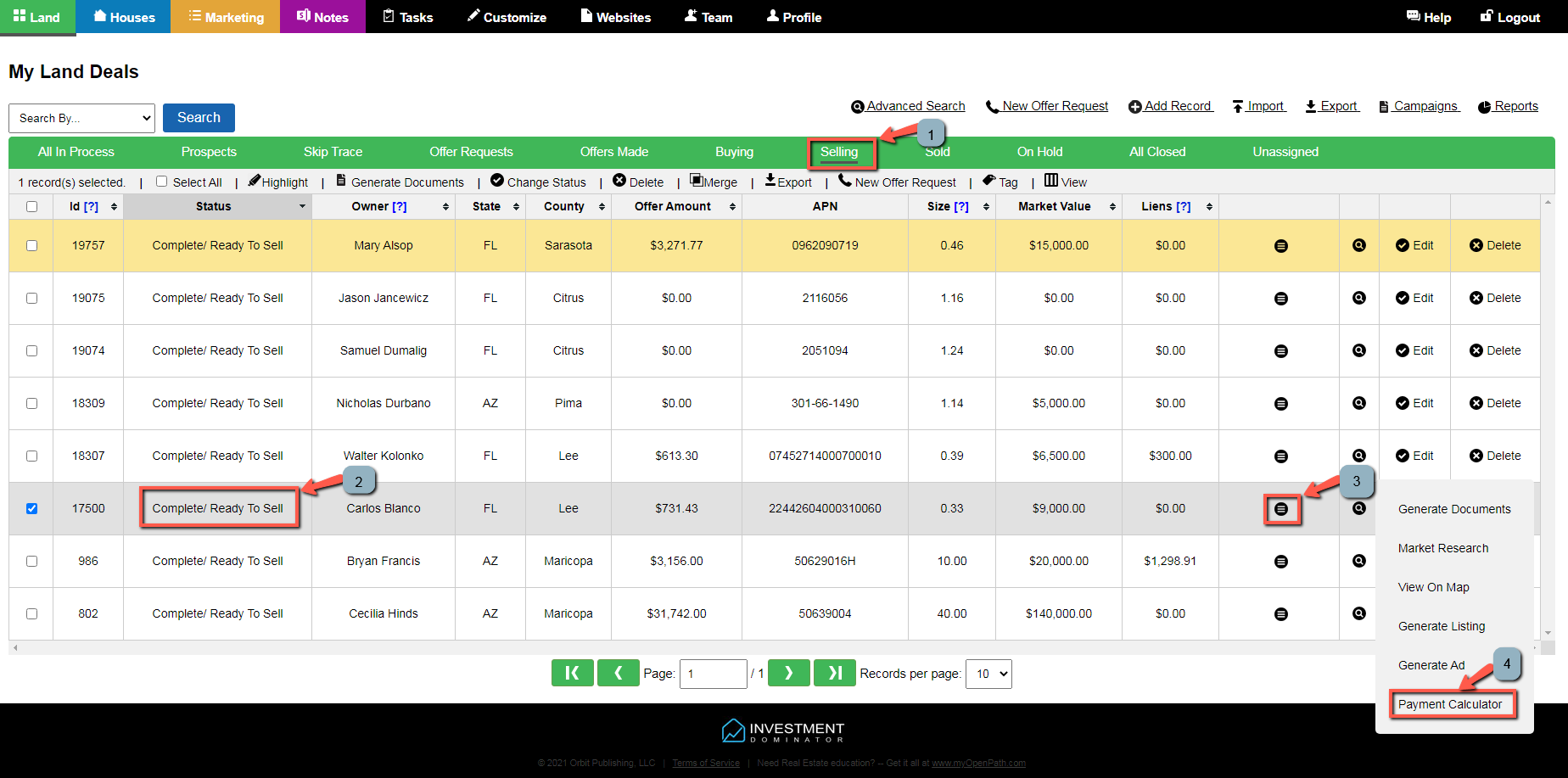
Step 2) Enter Appropriate Seller Financing Term Data
Enter the appropriate Seller Financing Term data based on the ‘Type’ of Seller Financing Note selected.
If generating a Loan Type note populate the ‘Enter Down Payment’, ‘Enter Annual Property Tax’, ‘Enter HOA/POA’, ‘Enter Interest Rate’, ‘Enter Monthly Loan Service Fee’, ‘Enter Term’ fields as appropriate based on agreement with potential buyer.
If generating a Lease Purchase Type note populate the ‘Enter Deposit’, ‘Enter Annual Property Tax’, ‘Enter HOA/POA’, ‘Enter Base Rate’, ‘Enter Monthly Loan Service Fee’, ‘Enter Term’ fields as appropriate based on agreement with potential buyer.
Note: Hover over any [?] associated with a specific field to reveal a detailed explanation on how to best utilize that field in the note transaction.
Once the Seller Financing Term data has been entered press the blue ‘Summarize Terms‘ button to calculate current amounts due; as well as, show monthly Loan or Lease Purchase payments.
An example of a Loan Type note for a 48 month term is shown as follows:
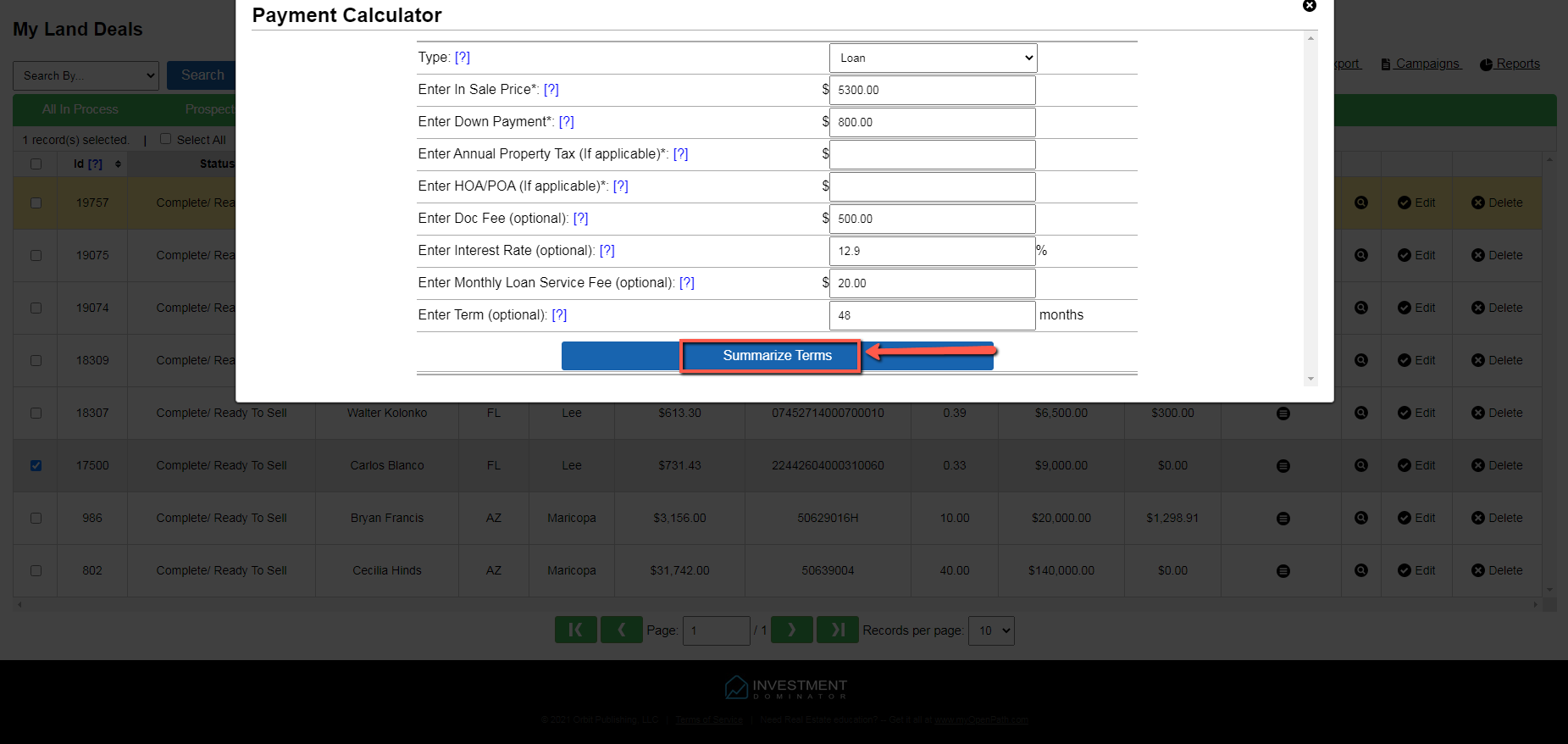
Step 3) Send Terms Output To Potential Buyer Or Create New Loan
Once terms of either the Loan or Lease Purchase have been calculated from Step 2) this information should can be sent to the potential buyer (in a PDF file format) for agreement by pressing the blue ‘Copy To Clipboard‘ button as shown:
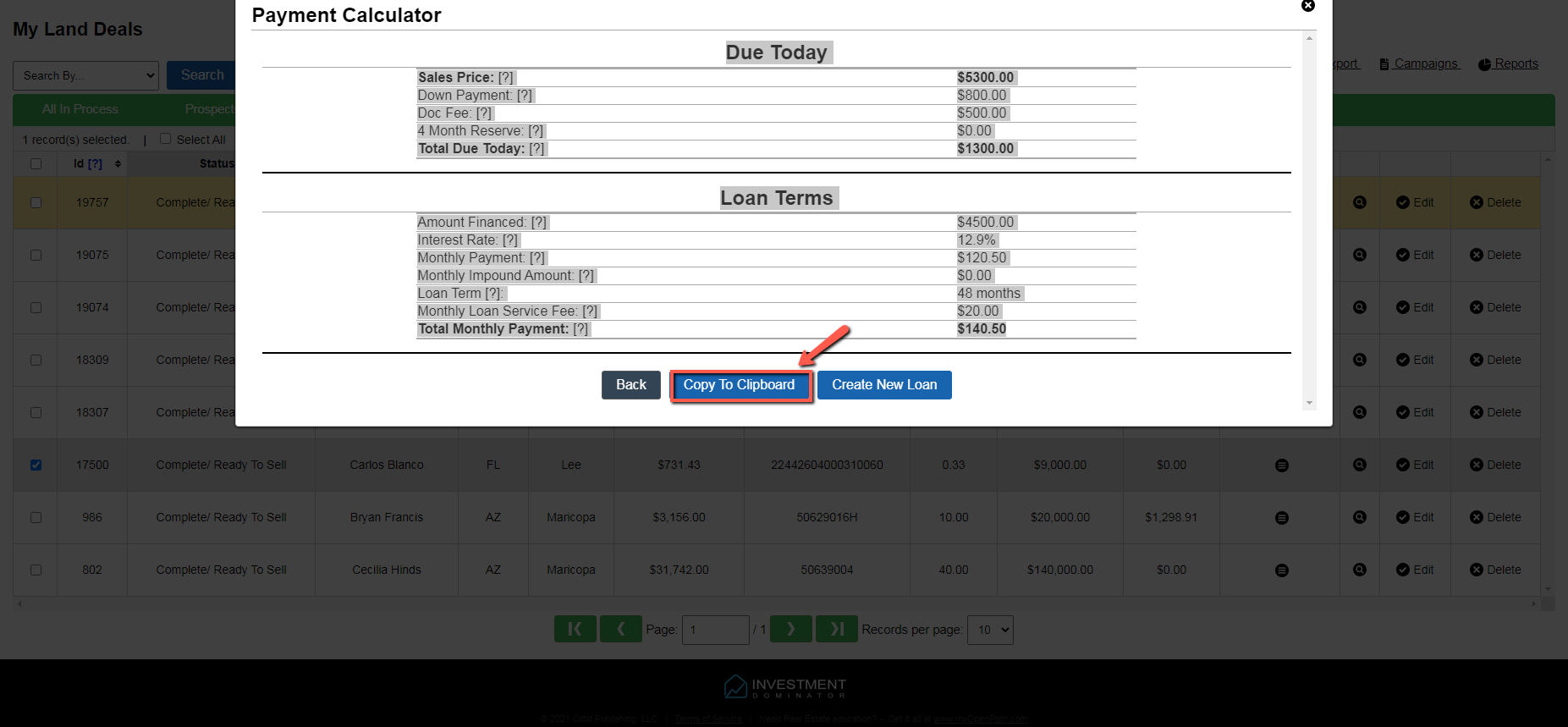
Note: After pressing the blue ‘Copy To Clipboard’ button and showing all information highlighted, to create a PDF file format simply paste the contents of the Clipboard into a Word file and save that word file, (as PDF).
If the terms of either the Loan or Lease Purchase have been approved by the potential buyer then press the blue ‘Create New Loan‘ button as shown:
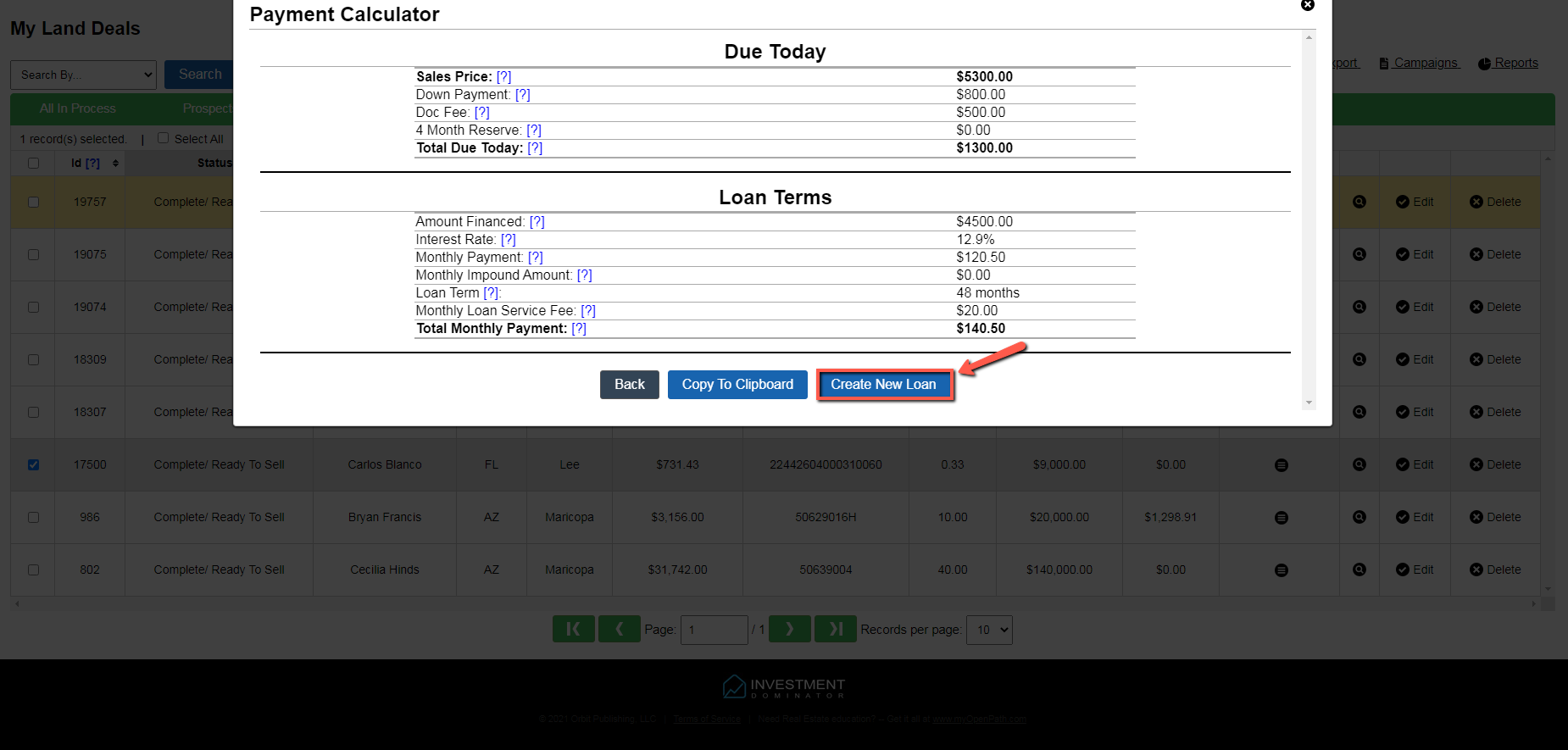
Step 4) Enter Appropriate Buyer And Verify Loan Information
After pressing the blue ‘Create New Loan’ button from Step 3) the system will migrate to the Notes section of Investment Dominator.
It is important to select the appropriate ‘Primary Buyer’ and/or ‘Secondary Buyer(s) prior to proceeding to the final Step 5) Creating the Note.
Verify all information in ‘Note Information’ section (i.e. Original Sale Amount, Monthly Payment etc.) for accuracy as shown:
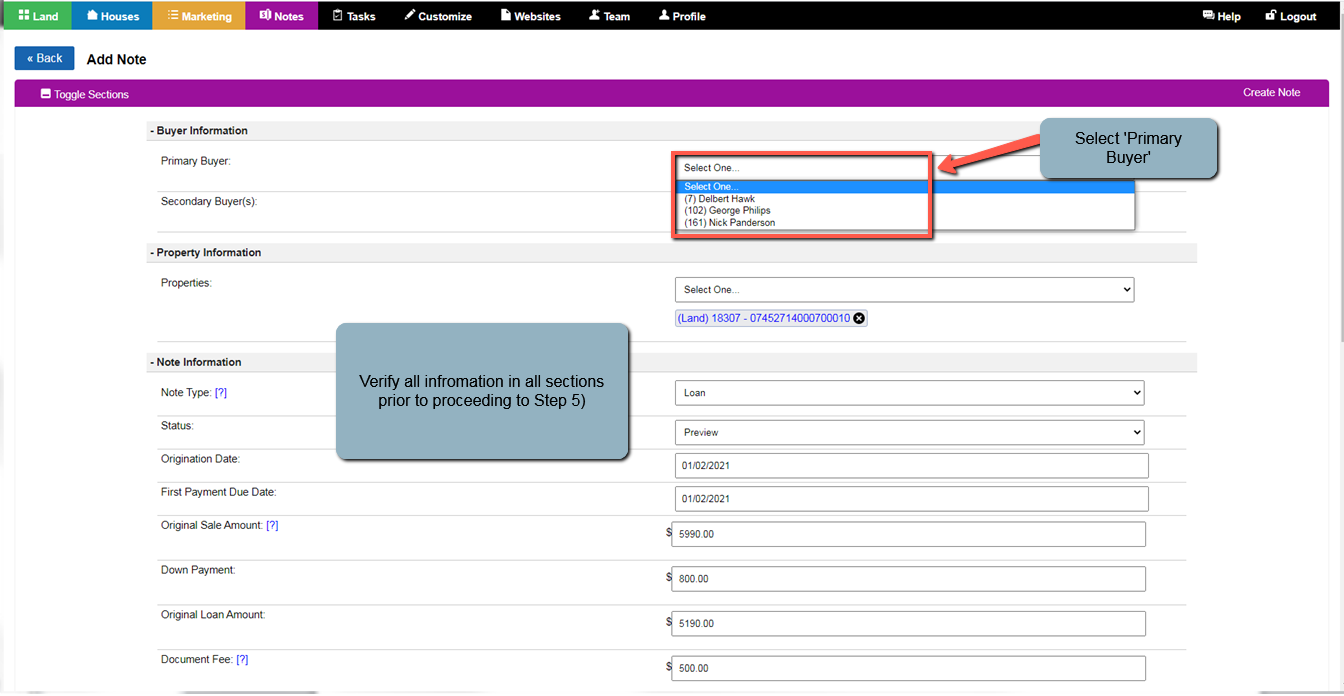
Step 5) Create Note In Investment Dominator
Once all note information has been verified in Step 4) proceed with pressing the blue ‘Create Note‘ button to actually generate the Loan or Lease Purchase Note in Investment Dominator as shown:
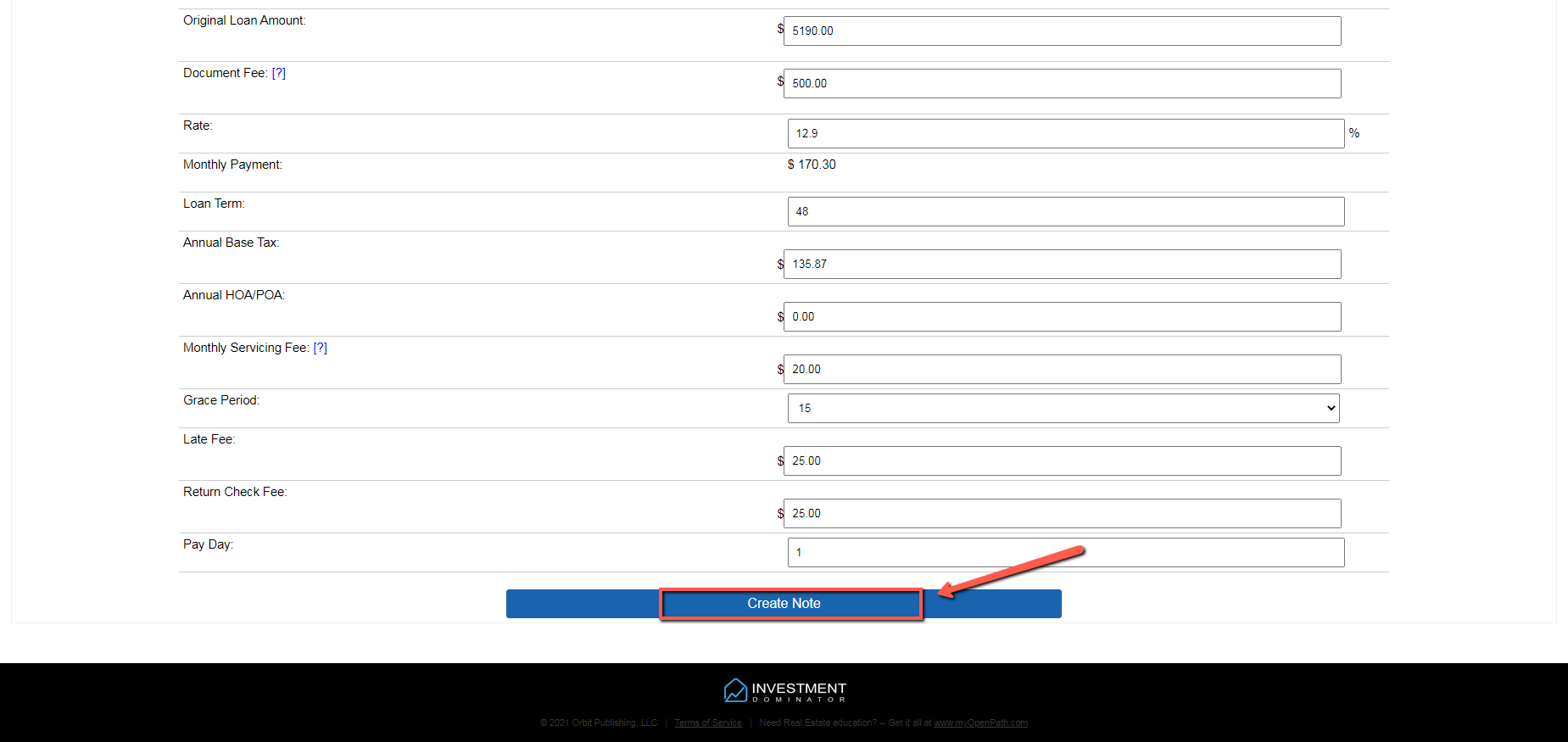
The newly created Seller Financing Note should appear when accessing the Notes function in Investment Dominator and be in ‘Open’ status as shown: