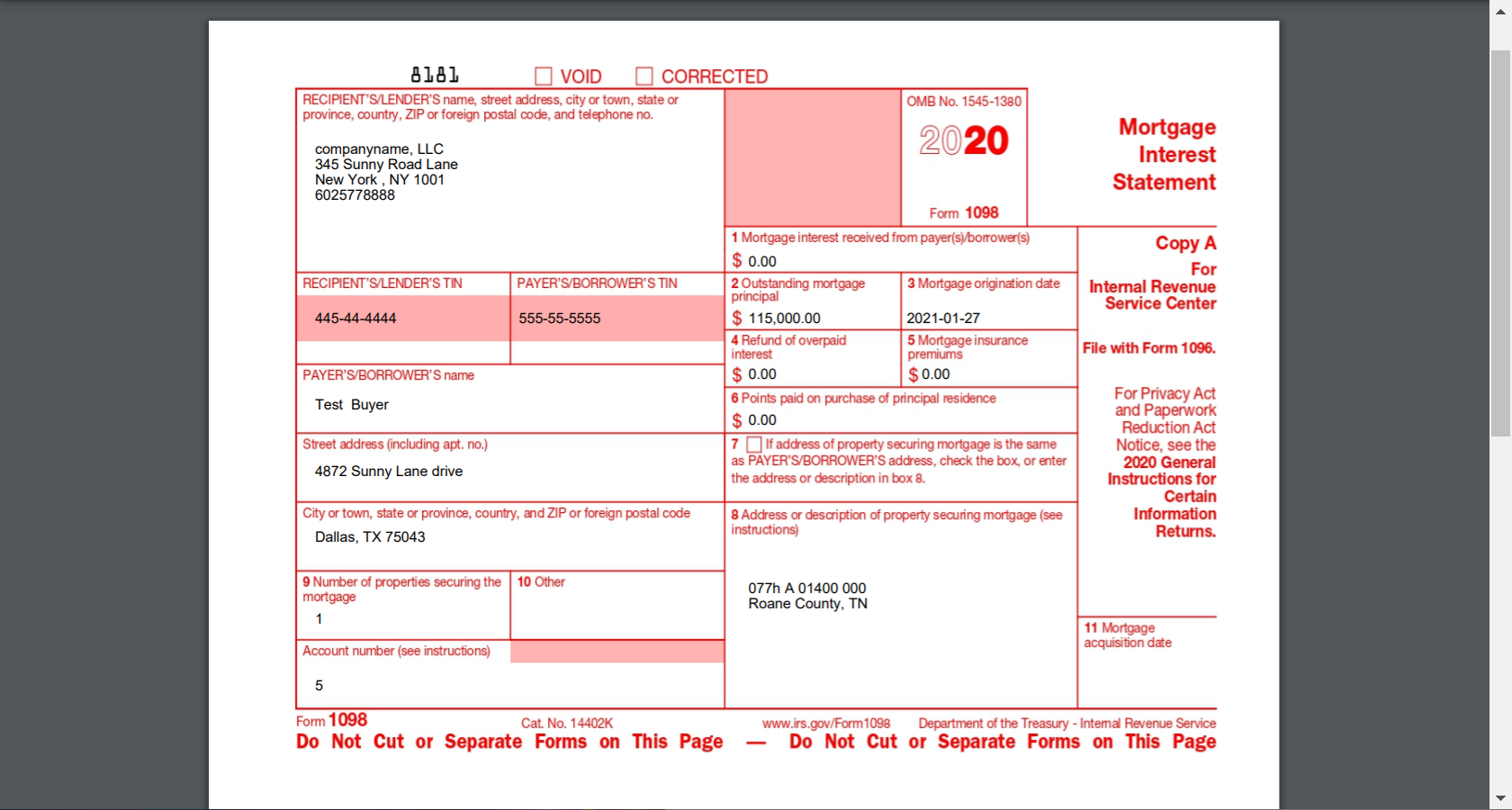IMPORTANT: While the Investment Dominator CRM provides users with the option to generate a 1098 document, you must consult with your CPA and have them review the document prior to submitting it to IRS or your buyer.
The Investment Dominator system gives you the option to generate a 1098 document for your active loans.
NOTE: The IRS deadline date to file this form is January 31st of the subsequent year so January 31st, 2021, is the deadline for the 2020 1098 document.
Also NOTE: This document only applies to active loans (this does not apply to lease purchases).
Step 1: Updating Your Buyer Information
Before we get started with the steps to generate the document one thing we want to check on is if the correct information is put in place for our buyer in order to have the fields input correctly.
Let’s start by opening your Investment Dominator then going into the ‘Marketing‘ tab:
You should have a contact record indexed under the ‘Buyer‘ Type. Locate your buyer then click on the ‘Edit‘ link to the right of the record:
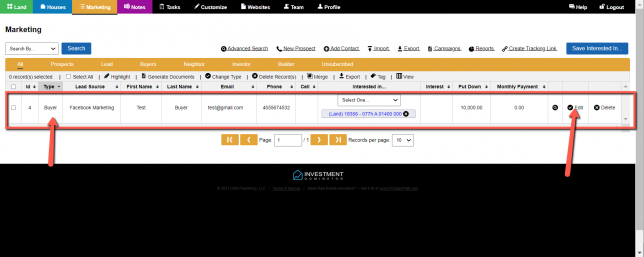
Ensure that the contact record is linked to the property under the ‘Interested In‘ field and that the contact information like the buyer’s name, email, and phone are filled in:
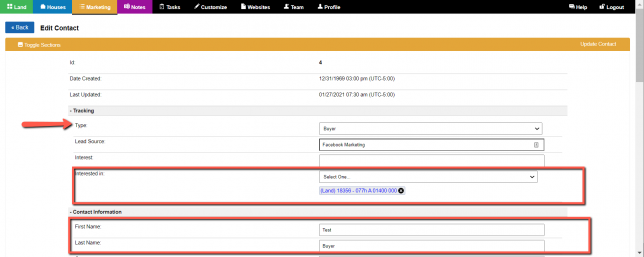
Next, you will need to enter the address, city, state, and zip code of the buyer as these fields will be applied to the 1098 document.
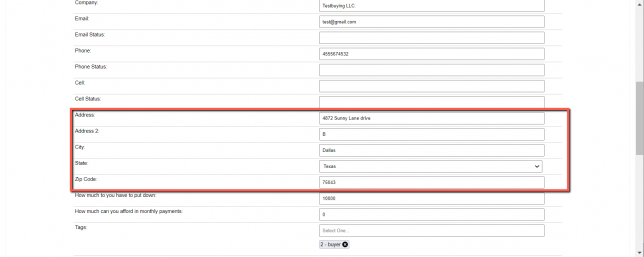
Lastly, a critical step that needs to be completed or the 1098 document cannot be generated properly will be the SSN or TIN of the buyer. This is required in order the link the 1098 form to the buyer:
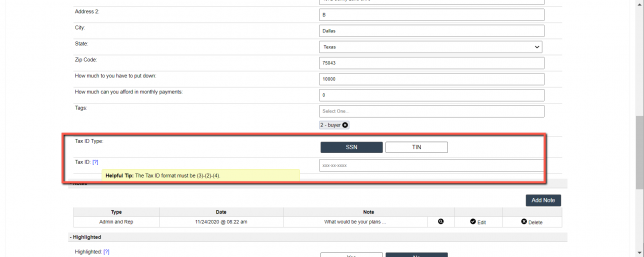
Part 2: Updating Your Information
Now that the information has been properly set-up for your buyer the next step you will need to do is make sure all of your information is correct.
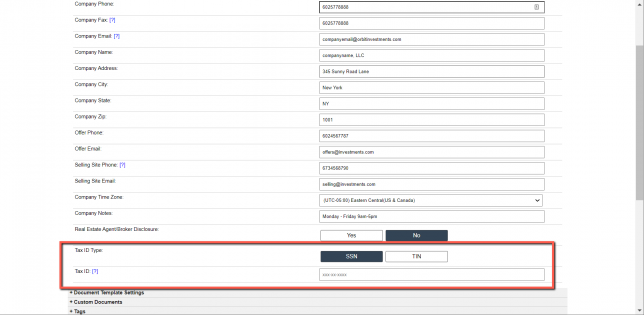
Please proceed to the ‘Customize‘ section at the top of Investment Dominator and then click on ‘Company Information‘ this will allow you to to enter in your SSN or TIN into the system.
Step 3: Generating The 1098 Form
Next, you must go to your ‘Notes‘ section at the top of Investment Dominator and find the loan you want to generate the documents from.
Click the checkbox to the left the record of your choice then click the ‘Generate Documents‘ option at the top of the table:
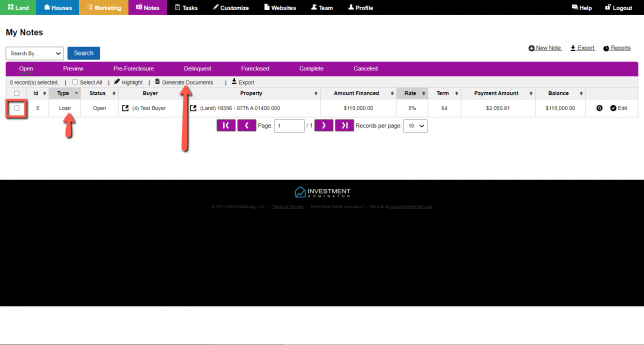
You have the option to preview the document by clicking on the magnifying glass icon to the left the PDF icon.
NOTE: This is just a preview. Do not print directly from this preview page as that will not be compatible with the requirements for the 1098 document:
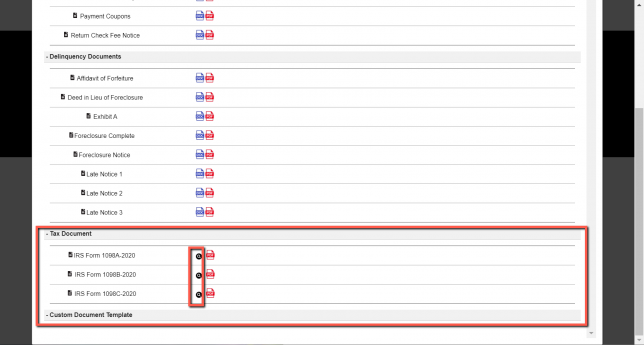
While the preview shows the correct placement this is only a preview to represent how the data will be printed on the final official paper.
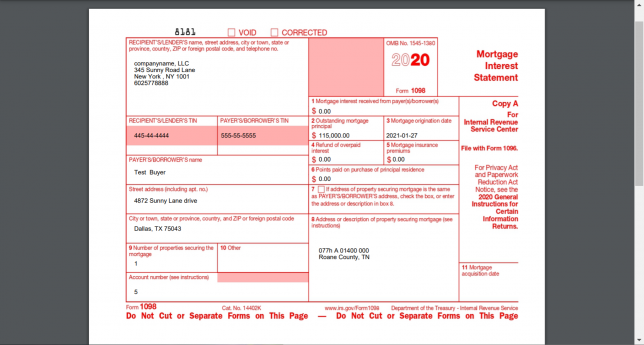
When clicking on the PDF icon on the right side, however, this will be the correct setup for information that needs to be printed on the official form paper which can be requested from the IRS, purchased from an office supply store, or provided by your CPA. Please remember to consult with your CPA and have them review the document prior to submitting it to IRS or your buyer.
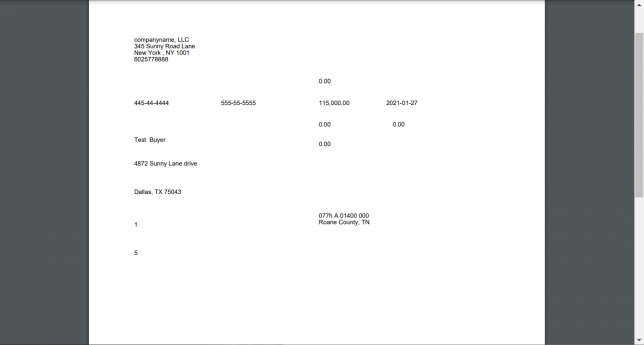
NOTE: There are three templates for the 1098 Form there is A, B, and C copy, please consult with your CPA on what to do with these three versions but generally speaking:
- 1098 A – This one goes directly to the IRS
- 1098 B – This one goes to the buyer of the loan
- 1098 C – This one is for your records
IMPORTANT: While the Investment Dominator CRM provides users with the option to generate a 1098 document, you must consult with your CPA and have them review the document prior to submitting it to IRS or your buyer.