Tags are used to index Land, House and/or Contact records in Investment Dominator; as well as, to group certain records for future reference. This article will focus primarily on editing or the deletion of existing tags assigned to multiple records in the CRM in a bulk manner.
Note: There is an existing article detailing how Tags and the Tagging Records process works in detail entitled, How Tags and Tagging Records Work In The Investment Dominator CRM.
Create a Tag
To create a tag in the CRM select ‘Customize > Tags > Add Tag button as shown…
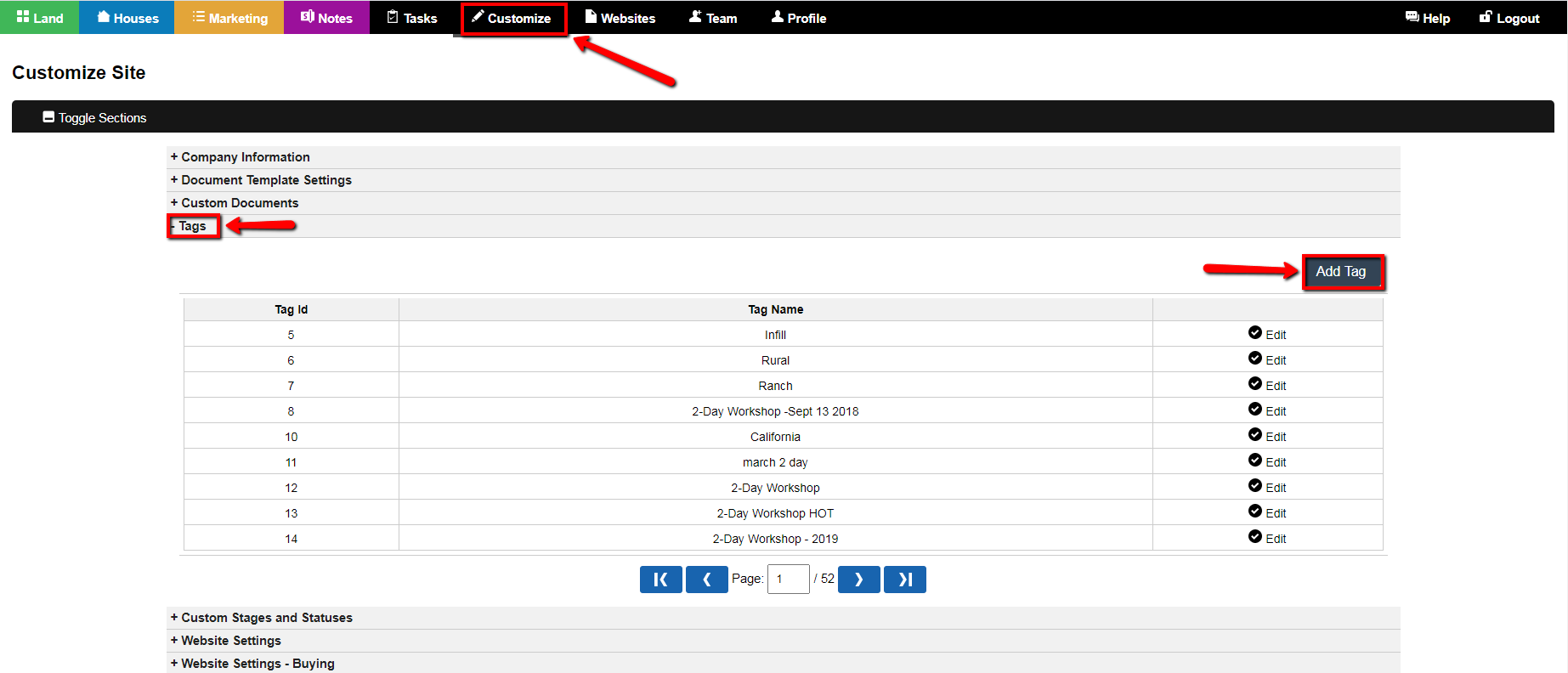
Next, enter the new Tag Name and select the blue ‘Add‘ button as shown…
Note: In this example, the Tag will be used to tag land records on initial offers to search for the mailing of 2nd Offers in the near future.
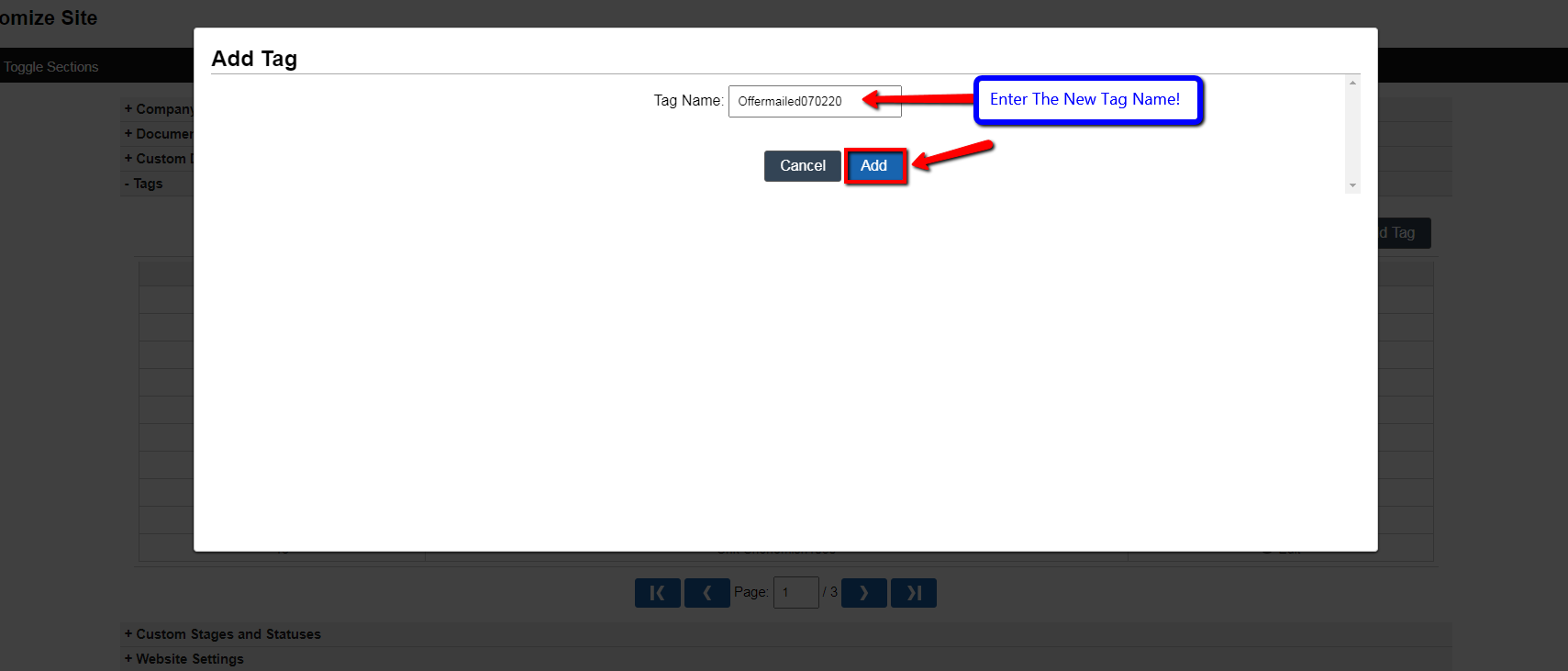
Tag Records
To tag land records go to the ‘Land Deals’ tab and select the records for tagging, then select the ‘Tag’ function as shown….
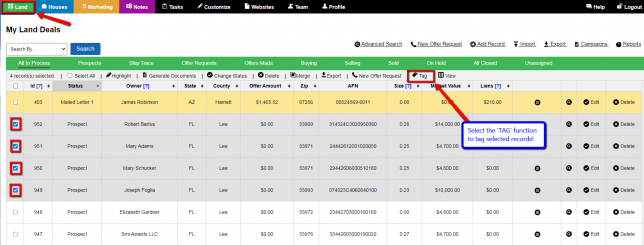
Select the newly created tag from the drop-down list of tags to be assigned to the previously selected land records and press the blue ‘Confirm Tag‘ button as shown…
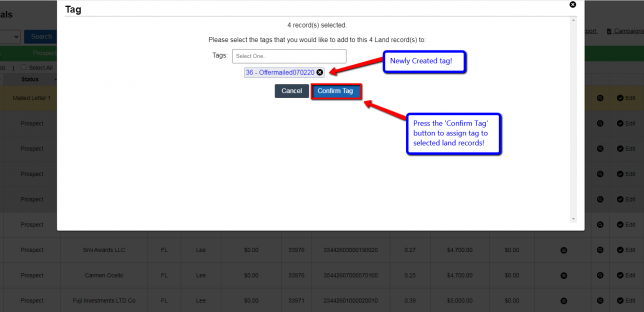
Note: This same methodology applies to the tagging of both House and Contact records in Investment Dominator.
System should display Records(s) successfully update message should display!
Editing/Deleting Tags In BULK
To edit/delete a tag in the CRM select ‘Customize > Tags > Scroll or PAGE to the specific TAG for editing or deletion.
Select the ‘Edit’ function to EDIT or DELETE the selected Tag as shown…
Note: The last created TAG will appear on the very end of the previously created tags list.
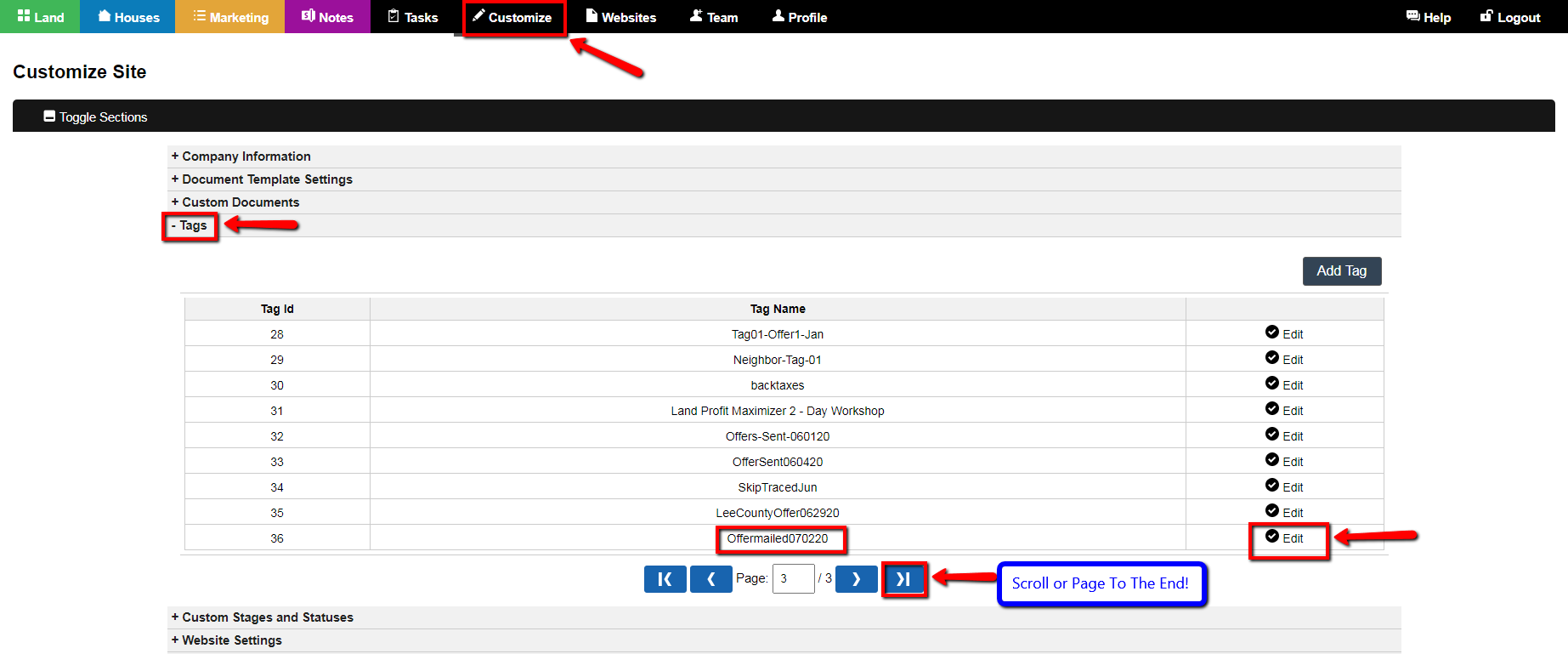
To Edit the existing TAG make any appropriate changes to the tag and press ‘Save’ function.
To Delete the existing TAG press the ‘Delete’ function.
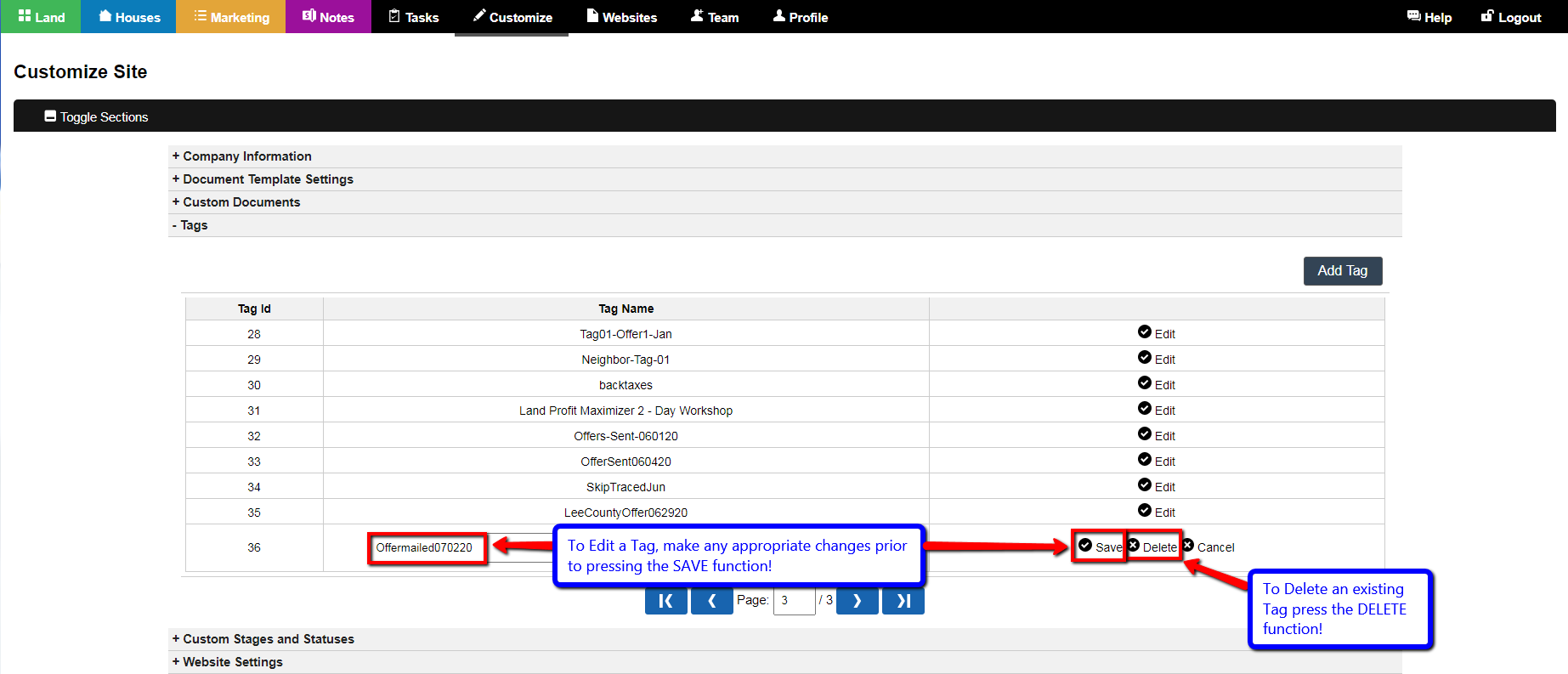
NOTE: Editing or deleting the tag will remove any reference to the tag in any records in the system even if records were indexed using that tag.
Search By… Tag Option
You can now search all land records by the newly modified tag using the ‘Search By’ function and selecting the ‘Tag’ option. Select the specific tag to filter by and select the blue ‘Search’ button…
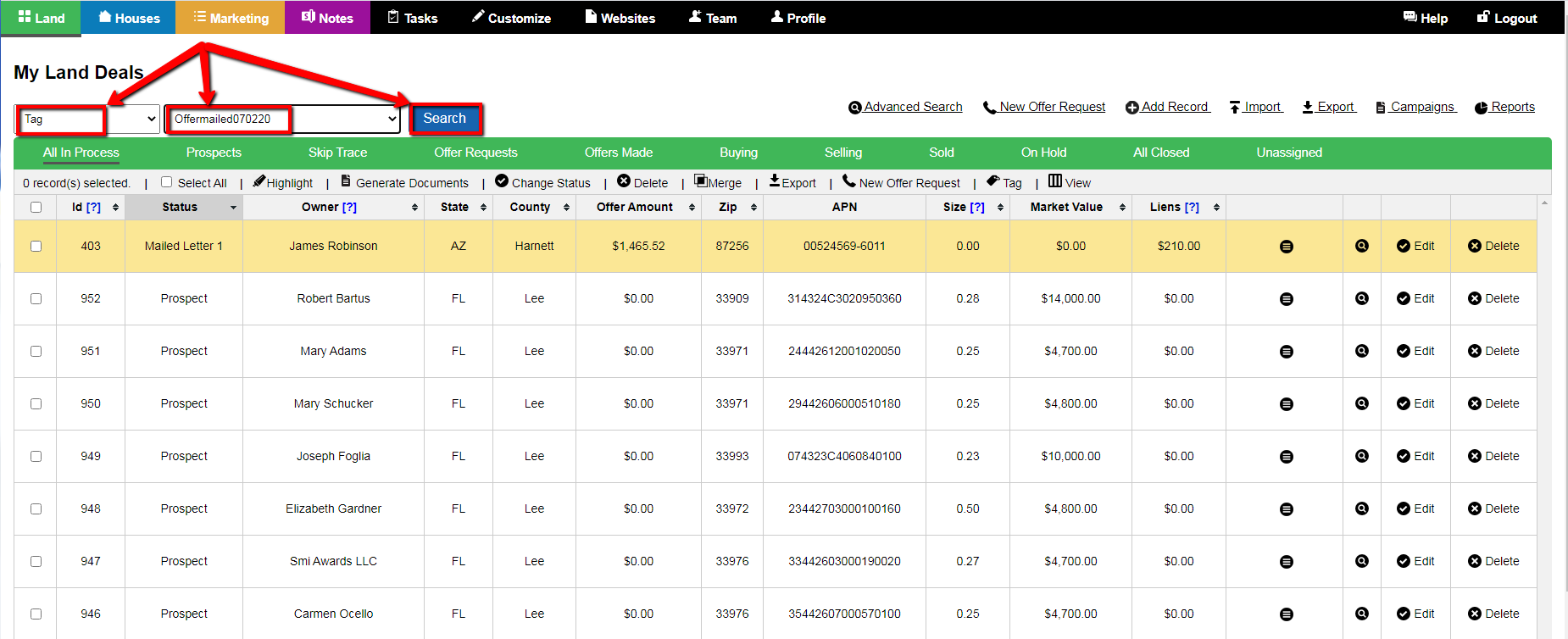
Searching by the selected Tag will return all records where this tag, (or modified tag) is now assigned.
If the specific tag was deleted from the system, the tag will NOT be available in the drop-down tags list for selection.
