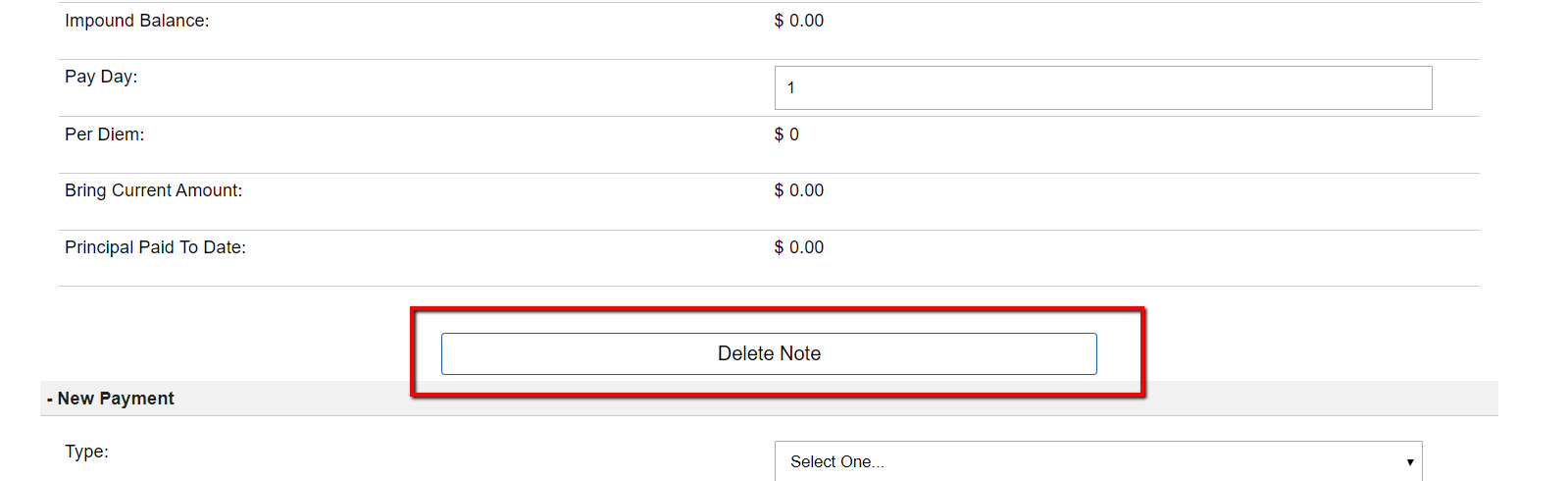IMPORTANT: Before you delete a Note we highly recommend that you export both the Note and the payment data to your local machine as deleting the Note will also delete the attached payment history for that Note.
To Delete A Note:
- Click on the ‘Notes‘ Tab.
- Click the ‘Edit‘ link next to the Note that you would like to delete.
- Click the ‘Edit Record‘ button located at the top right of the record.
- Under the ‘Loan Information‘ or ‘Lease Purchase Information‘ section click the ‘Delete Note‘ button.
- A warning message will appear asking you if you want to delete the Note and the attached payment history.
- Click ‘Yes – Delete‘ to continue.
- You will see a confirmation message once the Note has been successfully removed.