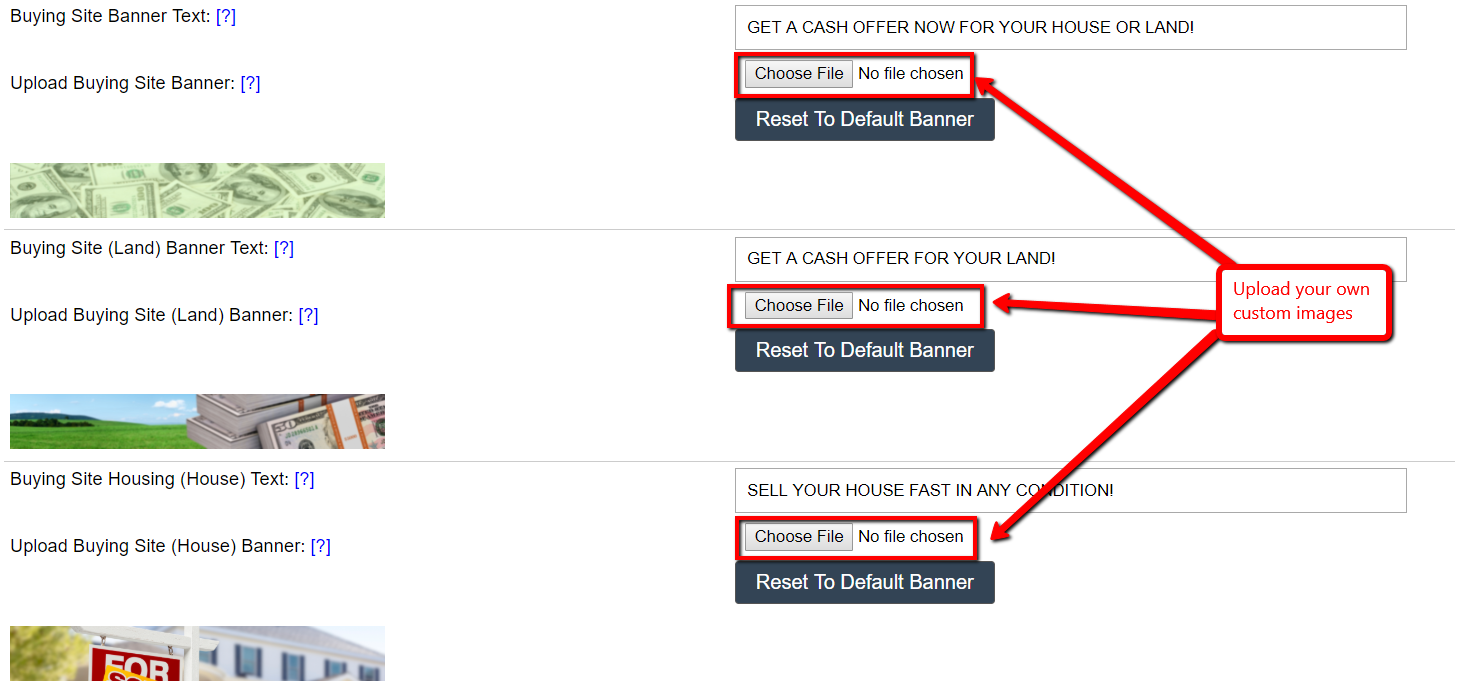You can customize both the Banner background images as well as the Banner Text that display on your Buying Site.
NOTE: The image must be at least 207px by 54px and must fit within a pre-defined area.

Here’s how…
How To Customize Your Default Buying Site Banner and Banner Text
- Go to ‘Customize> Website Settings – Buying‘
- Under the ‘Buying Site Banner Text‘ field you can change the text that appears on your default Homepage, Contact Us Page as well as the Custom Pages that you create for your Buying Site.
- Under the ‘Upload Buying Site Banner‘ option you can upload a new background image that will display in the banner section of your Homepage, Contact Us Page, as well as the Custom Pages that you create for your Buying Site.

How To Customize Your Default ‘Sell Your Land’ Page Banner and Banner Text
- Go to ‘Customize> Website Settings – Buying‘
- Under the ‘Buying Site (Sell Your Land) Banner Text ‘ field you can change the text that appears on your default ‘Sell Your Land’ page of your Buying Site.
- Under the ‘Upload Buying Site (Sell Your Land) Banner‘ option you can upload a new background image that will display in the banner section of your
default ‘Sell Your Land‘ page of your Buying Site.

How To Customize Your Default ‘Sell Your House’ Page Banner and Banner Text
- Go to ‘Customize> Website Settings – Buying‘
- Under the ‘Buying Site (Sell Your House) Banner Text‘ field you can change the text that appears on your default ‘Sell Your Land’ page of your Buying Site.
- Under the ‘Buying Site (Sell Your House) Banner‘ option you can upload a new background image that will display in the banner section of your
default ‘Sell Your Land‘ page of your Buying Site.

Once you have made your adjustments, remember to click the blue ‘Update Site‘ button at the bottom of the ‘Customize‘ page to save your changes.