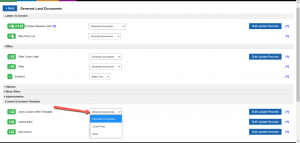We don’t recommend that you change any of our built-in document templates as these have been tested and tweaked over thousands of successful deals. For this reason, we only give you the option to create your own custom documents instead of editing our built-in templates. However, if you would like to test out variations of the letter for yourself, in this article we will discuss how you can create a new Custom Document that uses our content as a base and then add your own customizations to that.
How To Create A Custom Option Cover Letter Template
- Go to ‘Customize> Custom Documents> Add Document’.
- Then select the following settings…
- To = Owner – Land Only
- Status = Pending Preliminary Research
- Document File Type = Both
- Document Type = Portrait
- Document Title = (Give your document a name)
- Document Content = (Copy and paste this content under the ‘Source’ tab)
- Allow Generate Envelope/Label = Labels
- Allow Export Data = Yes
- Allow Bulk Update = Yes
- Move To = Options Sent
- Per Each Property = Yes
- Click the blue ‘Add’ button to save the Custom Document
We don’t recommend that you change any of our built-in document templates as these have been tested and tweaked over thousands of successful deals. For this reason, we only give you the option to create your own custom documents instead of editing our built-in templates. However, if you would like to test out variations of the letter for yourself, in this article we will discuss how you can create a new Custom Document that uses our content as a base and then add your own customizations to that.
How To Create A Custom Option Template
- Go to ‘Customize> Custom Documents> Add Document’.
- Then select the following settings…
- To = Owner – Land Only
- Status = Pending Preliminary Research
- Document File Type = Both
- Document Type = Portrait
- Document Title = (Give your document a name)
- Document Content = (Copy and paste this content under the ‘Source’ tab)
- Allow Generate Envelope/Label = Labels
- Allow Export Data = Yes
- Allow Bulk Update = Yes
- Move To = Options Sent
- Per Each Property = Yes
- Click the blue ‘Add’ button to save the Custom Document
How To Create A Custom Exhibit “A” Template
- Go to ‘Customize> Custom Documents> Add Document’.
- Then select the following settings…
- To = Owner – Land Only
- Status = Pending Preliminary Research
- Document File Type = Both
- Document Type = Portrait
- Document Title = (Give your document a name)
- Document Content = (Copy and paste this content under the ‘Source’ tab)
- Allow Generate Envelope/Label = Labels
- Allow Export Data = Yes
- Allow Bulk Update = Yes
- Move To = Options Sent
- Per Each Property = Yes
- Click the blue ‘Add’ button to save the Custom Document
How To Use Your New Custom Documents
After you have created your custom letter template, you can use it by clicking on ‘Generate Documents’ under the ‘Land Deals’ section of the system and scrolling down to the bottom of the page. You will see an option to use the custom letter template that you created, and it will merge in the information of all contact records in the corresponding status.