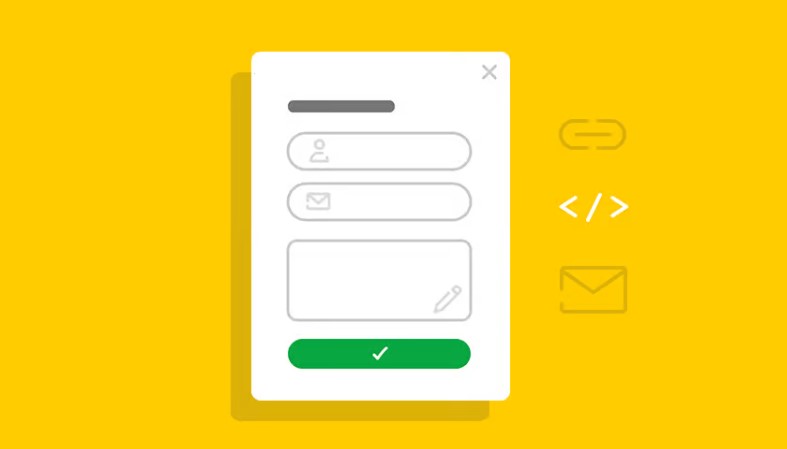The Investment Dominator includes ready-to-use websites with essential intake forms, such as offer requests and opt-in forms; however, as your business grows, you may want to create custom pages and forms for your system or websites.
Let’s explore how to create a custom page on your Buying Website featuring a form for sellers to request offers.
Step 1> Form Prep: Setup A Basic Structure For Tracking
Before you create your form, you’ll want to do some prep work and setup either a tracking Status or Tag in your system that you can use to track form submissions later:
- Click here to learn how to create custom system Statuses to store your records in
- Click to learn how to create Tags for your records.
NOTE: You can create both a custom status and a tag to use with your custom form. This way, as these records move to other statuses in your deal flow, the tag remains as a constant historic data reference point.
Step 2> Form Prep: Create A Custom Buying Site Landing Page, Confirmation Page, Error Page
You’ll need to create 3 custom pages in order for your form to work properly:
- Create a Confirmation Page: This page will be used to send users to once they have successfully submitted the form.
- Create an Error Page: This page is where users will be directed to if something goes wrong.
- Create your Landing Page: This is the page that your custom intake form will be hosted on.
Click here to learn how to create custom pages.
Step 3: Add Your Custom Intake Form To Your Landing Page
- Open the Landing Page that you setup on prep step 3 above, by clicking on the ‘Edit‘ link to the right of the custom page under ‘Customize> Custom Pages and Posts‘
- In the HTML editor, create a new form. Click the ‘Form‘ option to add a form area to the page. Give this form an Id like “form1“:
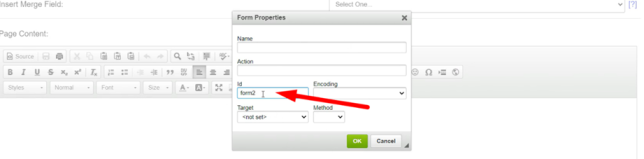
This will display a form area outlined in red like this:

NOTE: In the background (under the ‘Source‘ tab) the system will add a section like this:
<form id=”form1″>
</form>
Now that you have your form area (outlined in red on the visual editor) you can add your input field for your form.
Ensure that you have selected the area inside of the red outlined area then use the insert form input field options into your form area.
Form options include:
- Checkbox
- Radio Button
- Text Field
- Textarea
- Selection Field
- Button
- Image Button
- Hidden Field
Here are what the icons look like:

If you would like to start with a base form and then make your adjustments to that, copy the sample source code below and paste it under the ‘Source‘ tab of the HTML editor:

Sample Base Form Code:
<h2>Offer Request</h2>
<form id="form1" method="POST">
<p><b>To request an offer please fill out the form below:</b></p>
<p><label>First Name:</label> <input id="or_fname" maxlength="30" name="or_fname" size="30" type="text" value="" /></p>
<p><label>Last Name:</label> <input id="or_lname" maxlength="30" name="or_lname" size="30" type="text" value="" /></p>
<p><label>Owner's First Name:</label> <input id="o_fname" maxlength="30" name="o_fname" size="30" type="text" value="" /></p>
<p><label>Owner's Last Name:</label> <input id="o_lname" maxlength="30" name="o_lname" size="30" type="text" value="" /></p>
<p><b>Is there someone else on title?</b></p>
<p><label>2nd Owner's First Name:</label> <input id="o_2fname" maxlength="30" name="o_2fname" size="30" type="text" value="" /></p>
<p><label>2nd Owner's Last Name:</label> <input id="o_2lname" maxlength="30" name="o_2lname" size="30" type="text" value="" /></p>
<p><label>2nd 3rd Owner's First Name:</label> <input id="o_3fname" maxlength="30" name="o_3fname" size="30" type="text" value="" /></p>
<p><label>Company Name:</label> <input id="o_company" maxlength="30" name="o_company" size="80" type="text" value="" /></p>
<p><label>What is a good phone number that we can reach you at if we have any additional questions in the future?</label> <input id="or_phone" maxlength="30" name="or_phone" placeholder="Phone number..." size="30" type="text" value="" /></p>
<p><label>Do you have an email address that you use frequently?</label> <input id="or_email" maxlength="100" name="or_email" placeholder="Email..." size="100" type="email" value="" /></p>
<p><b>What is a good mailing address for you?</b></p>
<p><label>Mailing Address:</label> <input id="m_address" name="m_address" size="30" type="text" value="" /></p>
<p><label>Mailing Address 2:</label> <input id="m_address2" name="m_address2" size="30" type="text" value="" /></p>
<p><label>Mailing City:</label> <input id="m_city" name="m_city" size="30" type="text" value="" /></p>
<p><label>Mailing State:</label> <select id="m_state" name="m_state"><option value="">Select One...</option><option disabled="disabled" value="disabled1">-----States-----</option><option value="AL">Alabama</option><option value="AK">Alaska</option><option value="AZ">Arizona</option><option value="AR">Arkansas</option><option value="CA">California</option><option value="CO">Colorado</option><option value="CT">Connecticut</option><option value="DE">Delaware</option><option value="DC">District Of Columbia</option><option value="FL">Florida</option><option value="GA">Georgia</option><option value="HI">Hawaii</option><option value="ID">Idaho</option><option value="IL">Illinois</option><option value="IN">Indiana</option><option value="IA">Iowa</option><option value="KS">Kansas</option><option value="KY">Kentucky</option><option value="LA">Louisiana</option><option value="ME">Maine</option><option value="MD">Maryland</option><option value="MA">Massachusetts</option><option value="MI">Michigan</option><option value="MN">Minnesota</option><option value="MS">Mississippi</option><option value="MO">Missouri</option><option value="MT">Montana</option><option value="NE">Nebraska</option><option value="NV">Nevada</option><option value="NH">New Hampshire</option><option value="NJ">New Jersey</option><option value="NM">New Mexico</option><option value="NY">New York</option><option value="NC">North Carolina</option><option value="ND">North Dakota</option><option value="OH">Ohio</option><option value="OK">Oklahoma</option><option value="OR">Oregon</option><option value="PA">Pennsylvania</option><option value="PR">Puerto Rico</option><option value="RI">Rhode Island</option><option value="SC">South Carolina</option><option value="SD">South Dakota</option><option value="TN">Tennessee</option><option value="TX">Texas</option><option value="UT">Utah</option><option value="VT">Vermont</option><option value="VA">Virginia</option><option value="WA">Washington</option><option value="WV">West Virginia</option><option value="WI">Wisconsin</option><option value="WY">Wyoming</option><option disabled="disabled" value="disabled2">-----Territories-----</option><option value="AS">American Samoa</option><option value="GU">Guam</option><option value="MP">Northern Mariana Islands</option><option value="VI">U.S. Virgin Islands</option><option value="UM">U.S. Minor Outlying Islands</option><option disabled="disabled" value="disabled3">-----Freely Associated States-----</option><option value="FM">Micronesia</option><option value="MH">Marshall Islands</option><option value="PW">Palau</option><option disabled="disabled" value="disabled4">-----Canada Provinces-----</option><option value="AB">Alberta</option><option value="BC">British Columbia</option><option value="MB">Manitoba</option><option value="NB">New Brunswick</option><option value="NL">Newfoundland and Labrador</option><option value="NS">Nova Scotia</option><option value="ON">Ontario</option><option value="PE">Prince Edward Island</option><option value="QC">Quebec</option><option value="SK">Saskatchewan</option><option disabled="disabled" value="disabled5">-----Canada Territories-----</option><option value="NT">Northwest Territories</option><option value="YT">Yukon</option><option value="NU">Nunavut</option> </select></p>
<p><label>Zip Code:</label> <input id="m_zip" name="m_zip" size="30" type="text" value="" /></p>
<p><b>Property Information</b></p>
<p><label>APN (Parcel Number):</label> <input id="p_apn" maxlength="30" name="p_apn" size="30" type="text" value="" /></p>
<p><label>Property State:</label> <select id="p_state" name="p_state"><option value="">Select One...</option><option disabled="disabled" value="disabled1">-----States-----</option><option value="AL">Alabama</option><option value="AK">Alaska</option><option value="AZ">Arizona</option><option value="AR">Arkansas</option><option value="CA">California</option><option value="CO">Colorado</option><option value="CT">Connecticut</option><option value="DE">Delaware</option><option value="DC">District Of Columbia</option><option value="FL">Florida</option><option value="GA">Georgia</option><option value="HI">Hawaii</option><option value="ID">Idaho</option><option value="IL">Illinois</option><option value="IN">Indiana</option><option value="IA">Iowa</option><option value="KS">Kansas</option><option value="KY">Kentucky</option><option value="LA">Louisiana</option><option value="ME">Maine</option><option value="MD">Maryland</option><option value="MA">Massachusetts</option><option value="MI">Michigan</option><option value="MN">Minnesota</option><option value="MS">Mississippi</option><option value="MO">Missouri</option><option value="MT">Montana</option><option value="NE">Nebraska</option><option value="NV">Nevada</option><option value="NH">New Hampshire</option><option value="NJ">New Jersey</option><option value="NM">New Mexico</option><option value="NY">New York</option><option value="NC">North Carolina</option><option value="ND">North Dakota</option><option value="OH">Ohio</option><option value="OK">Oklahoma</option><option value="OR">Oregon</option><option value="PA">Pennsylvania</option><option value="PR">Puerto Rico</option><option value="RI">Rhode Island</option><option value="SC">South Carolina</option><option value="SD">South Dakota</option><option value="TN">Tennessee</option><option value="TX">Texas</option><option value="UT">Utah</option><option value="VT">Vermont</option><option value="VA">Virginia</option><option value="WA">Washington</option><option value="WV">West Virginia</option><option value="WI">Wisconsin</option><option value="WY">Wyoming</option><option disabled="disabled" value="disabled2">-----Territories-----</option><option value="AS">American Samoa</option><option value="GU">Guam</option><option value="MP">Northern Mariana Islands</option><option value="VI">U.S. Virgin Islands</option><option value="UM">U.S. Minor Outlying Islands</option><option disabled="disabled" value="disabled3">-----Freely Associated States-----</option><option value="FM">Micronesia</option><option value="MH">Marshall Islands</option><option value="PW">Palau</option><option disabled="disabled" value="disabled4">-----Canada Provinces-----</option><option value="AB">Alberta</option><option value="BC">British Columbia</option><option value="MB">Manitoba</option><option value="NB">New Brunswick</option><option value="NL">Newfoundland and Labrador</option><option value="NS">Nova Scotia</option><option value="ON">Ontario</option><option value="PE">Prince Edward Island</option><option value="QC">Quebec</option><option value="SK">Saskatchewan</option><option disabled="disabled" value="disabled5">-----Canada Territories-----</option><option value="NT">Northwest Territories</option><option value="YT">Yukon</option><option value="NU">Nunavut</option> </select></p>
<p><label>Property County:</label> <input id="p_county" maxlength="50" name="p_county" size="30" type="text" value="" /></p>
<p><label>Property Zip:</label> <input id="p_zip" maxlength="50" name="p_zip" size="30" type="text" value="" /></p>
<p><label>Property Address:</label> <input id="p_address" maxlength="50" name="p_address" size="30" type="text" value="" /></p>
<p><label>Property Size (In Acres):</label> <input id="p_acres" maxlength="30" name="p_acres" size="30" type="text" value="" /></p>
<p><label>Property Size (In SQ.FT)</label> <input id="p_sqft" maxlength="30" name="p_sqft" size="30" type="text" value="" /></p>
<p><label>Is there an HOA/POA in this area?</label> <input id="p_hoa" maxlength="30" name="p_hoa" size="30" type="text" value="" /></p>
<p><label>Loan/Mortgage or Lien:</label> <input id="p_liens" maxlength="100" name="p_liens" placeholder="$" value="" /></p>
<p><label>Back Taxes:</label> <input id="p_backtaxes" maxlength="100" name="p_backtaxes" placeholder="$" value="" /></p>
<p><b>Are there any improvements on the property?:</b></p>
<table>
<tbody>
<tr>
<td>Cabin</td>
<td><input id="house" name="house" type="checkbox" value="Y" /></td>
</tr>
<tr>
<td>Shed</td>
<td><input id="shed" name="shed" type="checkbox" value="Y" /></td>
</tr>
<tr>
<td>Mobile Home</td>
<td><input id="mobile_home" name="mobile_home" type="checkbox" value="Y" /></td>
</tr>
<tr>
<td>RV Hookup</td>
<td><input id="rv_hookup" name="rv_hookup" type="checkbox" value="Y" /></td>
</tr>
<tr>
<td>Septic System</td>
<td><input id="septic_system" name="septic_system" type="checkbox" value="Y" /></td>
</tr>
<tr>
<td>Well</td>
<td><input id="well" name="well" type="checkbox" value="Y" /></td>
</tr>
<tr>
<td>Fence</td>
<td><input id="fence" name="fence" type="checkbox" value="Y" /></td>
</tr>
<tr>
<td>Other:</td>
<td><input id="other" name="other" type="text" value="" /></td>
</tr>
</tbody>
</table>
<p><label>Is there electricity to the property?</label> <select id="p_power" name="p_power"><option value="">Select One...</option><option value="Yes">Yes</option><option value="Within 1/4 of a mile">Within 1/4 of a mile</option><option value="Within 1 mile">Within 1 mile</option><option value="No">No</option> </select></p>
<p><label>Does the property have road access?</label> <select id="p_access" name="p_access"><option value="">Select One...</option><option value="Yes - Paved">Yes - Paved</option><option value="Yes - Unpaved">Yes - Unpaved</option><option value="Legal and Physical Access">Legal and Physical Access</option><option value="Legal Access Only">Legal Access Only</option><option value="Physical Access Only">Physical Access Only</option><option value="Easement">Easement</option><option value="No">No</option> </select></p>
<p><label>How did you acquire this property?</label> <select id="p_aquired" name="p_aquired"><option value="">Select One...</option><option value="Purchased">Purchased</option><option value="Inherited">Inherited</option><option value="Gifted">Gifted</option><option value="Probate Needed">Probate Needed</option> </select></p>
<p><label>How long have you owned the property?</label> <select id="p_owned" name="p_owned"><option value="">Select One...</option><option value="0"><1 Year</option><option value="1">1-3 Years</option><option value="3">3-5 Years</option><option value="5">5-10 Years</option><option value="10">10-15 Years</option><option value="15">15-20 Years</option><option value="20">20-30 Years</option><option value="30">>30 Years</option> </select></p>
<p><label>If we can pay cash and close on any date you want, what would be the least that you would take for the property?</label> <input id="p_min_acceptable_offer" maxlength="30" name="p_min_acceptable_offer" onkeypress="return onlyNumbers(this, event)" placeholder="$" size="10" type="text" value="" /></p>
<p><label>Seller Agent's Name or Company:</label> <input id="p_seller_agent_name" maxlength="30" name="p_seller_agent_name" size="30" type="text" value="" /></p>
<p><label>Seller Agent's Phone Number:</label> <input id="p_seller_agent_phone" maxlength="30" name="p_seller_agent_phone" size="30" type="text" value="" /></p>
<p><label>Call Notes:</label><br />
<textarea id="p_comments" name="p_comments" rows="5"></textarea></p>
<p><b>At this point we will need to complete some detailed research on your property. Once the research has been finalized we will mail you a no-obligation written offer within 7-10 business days, so you have something official in writing that you can review. Thank you very much for your call and you will be hearing from us soon.</b></p>
<input type="submit" value="Request Offer Now" />
</form>Styling Your Form
If you would like to add CSS styles to your form to display it in a particular manner, you can add style tags to the HTML source like this:
<style type="text/css">
#form1 {
width: 98%
margin: 0px;
}
#form1, label {
display: block;
margin-top: 10px;
}
#form1, input, textarea, select, option{
width: 98%;
padding: 1%;
margin-top: 0%;
-ms-box-sizing:content-box;
-moz-box-sizing:content-box;
-webkit-box-sizing:content-box;
}
#form1, table{
width: 100%;
padding: 0;
}
</style>Step 4> Form Prep: Create A Secure Webhook (with Zapier )To Push Data To
If you have Zapier Pro, an easy and secure way to process form requests is by using a Zapier Catch Hook. Data submitted from your custom form will be send to a unique URL hosted by Zapier and from there you can use the data to map out a Zapier Workflow which includes follow up steps or even a workflow step to send data back into the Investment Dominator itself. Click here to load a simple Zapier Workflow Template into your Zapier account which processes data sent to a Zapier Catch Hook step, back into your Investment Dominator:
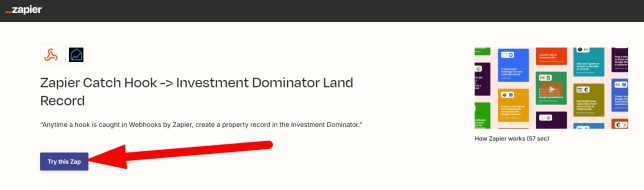
Under the ‘Test‘ tab of your Zapier Catch Hook trigger step you can find the unique URL for your Catch Hook:

Once you have configured and tested your Zap in your Zapier.com account, click the ‘Publish‘ button to activate your ‘Webhook to Investment Dominator’ Zap.
Step 5: Add Script To Handle The Form Submission via a Zapier Catch Hook
As mentioned in step 4 above, you can send the data collected in your custom form to a Zapier Catch Hook. This will allow you to not only trigger other Zapier actions, but also create a new record in your Investment Dominator with each form submission.
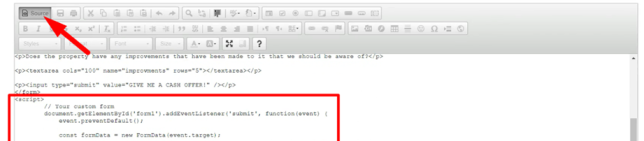
To do this, click the ‘Source‘ option then at the end of the page, after your form HTML code paste in the the following sample script:
Sample Form Processing Script:
<script>
// UPDATE: Make sure you reference your custom form Id (in this example our form is called form1...
document.getElementById('form1').addEventListener('submit', function(event) {
event.preventDefault();
const formData = new FormData(event.target);
// UPDATE: Add the unique URL of your Zapier CatchHook...
fetch('https://hooks.zapier.com/hooks/catch/addyourcatchhookhere', {
method: 'POST',
body: formData
})
.then(response => response.json())
.then(result => {
console.log('Success:', result);
if (result.status === "success") {
// UPDATE: Add the URL to your custom success page...
window.location.href = 'https://custombuyingsitedomain.com/confirmation';
} else {
// UPDATE: Add the URL to your custom fail page...
window.location.href = 'https://custombuyingsitedomain.com/failed';
}
})
.catch(error => {
console.error('Error:', error);
window.location.href = '#error';
});
});
</script> There are 3 URLs you need to replace in the sample processing script above in order for your form to send data to your Zapier Catch Hook and direct the user to either the confirmation or error page:
- Your unique Zapier Catch Hook URL: You get this from your Zap Catch Hook trigger step. (covered in Step 2 above)
- The URL to your Confirmation Page (success page): This is the custom success page that you created in step 3 above.
- The URL to your Error Page (or fail page): This is the custom error page that you created in step 3 above.
Click here to get the complete source code to copy/paste under the ‘Source‘ tab of your custom page.
NOTE: This article is for training purposes only. We recommend that you use our built-in offer request form, the built-in offer request form on the ‘Sell Your Land‘ page of your buying website, or system merge fields like:
[sell-your-land-form-step-one]
[sell-your-land-form-step-two]
[sell-your-house-form-step-one]
[sell-your-house-form-step-two]