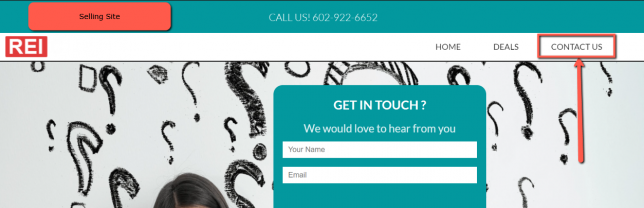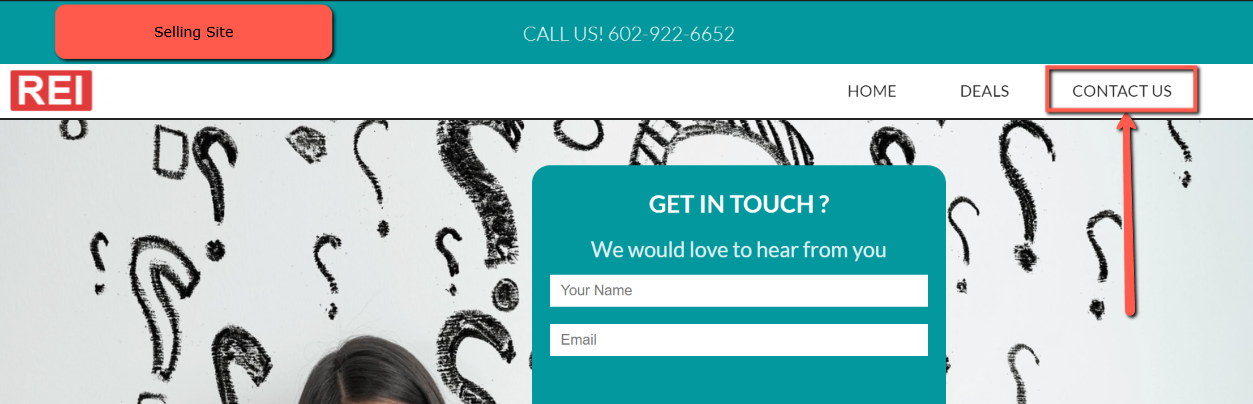Did you know that when working with our Custom Selling SiteTheme Option You are able to create custom page templates? Like for example, a Contact Us Page will allow you to display something like shown below:
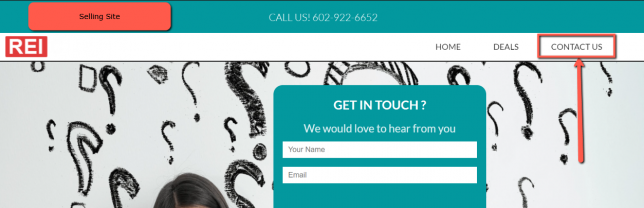
You may have noticed that if you try to do this now within your selling site responding with an error that looks like this:
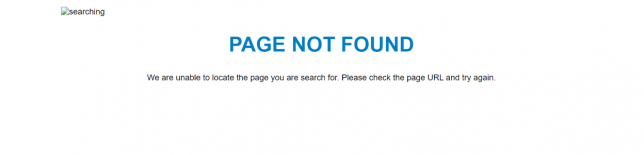
Let’s walk through the steps as to how we can update this in order for our selling site to display the Contact Us page which could not be done without a custom theme. Keep in mind for any of you creating custom themes you will be able to do this to your own theme, but we are using the one Investment Dominator provides for this example.
Step 1: Download the Updated Selling Site Theme
Download this updated Selling site custom theme option which can be found here this will also have instructions on how to download the theme. If you already have this previous version of the selling site theme on your computer please delete it.
After having the new theme on your computer do not upload it into Investment Dominator just yet. Your downloaded file will be in a compressed zip folder, extract this information to your desktop or even your downloads like this:
Then you will see the new screen popup after extracting to your downloads if it does not please locate where you extracted the zip folder.
Step 2: Use a Code Editor
There are many choices for code editors out there but a good open-source tool that we use in this example is called notepad++ which can be found here. With this installed you can then right-click on the
Make sure within your contact-us.html starts with this code at the top
[custom_page_template name="Contact Us"]This will allow you to then create a custom page within the Investment Dominator to then display the code we have generated.
Step 3: Create a New Custom Page in Investment Dominator
So now that we have the required code done and updated you can then go back to the folder in step 2 and now we want to change it back to a zip folder so we can import it into Investment Dominator:
Now after you have this imported into your Investment Dominator we can focus on creating that new page to match our code for the Contact-us Page.
First, go to your Customize Section
Click on Website Pages and Posts
Click on Add Page
For Website choose Selling Website
Load Custom Theme Page select the theme we just installed
Page Status set to Public
Then just give it a page name like contact us this will convert the page URL to be contact_us
Once done you can preview your site directly before moving forward and adding it to your selling site.
Step 4: Enable the Page on Selling Site Menu
If you notice anything wrong with your selling site please reset your selling site menu to default
Now go back to the Customize section, but this time go to Website Settings Selling and click on the first option to edit the selling site menu.
Remember the name for the page we just created? You will see this show up in your header and footer menu under not set.
Drag and drop both contact us onto the set section with this done update your site and then review the results
Now going to your selling site will allow you to click on the contact us page which will now open for your selling site.