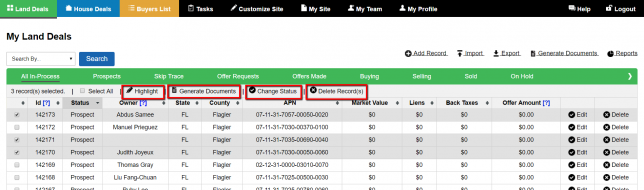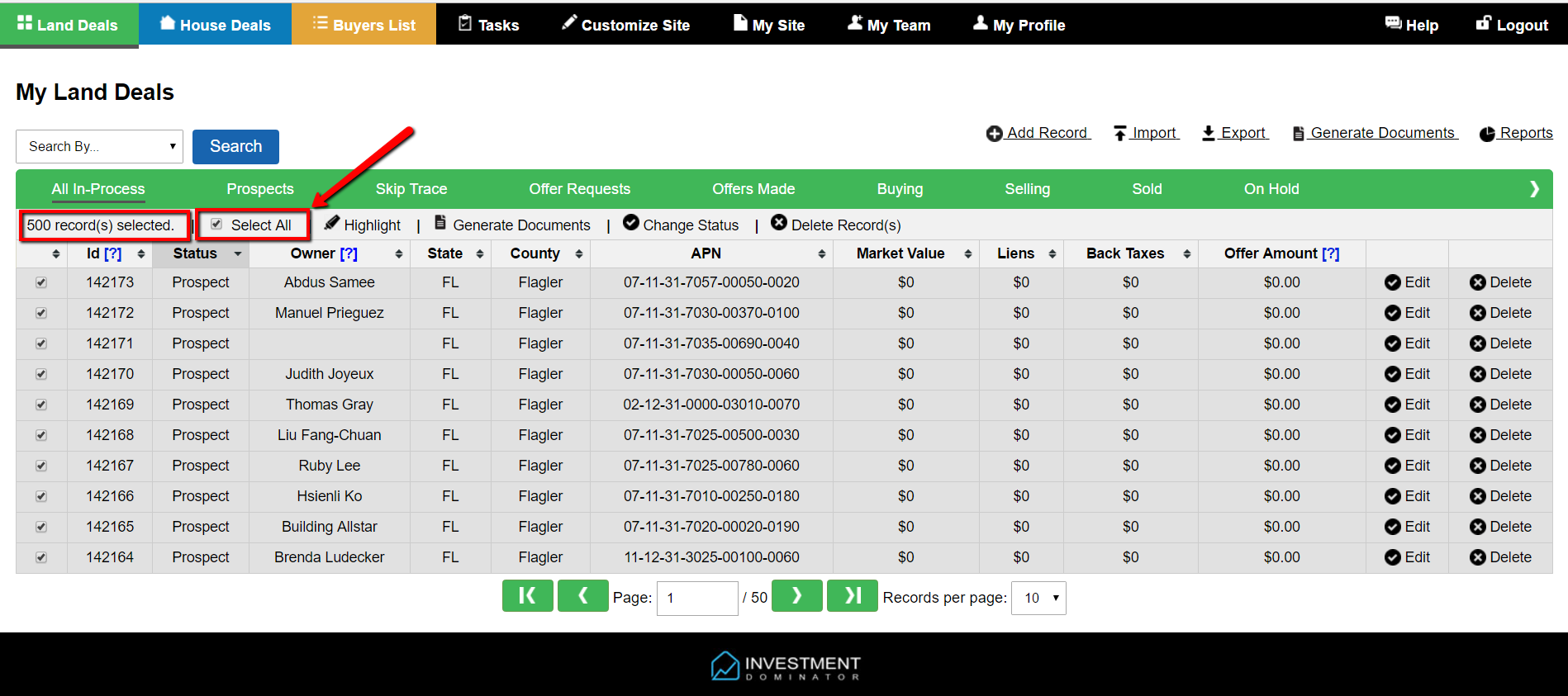You can apply bulk actions to records that you have selected here’s how…
Select Multiple Records
- You can select a few records by clicking the check box next to the record you want to select:
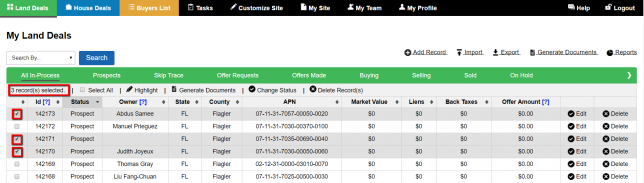
- You can select All Records by clicking the ‘Select All’ checkbox option at the top of the record table:
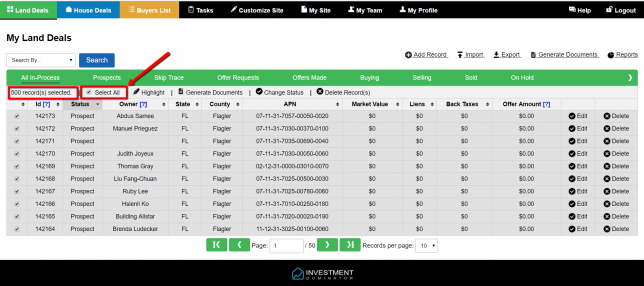
- You can select records based on a search criteria like ‘Property Id Range’ by first clicking on the ‘Search By’ option then selecting the ‘Property Id Range’ option, then enter a custom id range. Click ‘Search’ to run this query. Once the query has run, you can click the ‘Select All’ option to select all the records returned in the query:
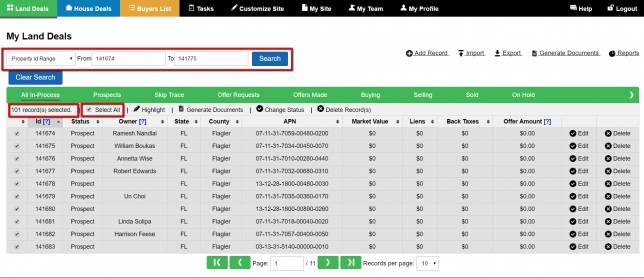
Apply Bulk Actions To Selected Records
Once you have selected some records you can apply some bulk actions to them. The bulk action that you can apply to your property records are as follows…
- Highlight– Highlighted records will always appear at the top of your records table.
- Generate Documents – You can generate documents for the selected records.
- Change Status – You can update the Status of the selected records
- Delete – You can permanently delete the selected property records
- Merge – You can combine the selected records into one record.
- Export – You can export only the selected property records into a .csv file.
- New Offer Request – you can process an offer request for the selected records.
- Tag – You can tag the selected records.