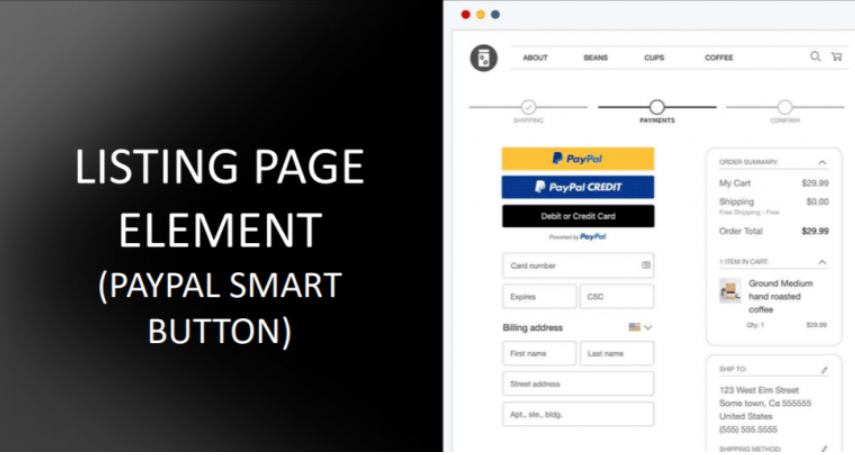Did you know you can actually add a PayPal ‘Buy It Now’ button to your listing? Well, you can! And here is how you do it…
1. First, follow the instructions from PayPal in order to generate your Buy It Now button code. You can find the official instructions for that here.
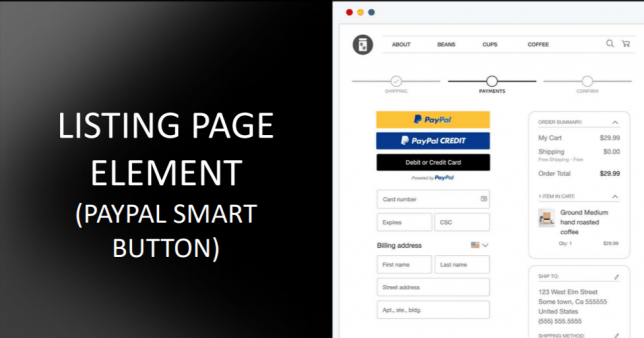
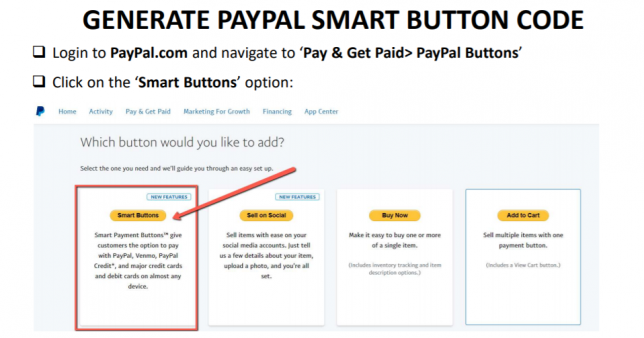
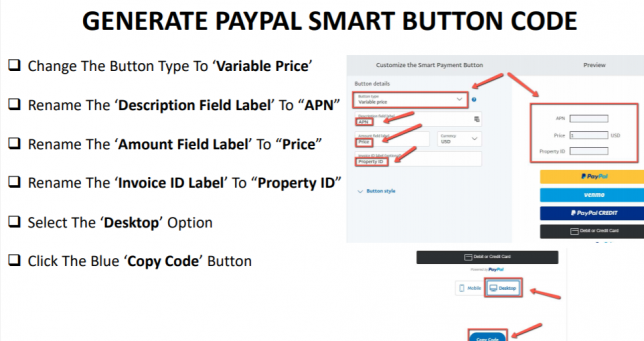
2. Once you have your ‘Buy It Now’ button code from PayPal copy it then go to your listing in the Investment Dominator Admin Console and click the ‘Edit‘ link to the right of the property record.
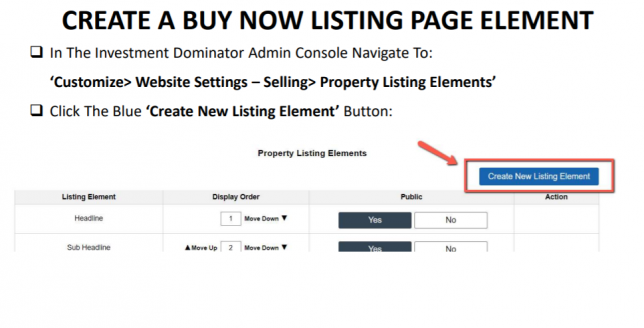
3. Click the ‘Edit Source‘ link below the ‘Listing Long Description‘ field and then paste in the PayPal button code where you want it to appear in your listing.
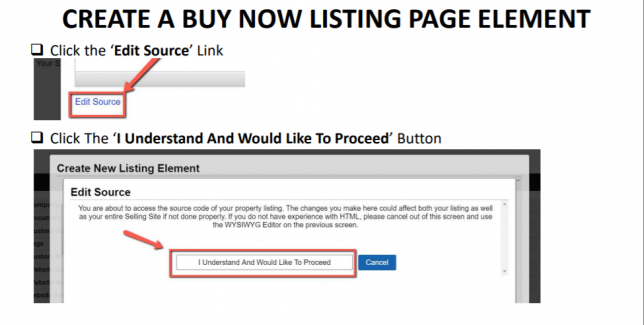
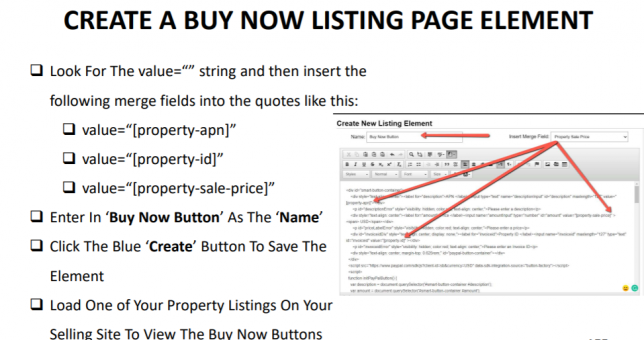
4. Save the changes and then go to your listing by clicking the Listing tab on the top of the screen. You should see the PayPal button appear on your listing page now.