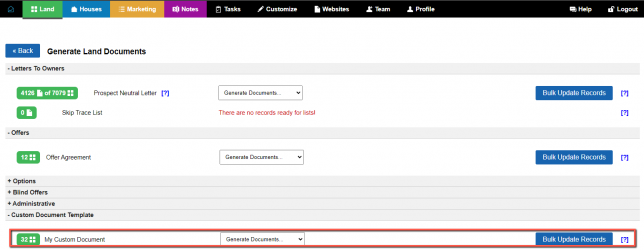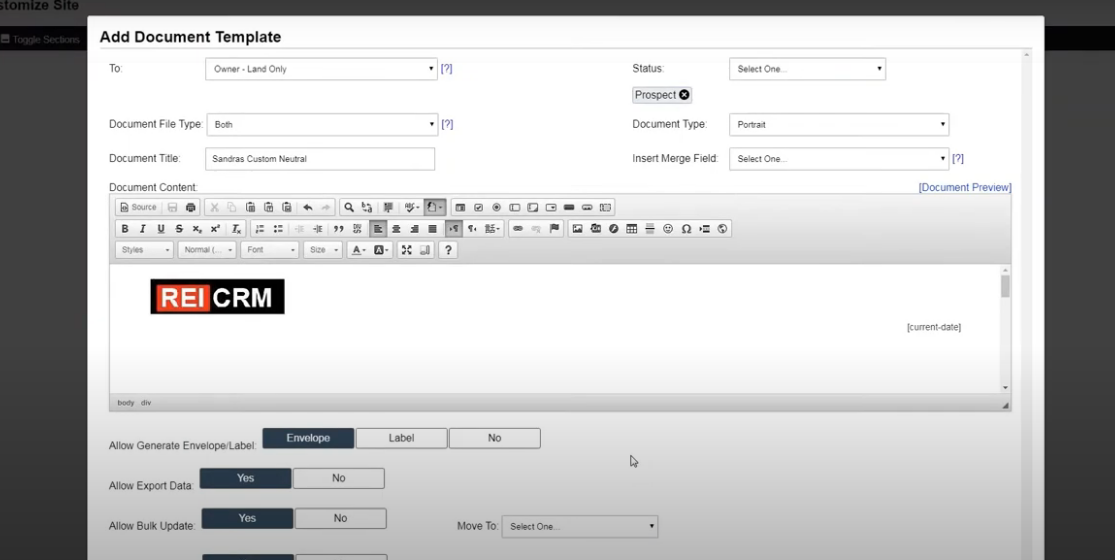Please note: As a general rule we don’t recommend that you change any of our built-in document templates as these have been tested and tweaked over thousands of successful deals. For this reason, we only give you the option to create your own custom documents instead of editing our built-in templates. If you would still like to test out variations of the letter for yourself, in this article we will discuss how you can create a new Custom Neutral Letter Document, (by adding your Custom Logo) that uses our content as a base and then incorporates your own custom logo into that document.
Create A Custom Neutral Letter Template
Note: The Custom Logo should already be saved on your computer in either a .PNG, JPEG or .JPG file format. Logo must be 207 pixels wide and 54 pixels high.
1. Go to ‘Customize> Custom Documents> Add Document’.
2. Then select the following settings…
- Document Settings
- To = Owner – Land Only
- Status = Prospect
- Document File Type = Both
- Document Type = Portrait
- Document Title = (Give your document a name)
- Document Content = (Copy and paste this content under the ‘Source’ tab)
- Allow Generate Envelope/Label = Envelope
- Allow Export Data = Yes
- Allow Bulk Update = Yes
- Move To = Mailed Letter 1
- Per Each Property = No
Adding The Custom Logo On Neutral Letter Template
3. In the Document Content section of the new custom document execute the following:
- Selecting the Custom Logo:
- Press the ‘Source’ button to disable all HTML functions as shown
- Copy and past this content under the ‘Source’ tab to copy in HTML code for the built-in Neutral Letter
- Press the ‘Source‘ button again to enable all HTML functions
- Place your cursor at the specific location you wish to position your custom logo
- Select the ‘Image‘ function from the various HTML functions as shown

- Uploading Custom Logo from your computer
- Press the ‘Upload‘ tab to upload your logo image to the Investment Dominator server
- Press the ‘Choose File‘ button to select the Logo file from your computer as shown
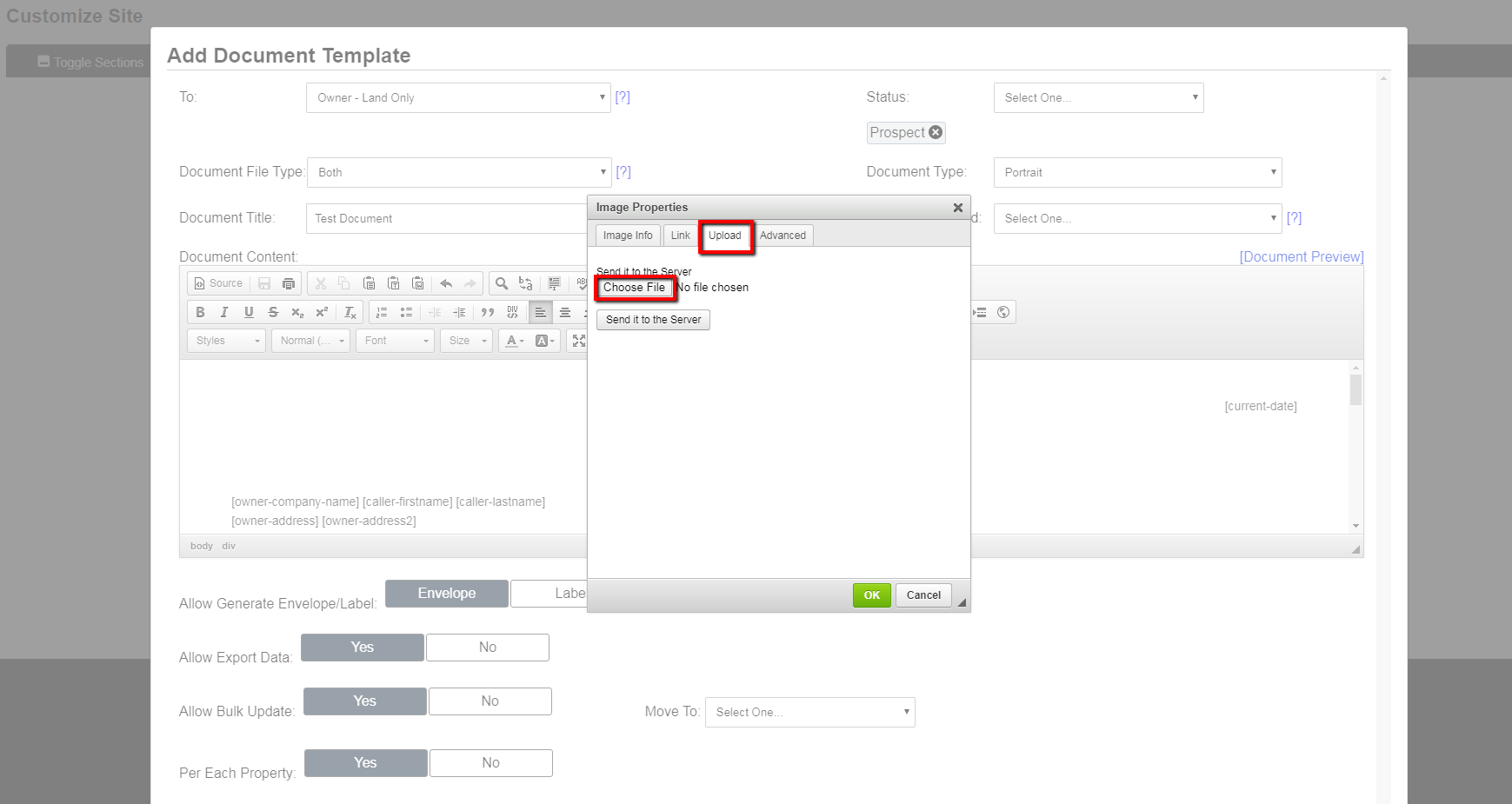
- Sending Custom Logo file to the Investment Dominator Server:
- Once you have selected and opened the specific logo file on your computer the file name should appear next to the ‘Choose File‘ button
- IMPORTANT: Press ‘Send it to the Server‘ button prior to pressing the green ‘OK‘ button to ensure logo file is sent to the Investment Dominator server as shown.
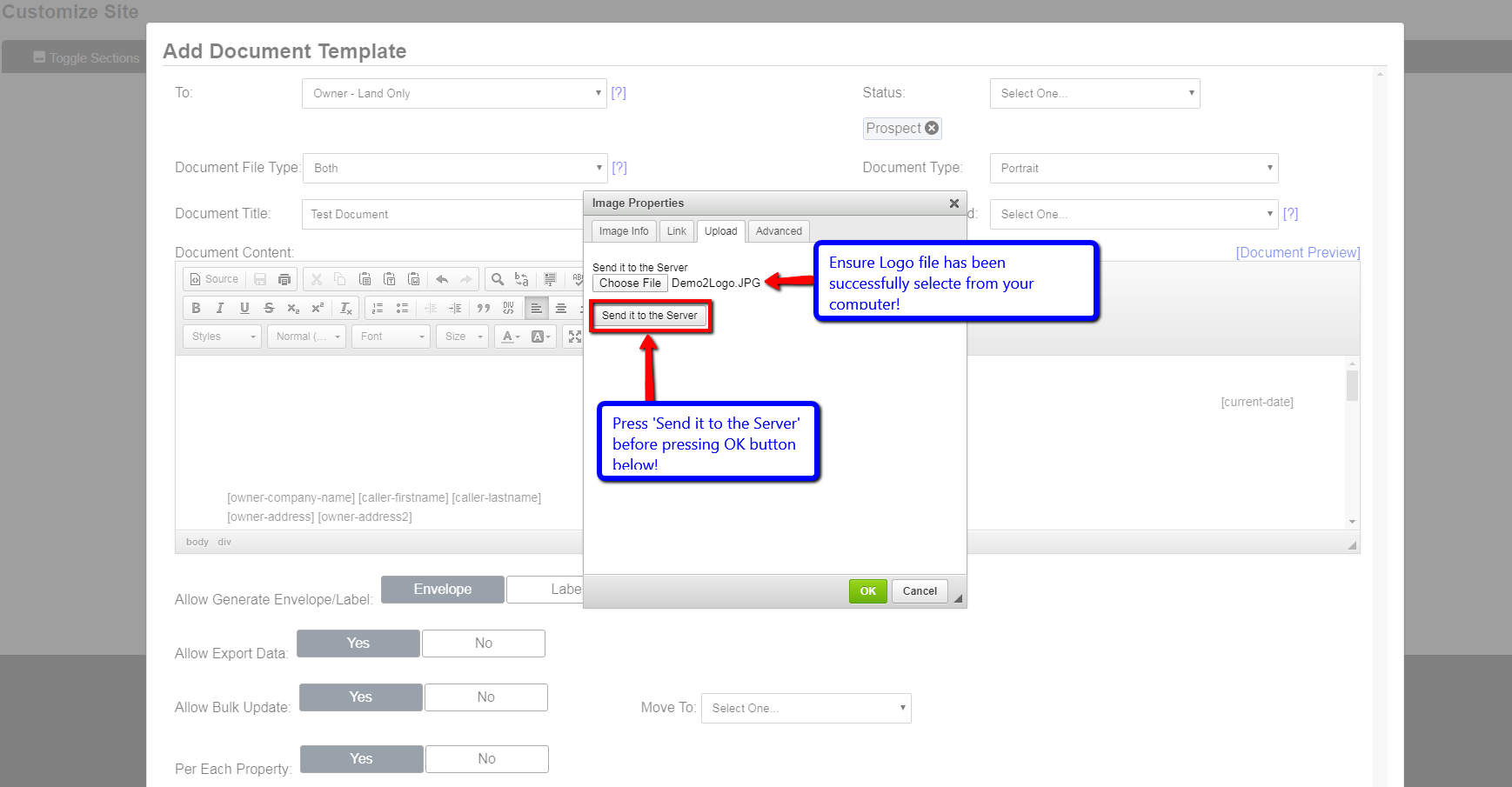
- Press ‘OK‘ button to complete logo selection
- Once the logo has been successfully sent to the Investment Dominator server, press the green ‘OK‘ button to complete logo selection.
4. Click the blue ‘Add’ button to save the new Custom Document
How To Use Your New Custom Neutral Letter
After you have created your custom neutral letter template, you can use it by clicking on ‘Campaigns’ under the ‘Land’ tab of the system and scrolling down to the bottom of the page you will see an option to use the custom letter template that you created in the ‘Custom Document Template‘ section (as shown below) and it will merge in the information of all contact records in the corresponding status.