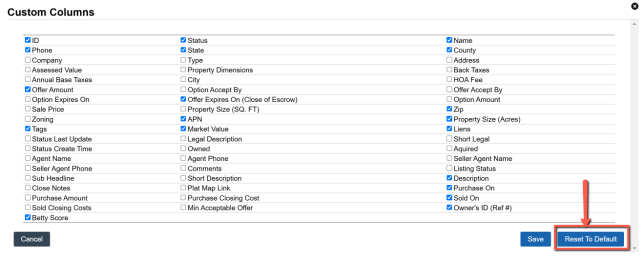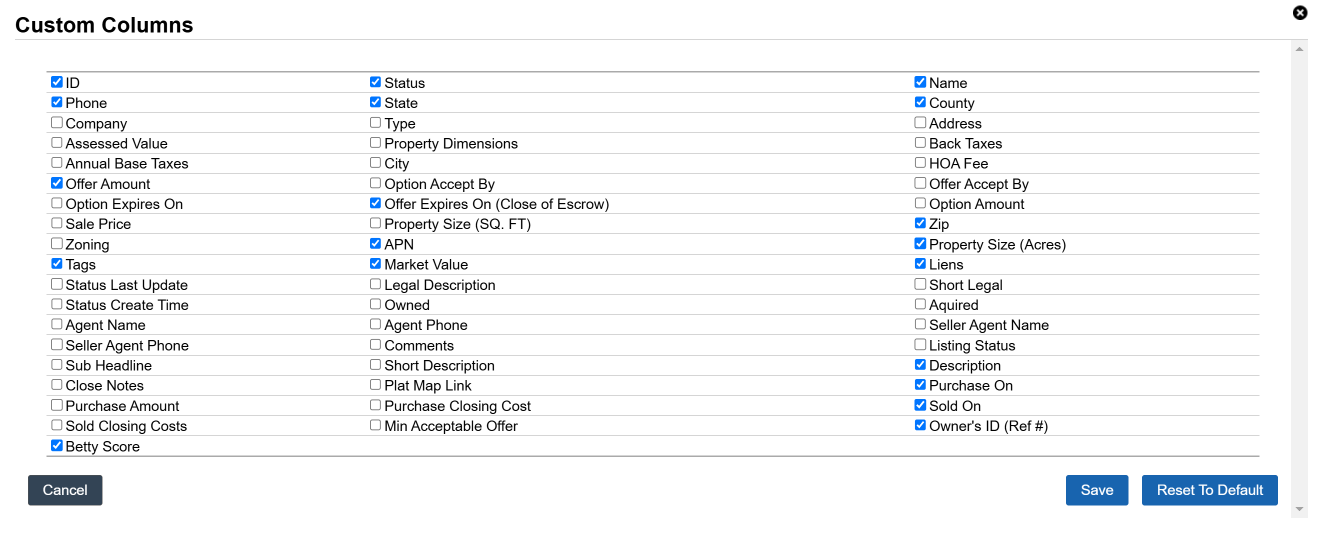Under the ‘Land‘, ‘House‘, and ‘Marketing‘ tabs there is a data table that displays the records under that section. Because of screen space, we do not display all columns of information for each record; instead we only display a small portion of the record data as a preview and to get the complete set of data on that particular record click the ‘Edit‘ option next to the record to open it and access all the fields of information.
How To Change The Default Column View of The Overview Table
To customize what columns of data to display on the data table click the ‘Customize’ option at the top of the data table.

Select the columns that you would like to display on the data table and then click the ‘Save‘ button to save the change.
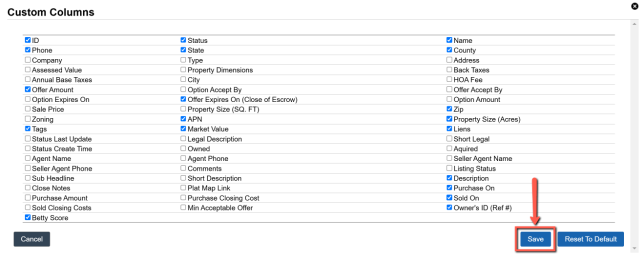
How To Reset The Column View Back To The Default View
To reset the column view back to the original recommended view, click the ‘Customize‘ option to load the Custom Columns settings then click the ‘Reset To Default‘ button.