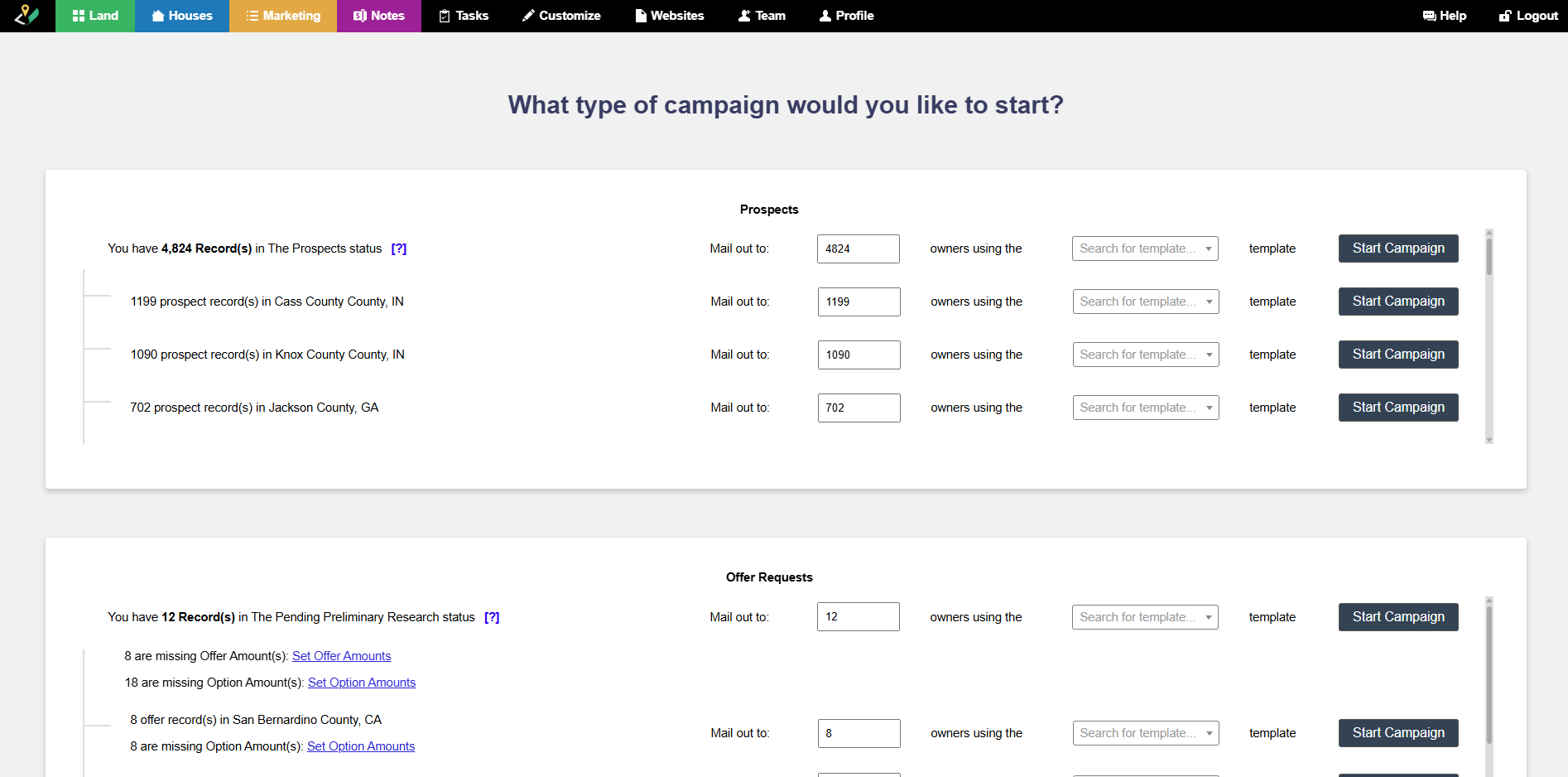Investment Dominator Campaigns help you manage your Direct Mail pieces to your prospects (letters to property owners) and your contract/agreements for those requesting an offer for their property (leads).
To get to the Campaign area, navigate to ‘Land> Campaigns‘ from the top menu or click on the ‘Land‘ tab then click the ‘Campaigns‘ button:

Campaign Types
There are two types of direct mail campaigns that you can generate in the system:
Prospects
Under the ‘Prospects‘ section, you will see the prospect records (property owners) that you have imported into your system under the ‘Prospect‘ Status:
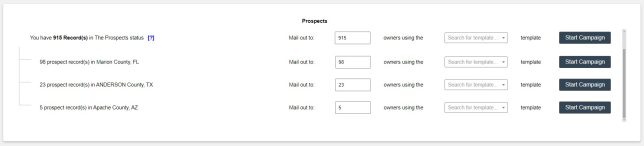
To mail to a portion of these prospect records, simply enter in the amount of prospects that you would like to mail to, under the ‘Mail out to:‘ input:

Next, select what letter template you would like to use:

Every system comes with pre-loaded templates, like the LPG ‘Prospect Neutral Letter‘. However, under this search/ dropdown you can also select custom document templates.
Once you’ve made your preliminary campaign selections, click the ‘Start Campaign‘ button to generate your campaign documents or direct mail order with REIPrintMail:

NOTE: If you would like to mail to a particular county then under the County segments, select the number of recipients you would like to mail out to, next select the template that you would like to use, then click the ‘Start Campaign‘ to the right of that line:

Offer Requests
Under the ‘Offer Requests‘ section you can generate your offer packages to send to property owners. Property records under the status of ‘Pending Preliminary Research‘ are included in this section:
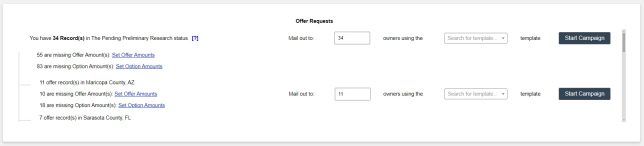
Again here you can select the number of owners/ recipients that you would like to send the offer package to and specify the template you would like to use:

Since an offer amount is required to send out an offer, the system will alert you of the number of records where an offer amount is missing, by displaying a ‘Set Offer Amounts‘ link next to the set of records that are missing this key piece of information:

You can use this option to set your offer amounts in bulk using the ‘Fixed‘ or ‘Price Per Acre‘ options, or use the ‘Custom Per Property‘ option to set your offer amounts one-by-one:
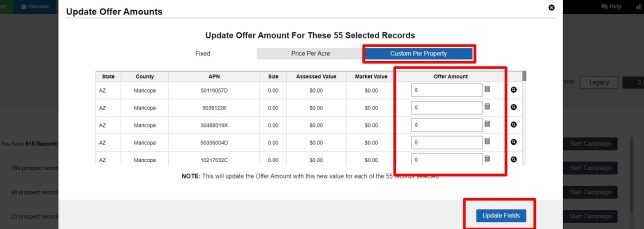
Campaign History
When you generate campaigns, a record is created under the ‘Campaign History‘ table that is located at the bottom of the ‘Campaigns‘ screen:

From this table, you can view the id of the campaign, the current Status of the campaign, what type of campaign it was, what template you used, the user that initiated the campaign, the number of records (recipients) included in the campaign, and the timestamp of when the campaign was generated.
Under the ‘Details‘ column, if you click the magnifying glass icon, you can view additional details about the campaign.