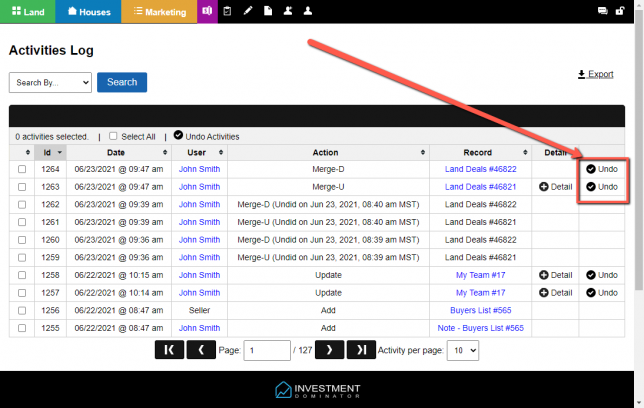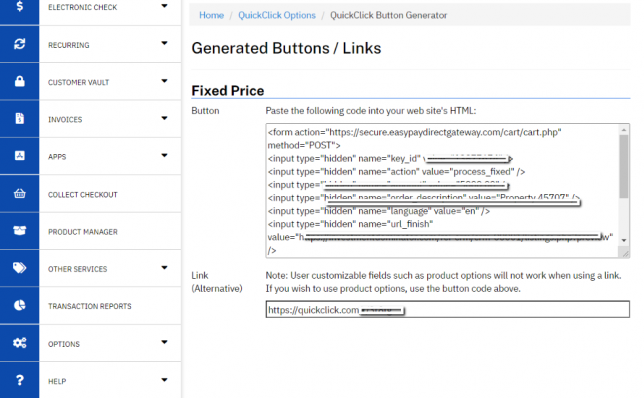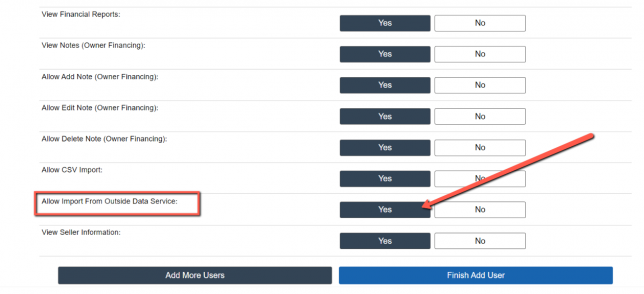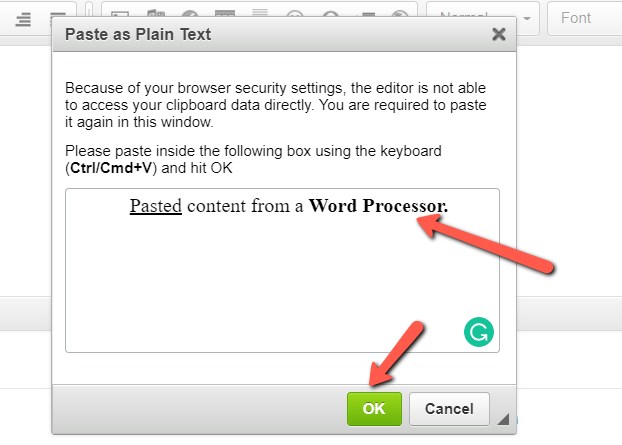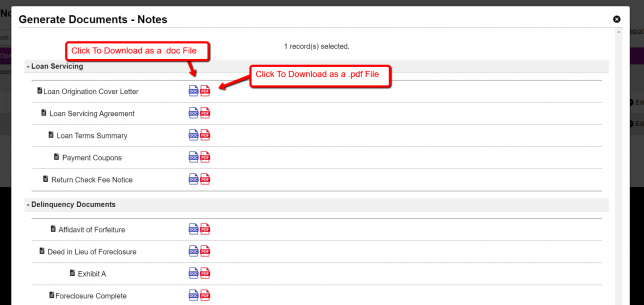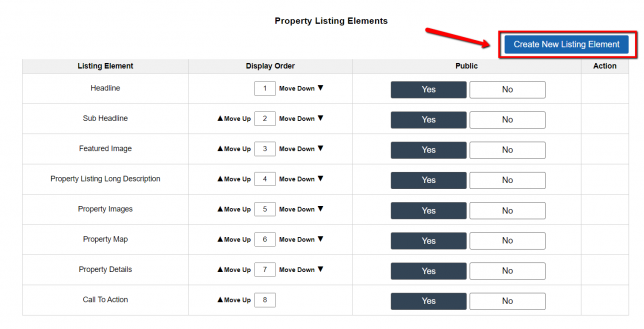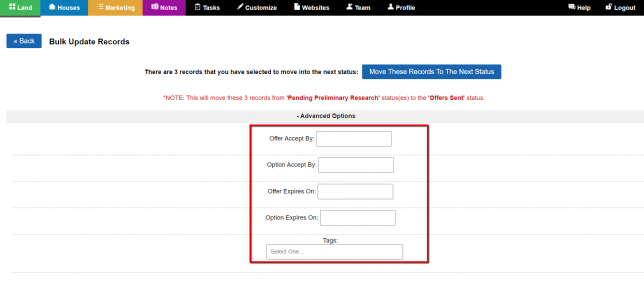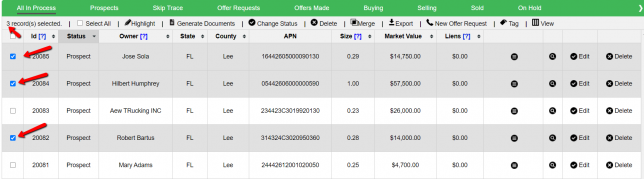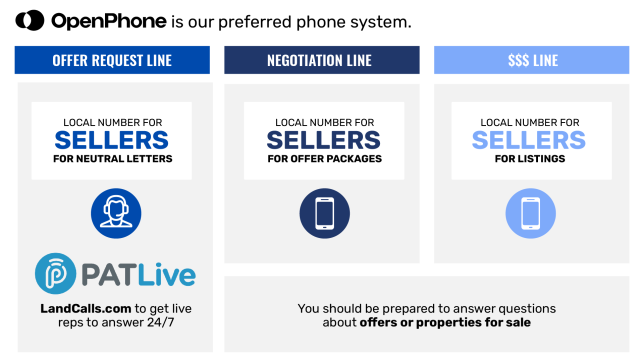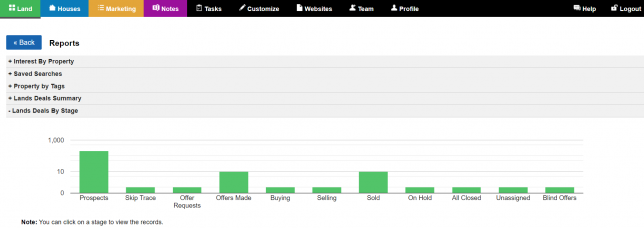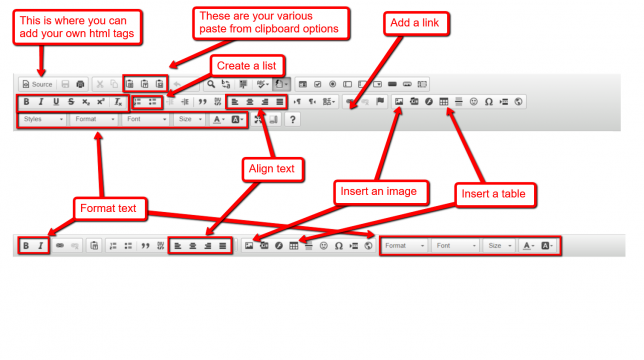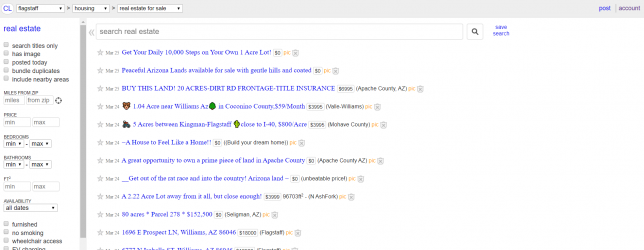Is the Export .CSV File Structured The Same As The Import .CSV File?
The column headers do differ from the Import to Export file. You can also Export more data than you can import into the system. NOTE: If you would like to import more data points into the system than what is currently allowed in our .CSV import option, please click here to learn more about how […]
Is the Export .CSV File Structured The Same As The Import .CSV File? Read More »