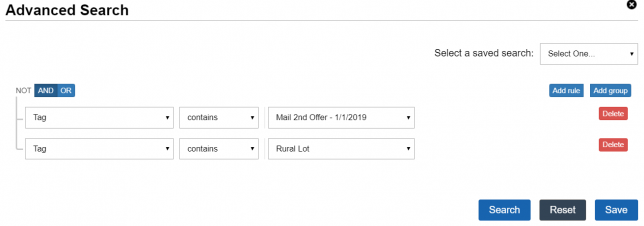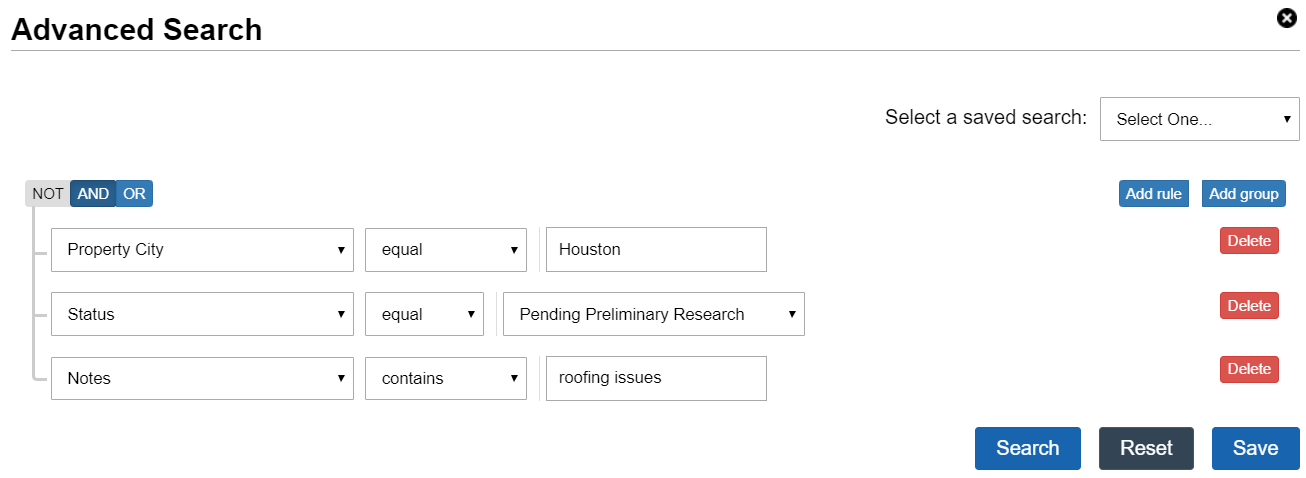With our ‘Advanced Search‘ option, you can easily and quickly identify records under the ‘Land Deals‘, ‘House Deals‘, and ‘Buyers List‘ section based on multiple AND/OR search criteria.

Using this feature you can identify records based on almost any record field in the system and by adding a combination of custom record filter rules such as Equal To, Not Equal To, In, Not In, Less Than, Greater Than, Between, Is Empty, Is Not Empty, etc. to the search.
Advanced Searches can also be saved and accessed under the ‘Reports> Saved Searches‘ area.
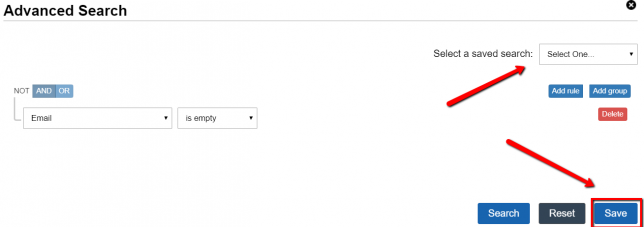
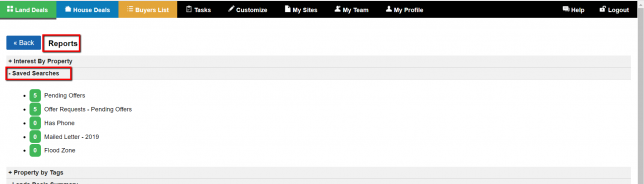
Below are some examples of advanced searches that you could run…
Example 1: By Status and By Date Created
Let’s say you want to identify all the records under your Land Deals section where the Status is set to ‘Prospect‘ and where you created the records on a particular date (through import or manually one-by-one). All you need to do is go to ‘Land Deals> Advanced Search‘ and then create a search with the following criteria:
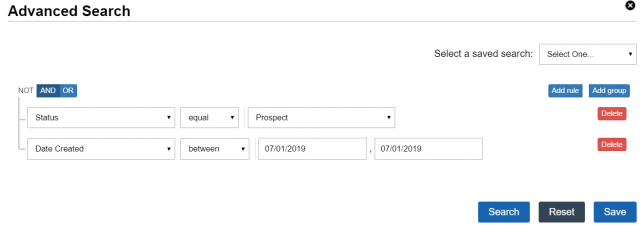
Example 2: By Type and By Phone
Let’s say you want to identify a list of contacts in your Buyers List that have phone numbers but have not purchased a property from you yet. All you need to do is go to ‘Buyers List> Advanced Search‘ and then create a search with the following criteria:
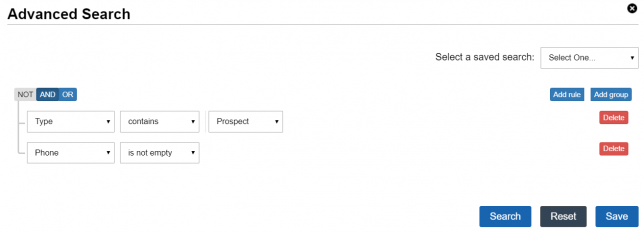
Example 3: By City, Status, and Note
Let’s say you want to identify all the house deals you are currently researching in the Houston area, where you also mentioned “roofing issues” in a note. All you need to do is go to ‘House Deals> Advanced Search‘ and then create a search with the following criteria:
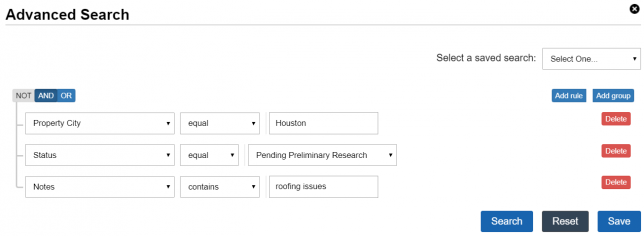
Example 4: By Status and Tag
Let’s say you want to identify all the land deals that you have successfully sold to this point and that was also tagged with a custom tracking tag that you created. All you need to do is go to ‘Land Deals> Advanced Search‘ and then create a search with the following criteria:
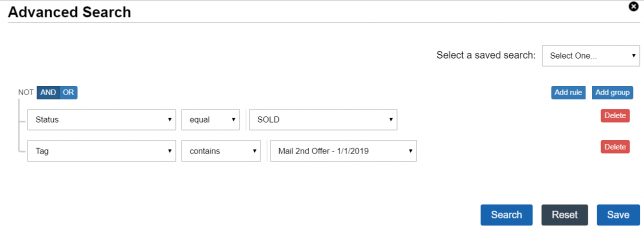
You can even search records that have multiple tags by clicking the options ‘Add Rule‘, ‘AND‘, ‘Tag‘, ‘contains‘ then select the other tag to search by: