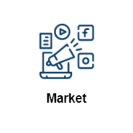
With the introduction of the new wizards coming to the Investment Dominator we wanted to provide a step-by-step solution to help with Marketing.
Let’s break down how this will impact how you use the Investment Dominator.
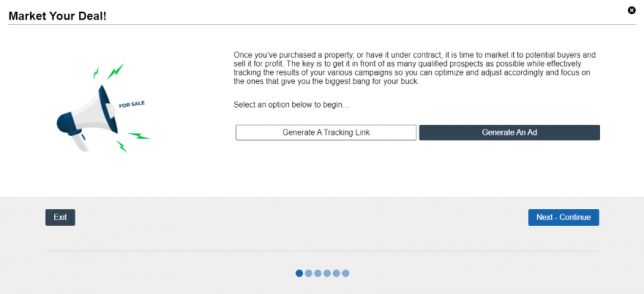
If you have already created an ad for the property you wish to work with you can select Generate A Tracking Link this will skip you ahead a couple of steps. If you have not generated an AD for the property at hand, do not worry let’s walk through Generating an AD click Next to continue.
1. Generating an AD For Your Property
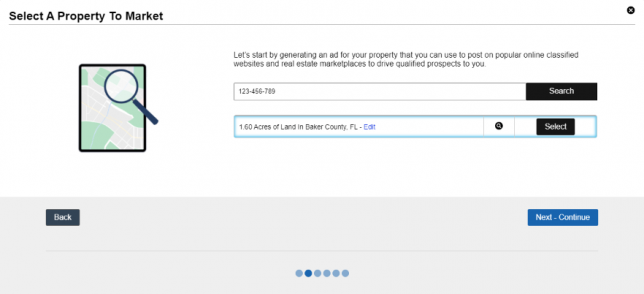
You will first need to search for a record to work with you can use the following formats:
- Property ID
- First Name
- Last Name
- Company Name
- APN
Then once you select the property click on Next.

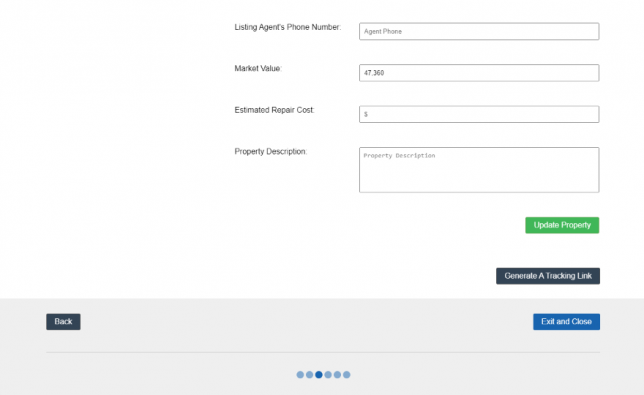
When you are creating your AD make sure you fill in the fields for Property Address and Property Zip. These will be required in order to proceed.
Also, some fields which you can take note of are Listing Headline, Sale Price, Market Value, and Estimated Repair Costs.
Once you have made these changes make sure you click on Update Property. Then click on Generate A Tracking Link.
2. Generate A Tracking Link
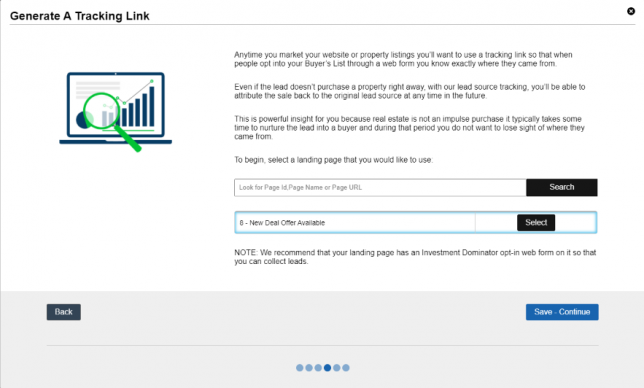
Now before you create your Tracking Link you will need to have a Page created within your Investment Dominator. Don’t fret if you do not have a page we have a step-by-step article here.
The following are ways you can search for your Page:
- Page ID
- Page Name
- Page URL
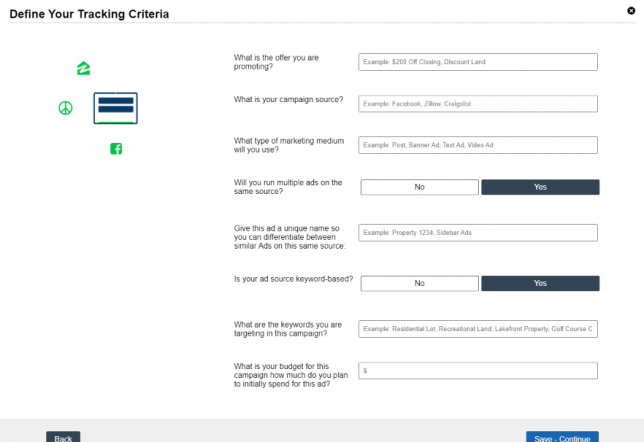
Next, you will be working on Defining Your Tracking Criteria. Focus on What Offer you are Promoting, What Campaign Platform is best, and the Format Best Suited for this AD.
If you want to run multiple ads, and target keywords based on the Campaign click on Yes. (to separate tags you can use a comma) There will be some new fields that pop up. Last will be planning your budget for this Campaign.
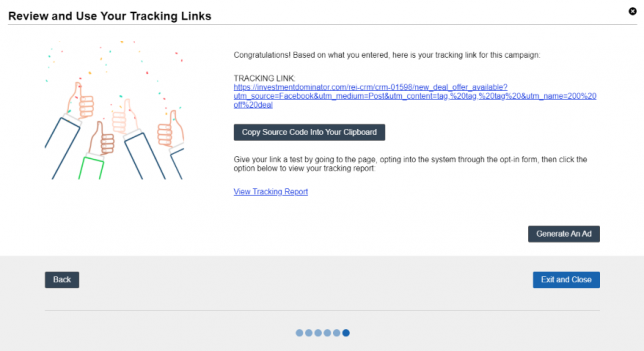
Now that you have completed all of the steps your Tracking Link will be created. You can Copy Tracking Link to Clipboard, View Tracking Report, or Generate Another AD.
