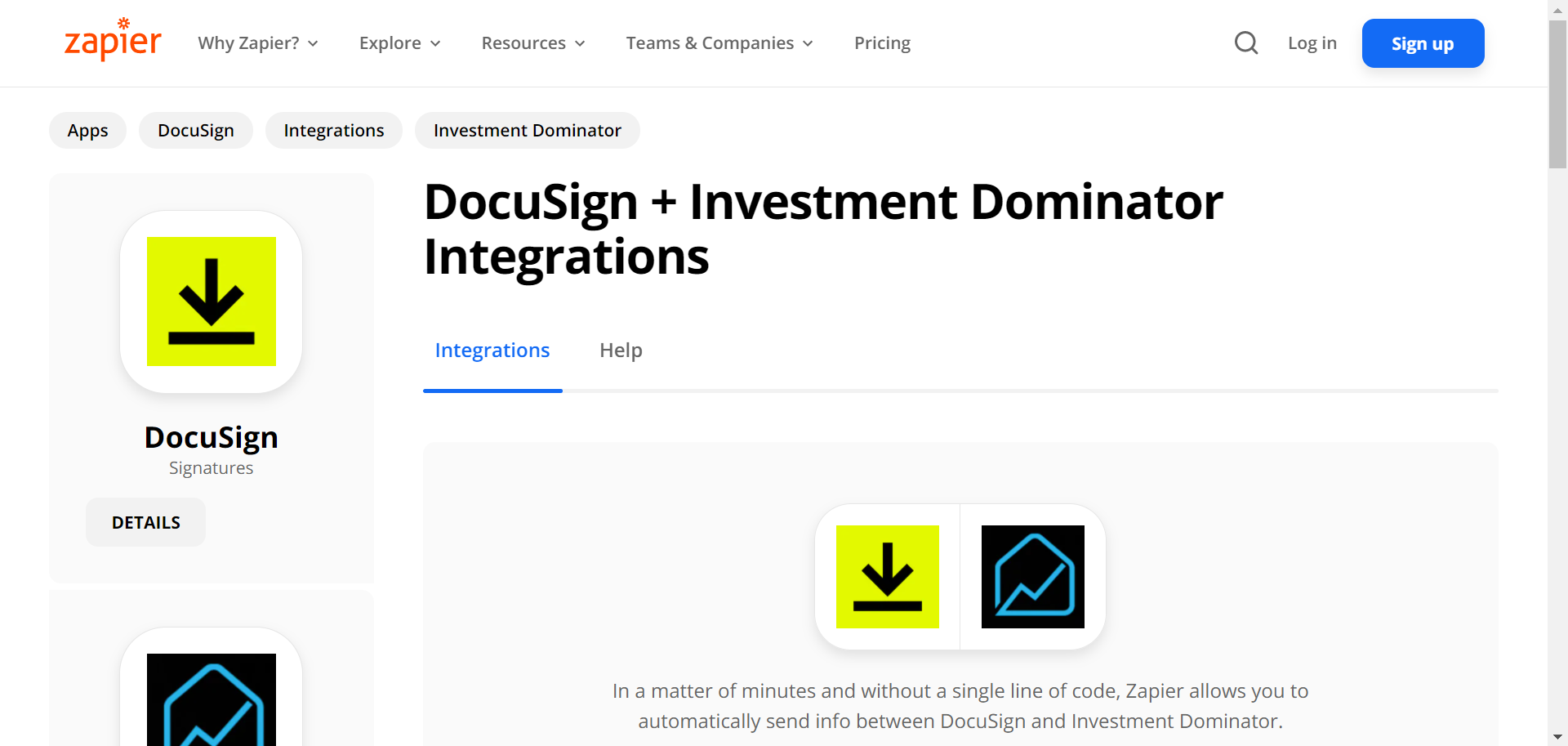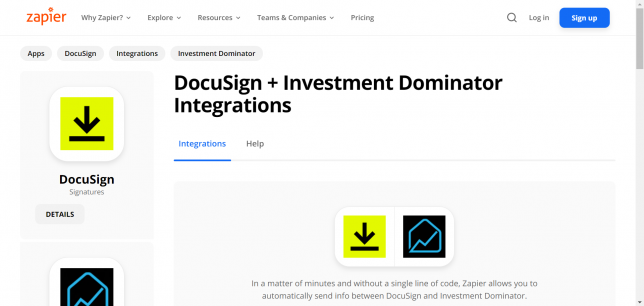What Is Zapier?
With Zapier you can easily connect and share data to and from the Investment Dominator with over 2000+ other web apps and saas systems. A complete app directory can be found at: https://zapier.com/apps
In this article, we are going to explain how to connect the Investment Dominator to DocuSign, but first, let’s talk a little about DocuSign…
What is DocuSign?
DocuSign’s easy-to-use digital transaction platform lets users send, sign and manage legally binding documents securely in the cloud
How To Connect The Investment Dominator To Docusign
Step 1 – Create The Zap Workflow:
First, log in to Zapier.com, then from the dashboard and under the ‘Create your own workflow‘ section, search for “Investment Dominator” under the ‘Connect this app…‘ field.
Under the ‘with this one!‘ field search for “DocuSign“.
Under the ‘When this happens…’ field select ‘Update Record‘.
And under the ‘then do this!‘ field select ‘Create Contact‘:
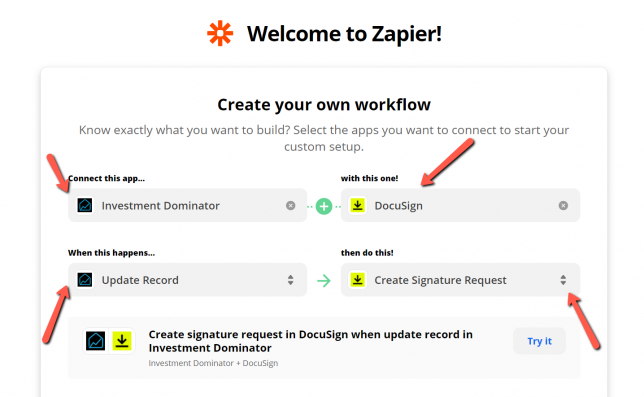
Click the ‘Try it‘ button to continue with the setup.
Step 2 – Connect To Your Investment Dominator CRM:
Click on the ‘Sign in to Investment Dominator‘ button and then in the allow popup, enter in your API Key and App URL then click the ‘Try Connection‘ button.
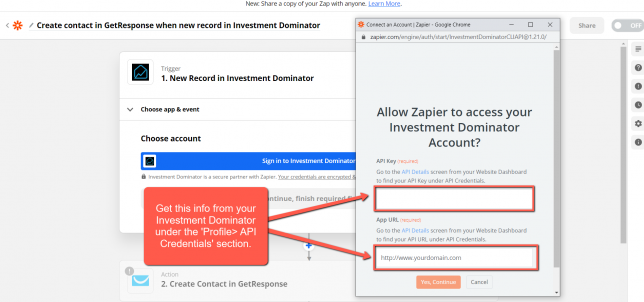
NOTE: You can get both your API Key and App URL by logging into your Investment Dominator account as an Admin (with API Permissions enabled) under the ‘Profile> API Credentials‘ section.
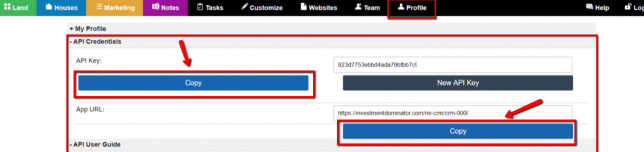
Hit the ‘Continue‘ button on Zapier to keep going with the setup.
Step 3 – Setup The Zap Trigger
Under the ‘Record Type‘ field select ‘Land Deal‘.
Under the ‘Record Status‘ field select ‘Sold‘.
Click the ‘Continue‘ button to progress to the next step:
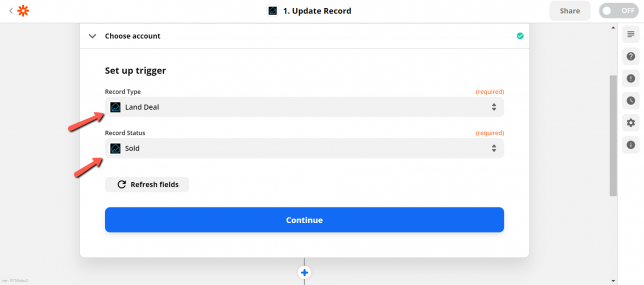
Click the ‘Test Trigger‘ button to pull a few records from your Investment Dominator Buyers List.
If everything looks good, click the ‘Continue‘ button twice to progress to the next step.
Step 4 – Connect Your Docusign Account
Click the ‘Sign in to DocuSign‘ button then enter your DocuSign information into the popup window when it appears.
How To Get Your DocuSign API Key
One thing to note is all you need to do to link your ‘DocuSign‘ account to Zapier all you need to do is log in with your details when prompted.
If for any reason you need your API Key, after logging into ‘DocuSign’ go to settings and then from the bottom-left menu click ‘Integrations and API‘:
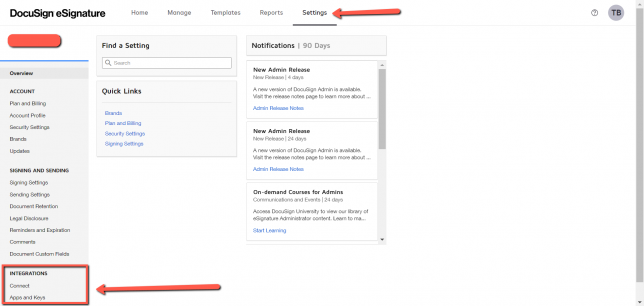
From there you will be able to find information regarding anything to do with your API access codes.
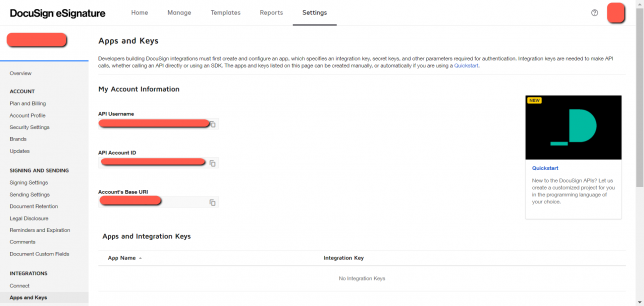
Step 5 – Setup The Action
Under the ‘Set up action’ You should have a template already in place in Docusign to select your template.
Before moving on there are some things that would prove useful which I want to point out there are some required fields that unless entered will result in an error. While fields like ‘Email Subject and Email Blurb’ are optional if there is existing information filled into your template from ‘DocuSign‘.
Required Fields
- Template ID
- Recipient Email
- Recipient Name
- Recipient Role
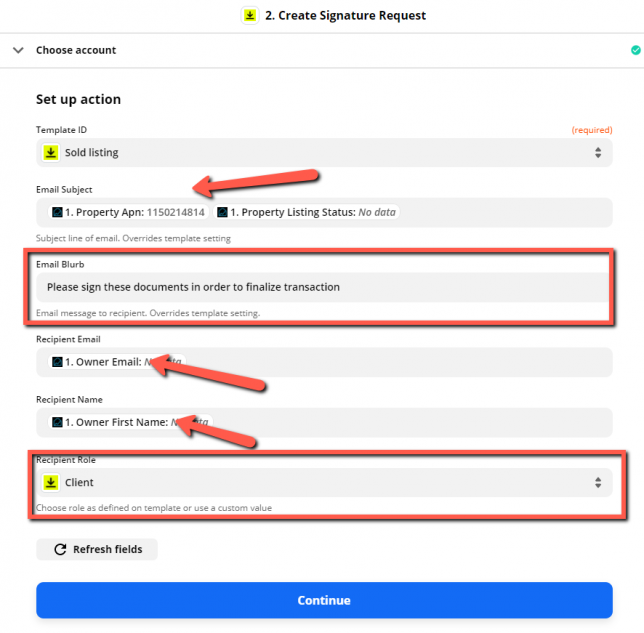
Complete this mapping processes for every field that you would like to transfer data from then click the ‘Continue‘ button at the bottom of the page to progress to the next step.
Click the ‘Test & Continue‘ button.
If all goes well you will see a message like this:
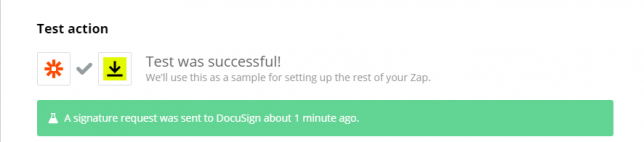
Click the ‘Turn on Zap‘ button to complete the process.
Hooray! Now, closing a deal in your Investment Dominator CRM will prompt the contract to be sent to the client automatically!