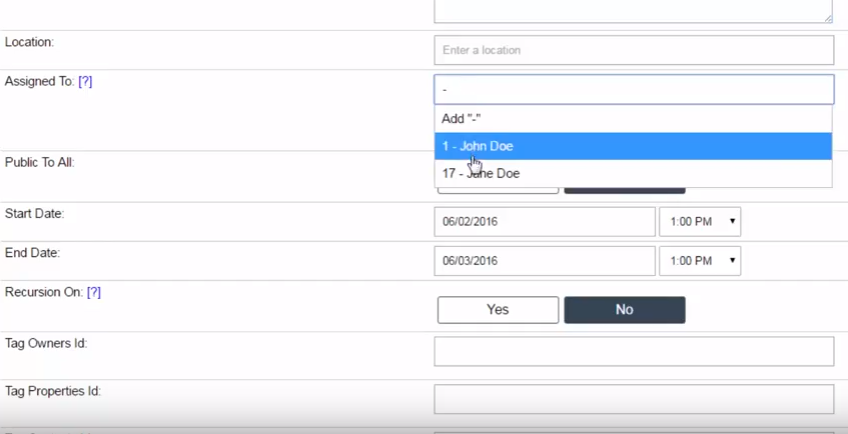Did you know you can create and assign tasks within the Investment Dominator system?
Tasks are things that you need to do either one time or on a recurring basis. You can assign a task to yourself or (if you are an admin) you can create tasks for other users on your team.
To create a task…
- Click on the ‘Task’ tab located on the top menu of your admin console.

- Then on the right side click the ‘Add Task’ link.
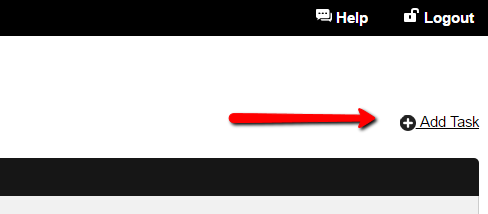
- This will bring up the add task screen where you can configure the details of your task.
- If you would like to assign the task to another user search for their name under the ‘Assign To’ field. You can select multiple users here, or you can remove users by clicking on the ‘X’ icon next to their name.

- If you would like to configure this task to recur then select ‘Yes’ under the ‘Recursion On’ setting and then configure the days that it should recur on.
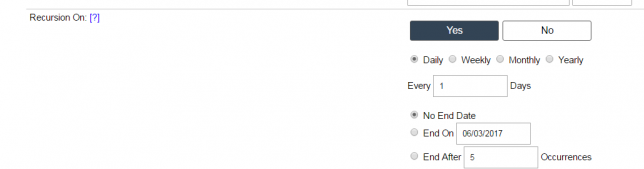
NOTE: If you are adding this task to an external calendar this setting may not transfer over to the 3rd party calendar. - If you would like to set a reminder alert select ‘Yes’ under the ‘Reminder’ setting and configure when it should trigger. (This will create a popup reminder within the CRM that will trigger at the appropriate time when the assigned users is logged into the Investment Dominator.)

- Click the blue ‘Finish Add Task’ button when you are done to save.