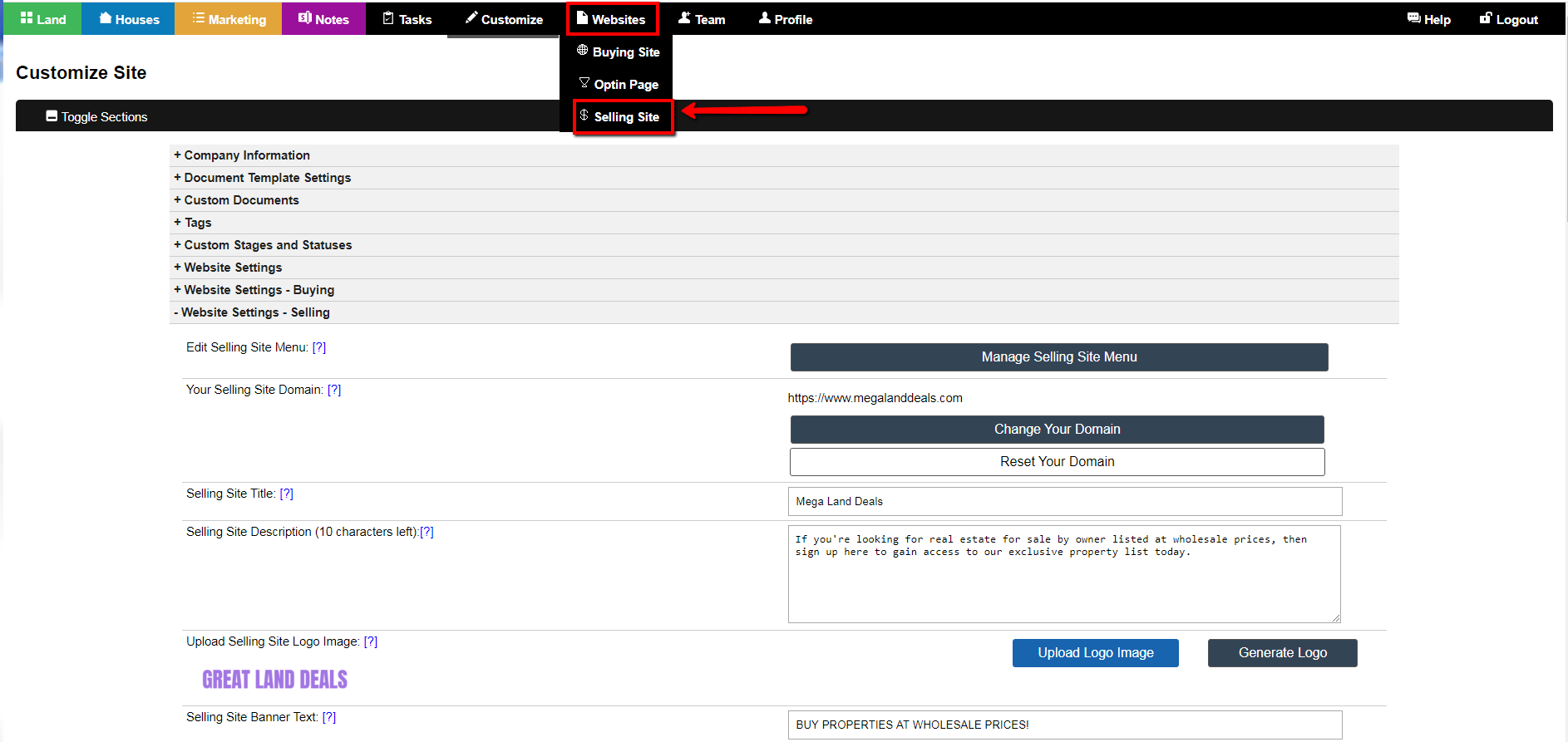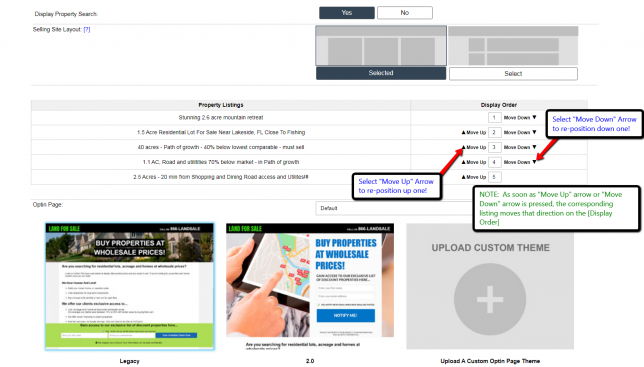On your current Investment Dominator Selling Site, you may not be satisfied with the default order of listings displayed and may have a need to feature other listings appearing further down the list.
To change the order of how listings appear on your Selling site follow the steps below.
Step 1) Under ‘Customize> Website Settings – Selling’
Navigate to the ‘Customize>Website Settings – Selling‘ section:
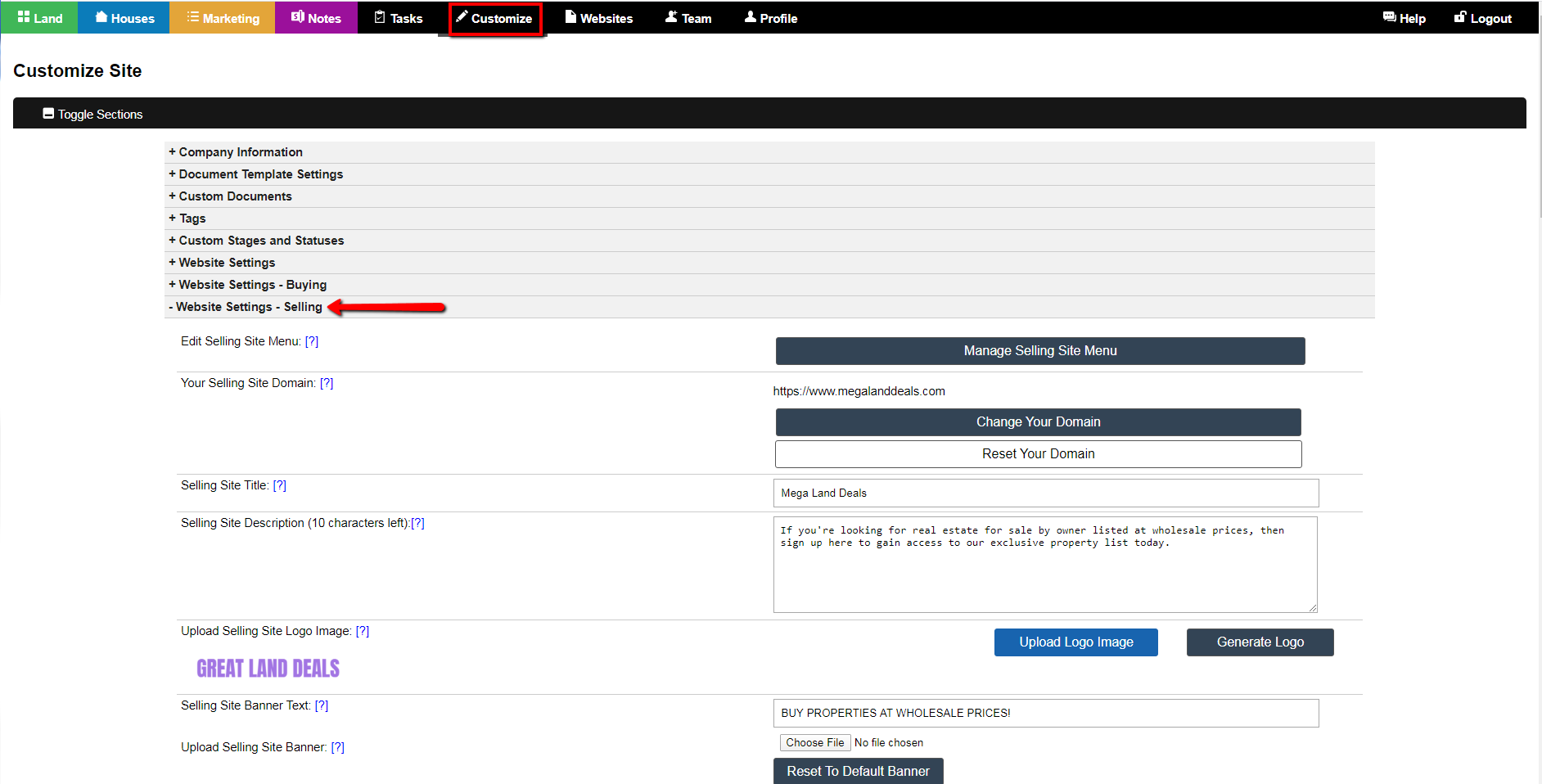
Step 2) Scroll Down To The ‘Property Listings’ Section
Scroll down to the ‘Property Listings‘ section:
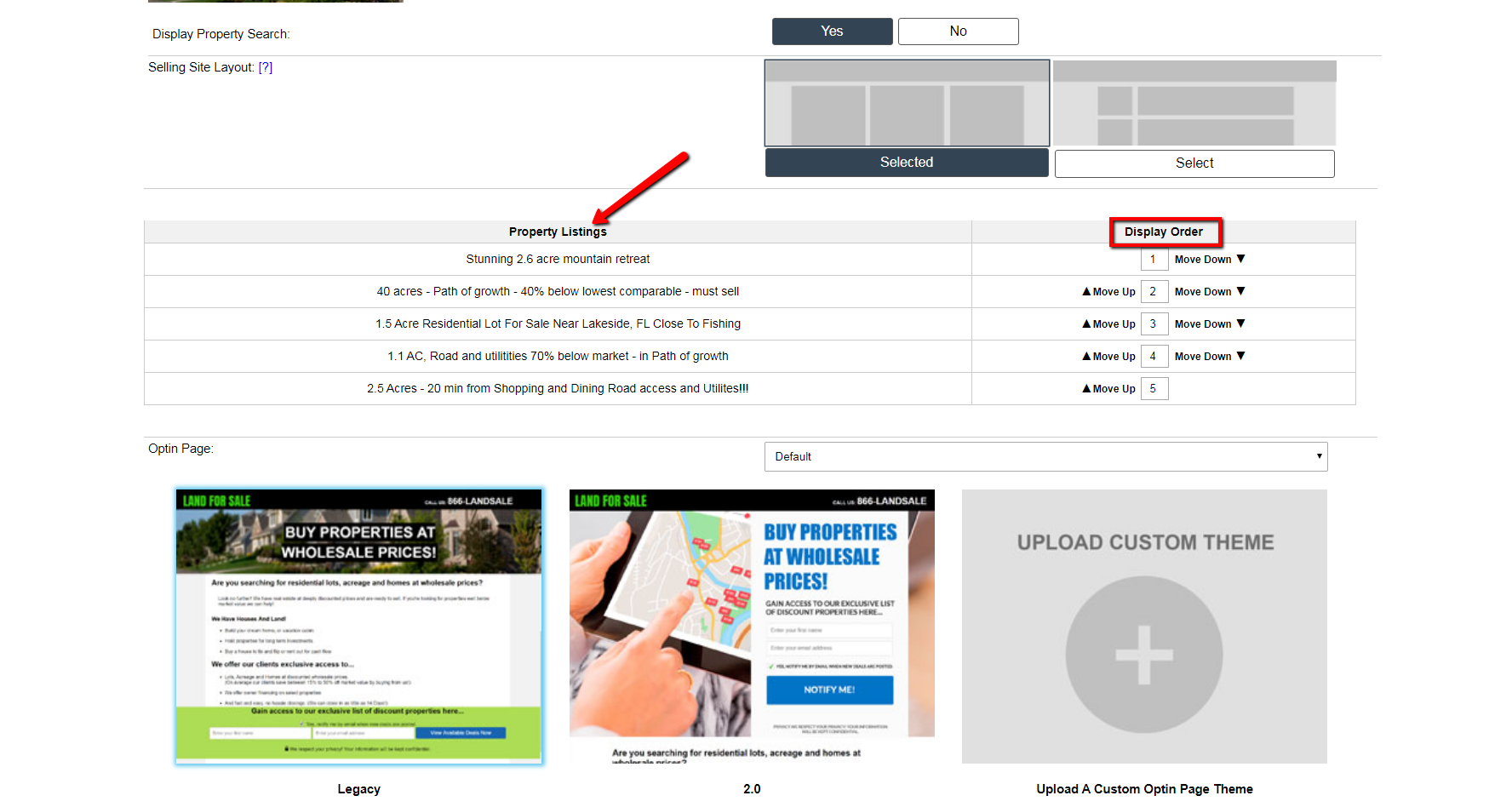
Step 3) Arrange The Listing Order
Select the specific listings you want to move either up or down in order based on the listings display.
Under the ‘Display Order‘ column select either the ‘Move Up‘ or ‘Move Down‘ options for the specific listing you want to either move up or move down, (one position at a time).
NOTE: As soon as you select either the ‘Move Up‘ arrow or ‘Move Down‘ arrow associated with a specific listing, the system immediately causes that listing to be re-positioned in the order display.
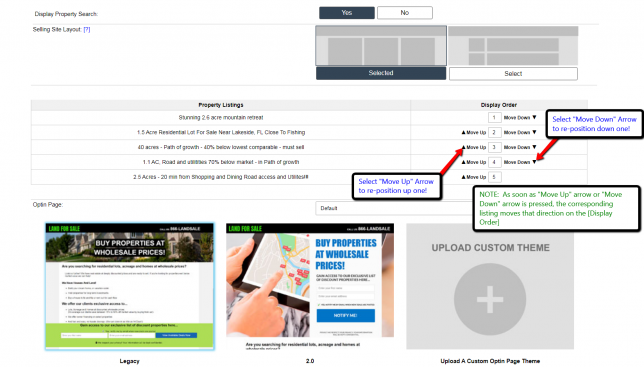
Step 4) Save the changes
NOTE: Simply pressing the ‘Move Up‘ arrow or ‘Move Down‘ arrow and seeing the listing change position in the Admin Console will NOT be sufficient to update the listing order on your Selling site. You must first save the changes.
To save the new listing order scroll to the bottom of the page and press the blue ‘Update Site‘ button.
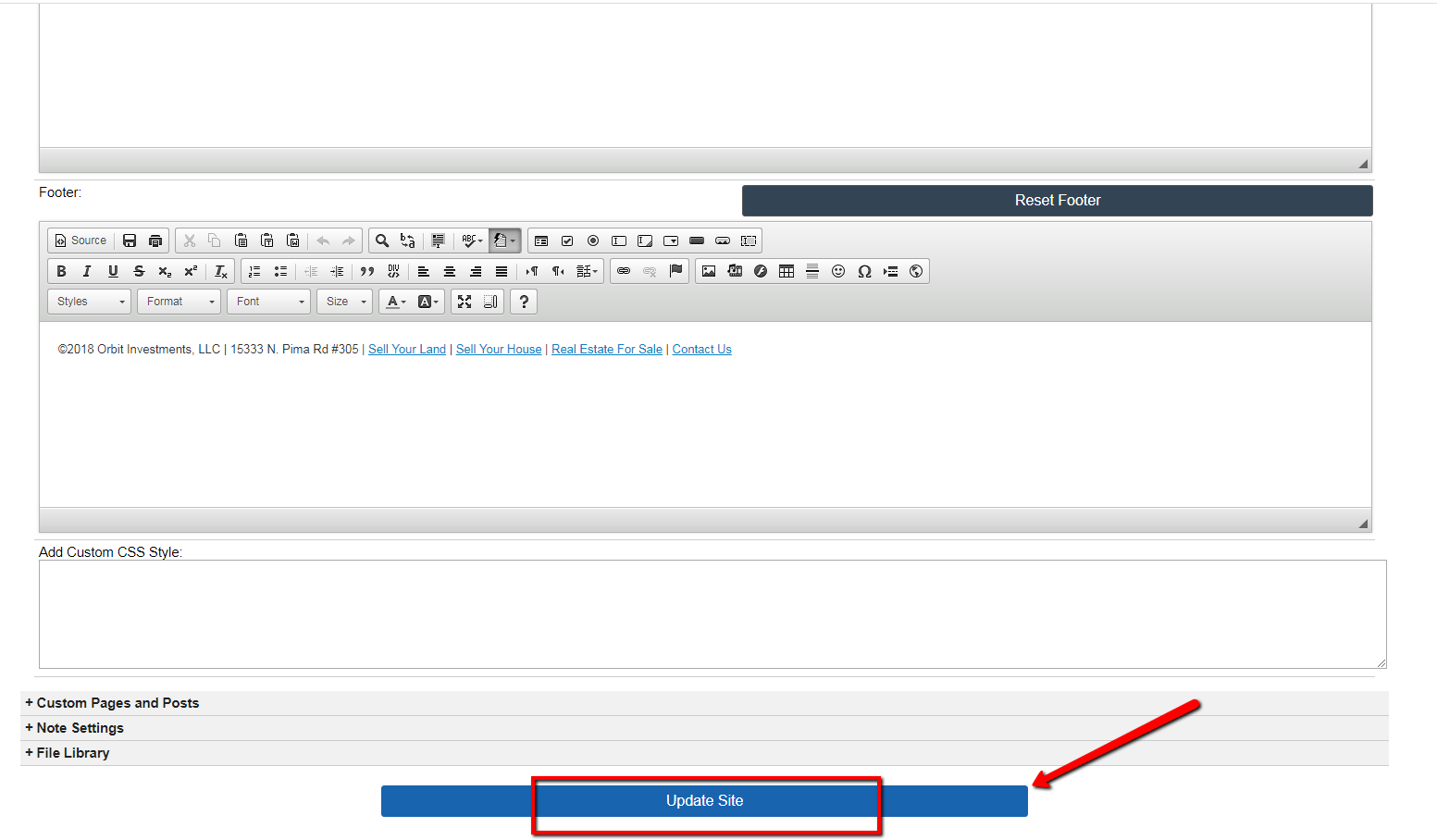
Step 5) View The Changes On Your Selling Site
In order to see any Listing Order changes, select the ‘Websites>Selling Site‘ option from the menu as shown: