Occasionally, you may have imported several records into Investment Dominator, (in error) and you need to delete all records in that recent import. The following illustrates how to identify and delete all Land records from a specific import.
Step 1 – Identify all records in the last Import
Select [Team] function from the top level menu in Investment Dominator

Once inside the “My Team” function, select the [Activity Log] function
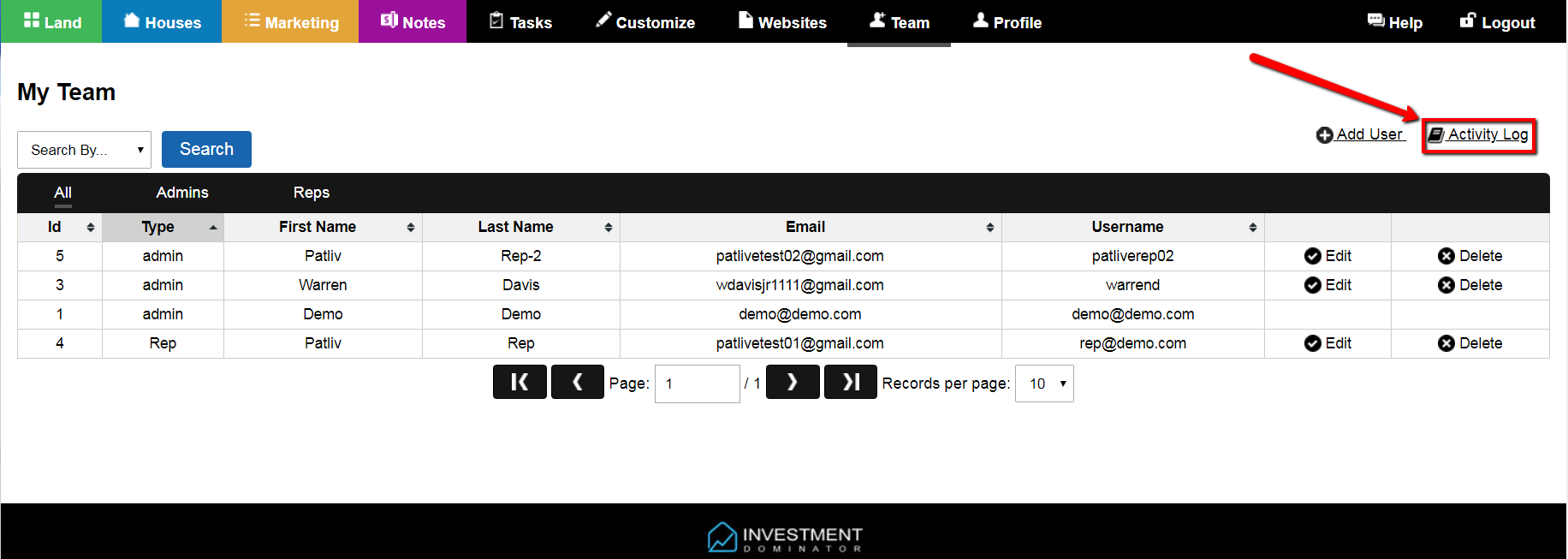
All Activity Log transactions are displayed in the most recent functions completed first, as indicated in the Date column.
In the Action column, the specific action you need to identify shows as “Add (By Importing List)“.
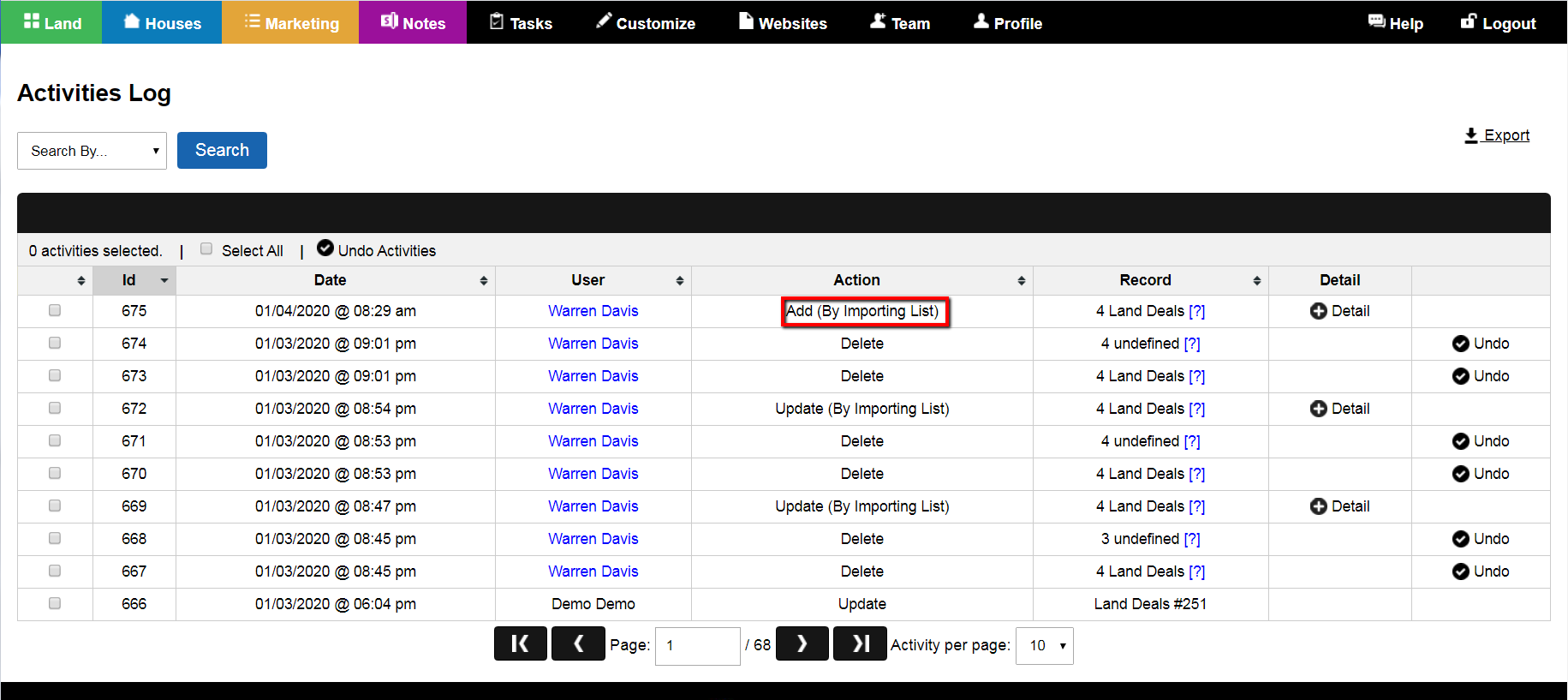
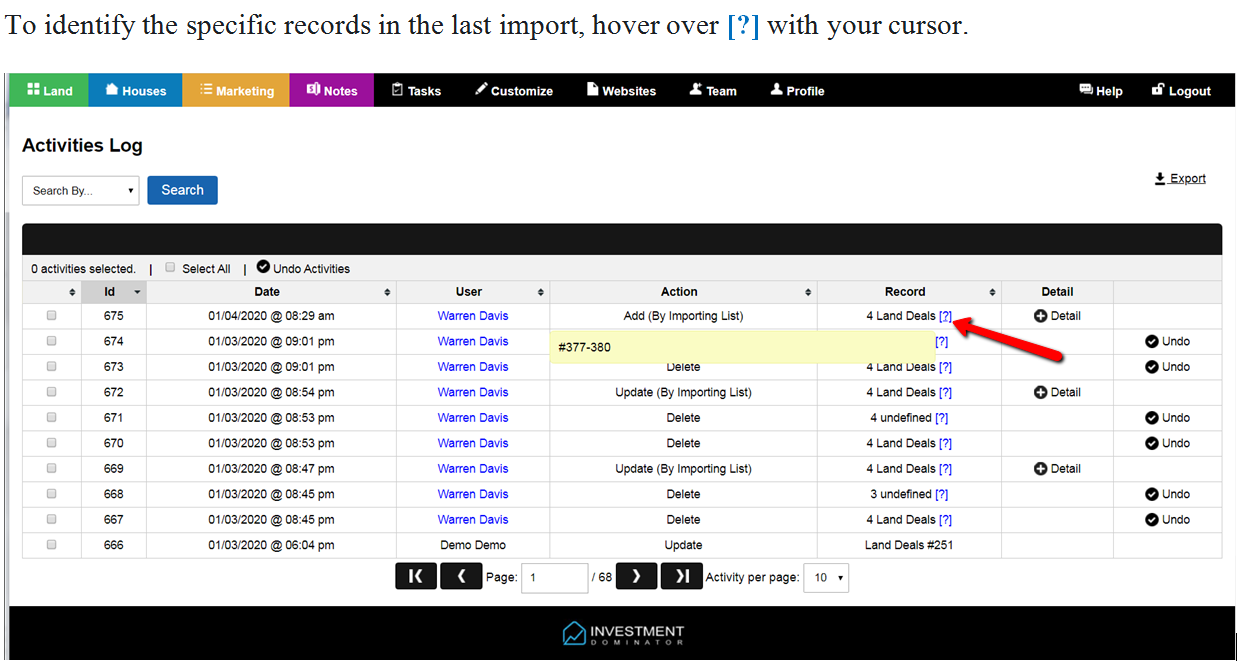
The Land record’s property ID range of that import will display, (in this case records #377 – 380).
This example shows only 4 Land records; however, depending on the size of the last import, this range could represent 500, 10,000 or more Land records.
Note: Write this property Id range down as you will need to enter these numbers in the next Step 2.
Step 2 – Selecting all records in the last import transaction
Go back to the Land records display in the Investment Dominator by selecting [Land] function
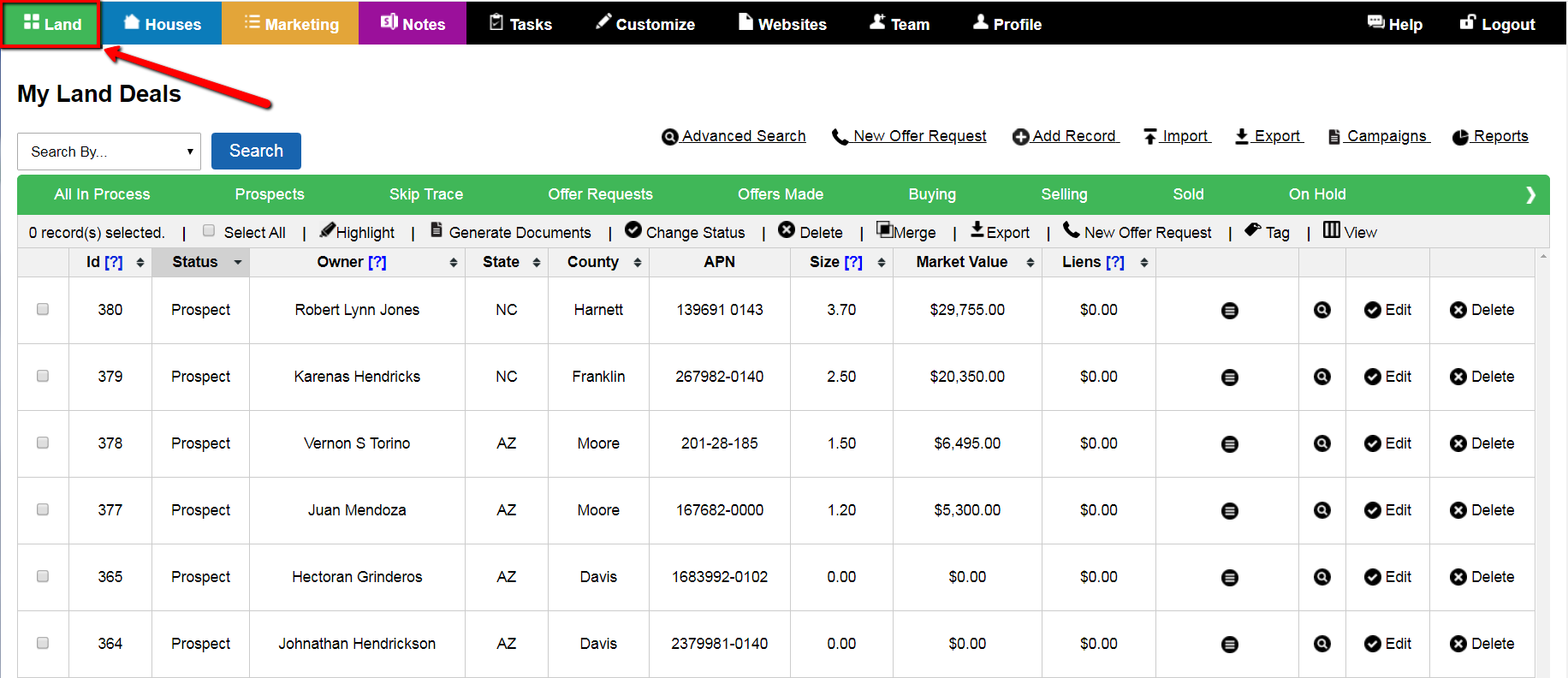
Select “Property Id Range” in [Search By] drop-down list to enter property Id range identified in Step 1.
Enter the property Id range as shown, (in the FROM and TO boxes) as search criteria to select all records in the last import.
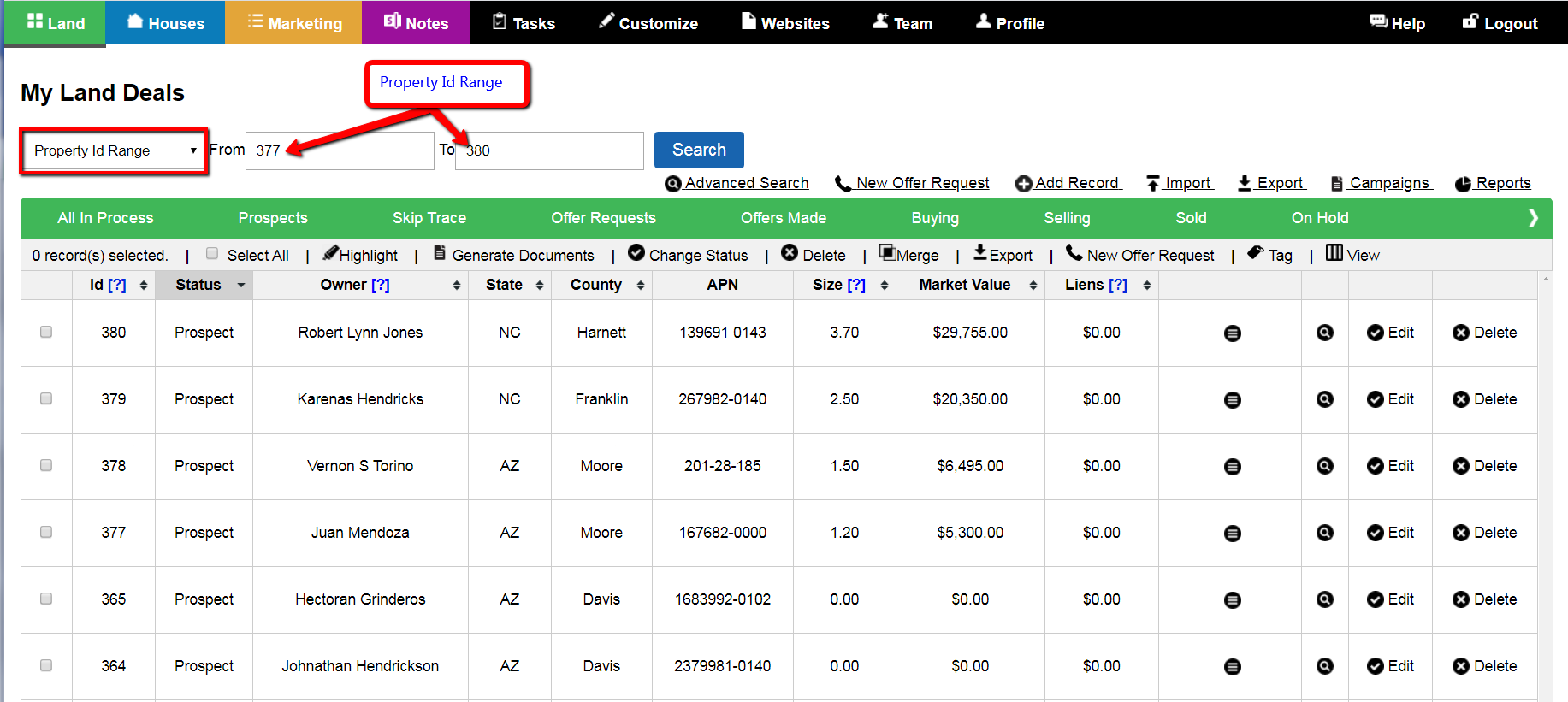
Press the blue [Search] button to select/display all records in the property Id range.
Step 3 – Deleting all records identified and displayed in the last import
Once all records have been identified and displayed from the last import, Select All the records for deletion.
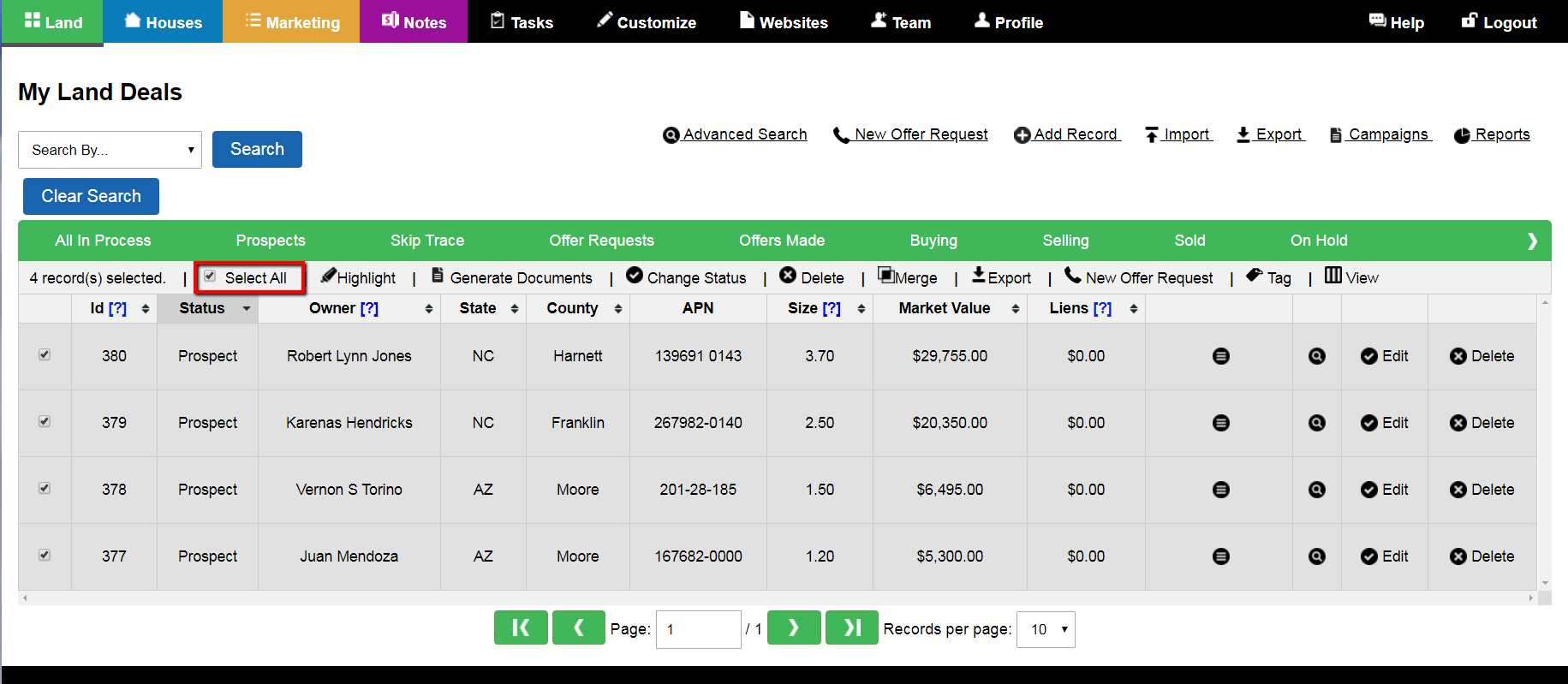
Once all records from the last import have been selected and displayed, (based on property Id range in Step 2) select the Delete function to process and confirm the deletion of all records.
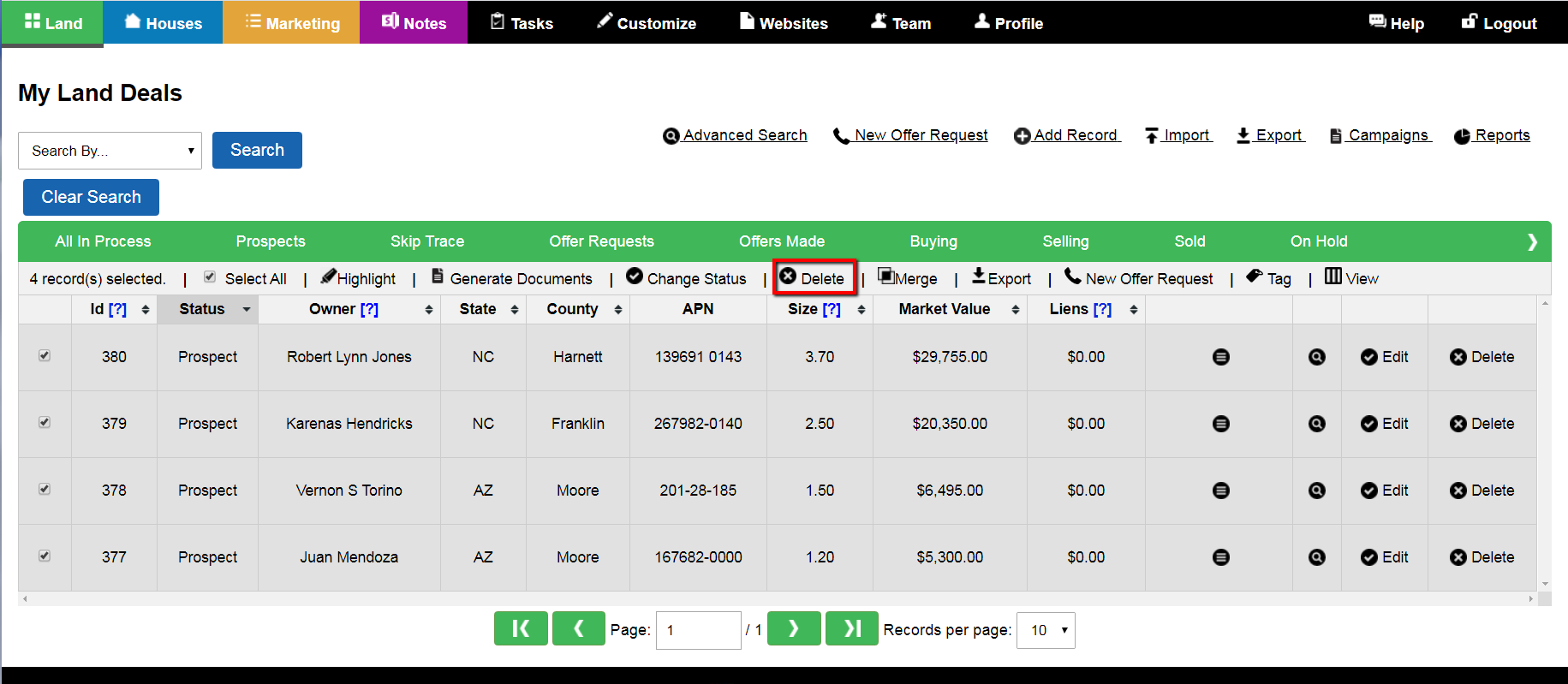
System will ask you to CONFIRM the deletion
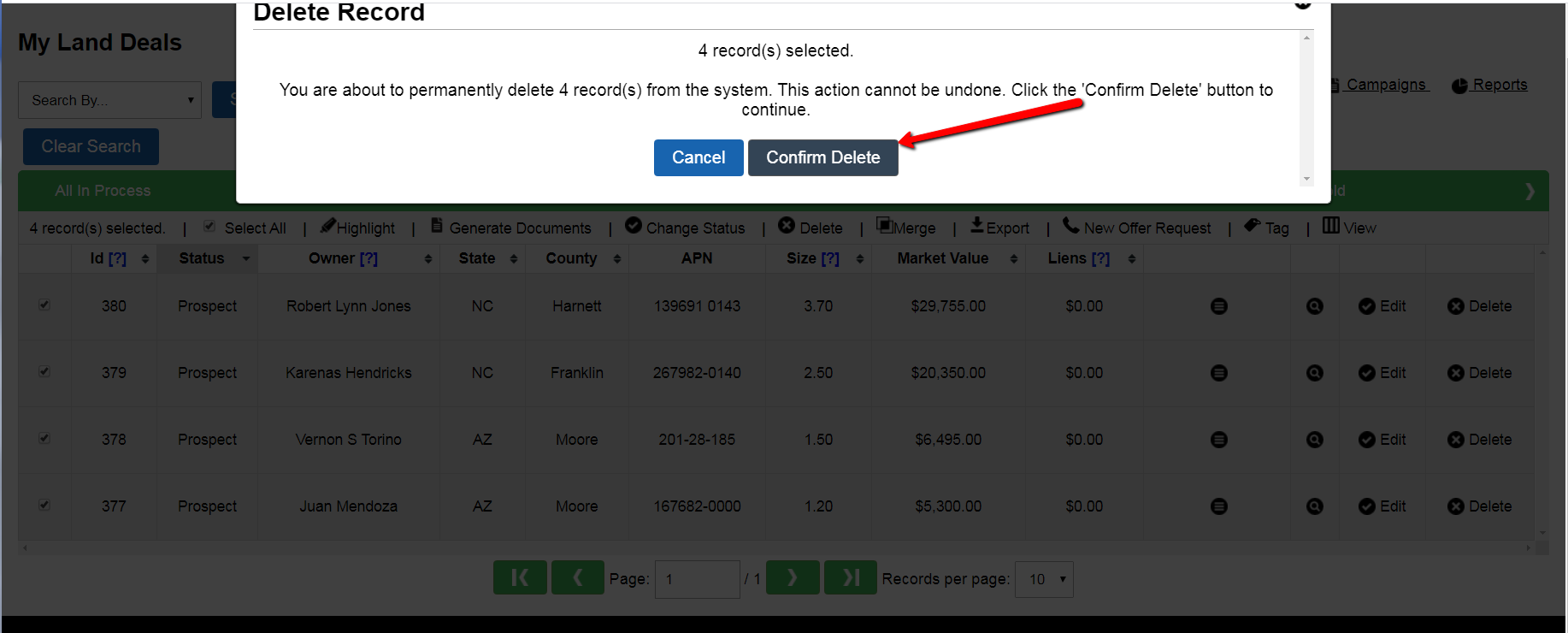
Once you CONFIRM the deletion of selected Land records and press OK, this last import is deleted from Investment Dominator.
