The Investment Dominator allows you to SKIP Trace records and re-import them in large batches. So how can you process SKIP TRACED records in the Investment Dominator?
Step 1 – Select “Skip Trace” Status Records
Set each appropriate Land record in Investment Dominator to “SKIP TRACE” Status.
Select all SKIP TRACE status records in Land area by selecting Skip Trace
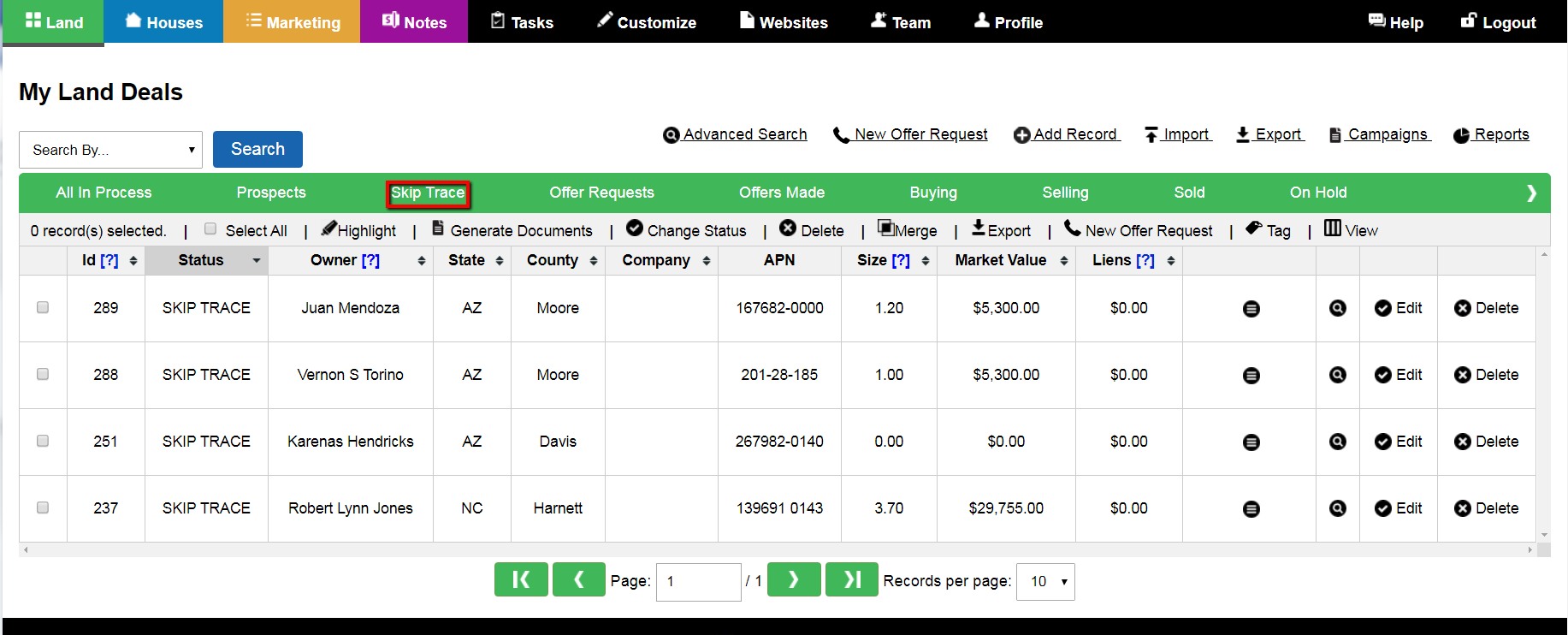
Step 2 – Export all “Skip Trace” Records
Select all SKIP TRACE status records by checking the Select All box.
Select the Export function to generate an Excel .CSV File as shown:
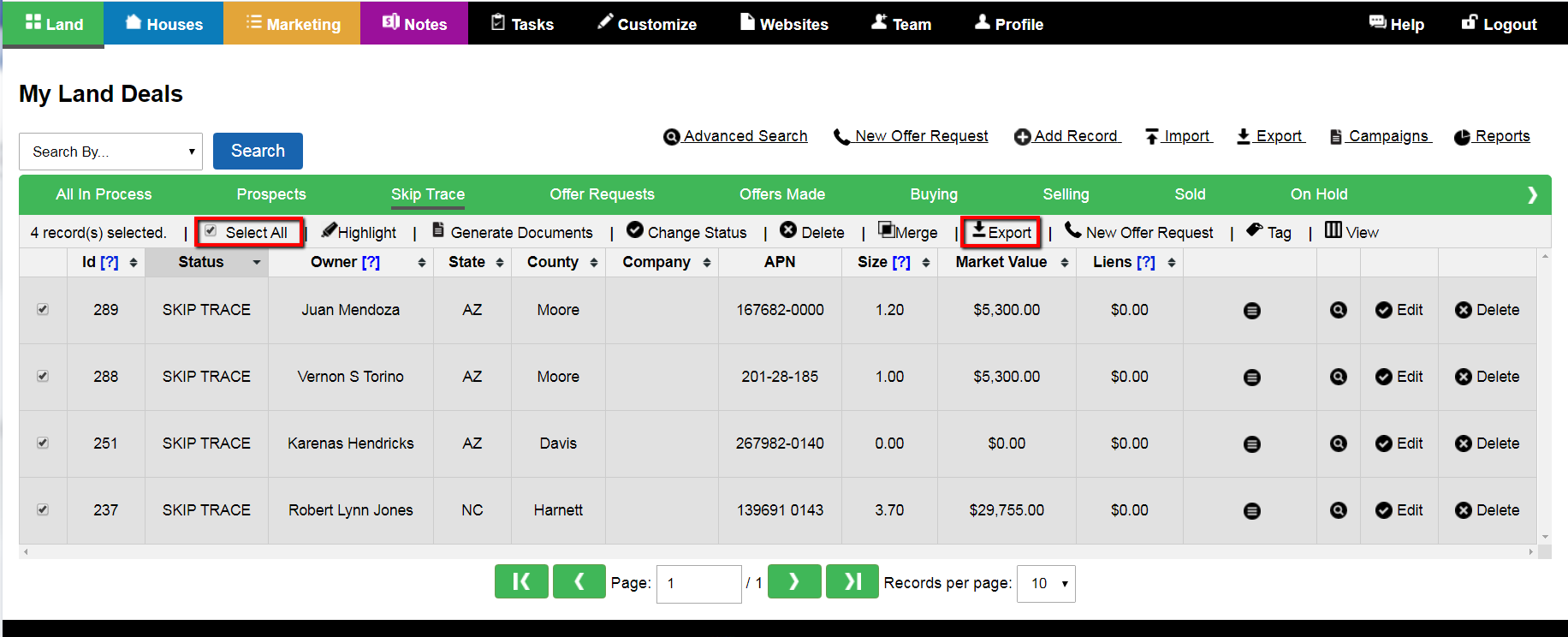
Export and save Excel records as necessary on your computer for sending to a VA for appropriate changes and re-importing back into Investment Dominator.
Step 3 – Delete all selected “SKIP TRACE” Records
Delete all selected SKIP TRACE Status records by pressing the Delete function.
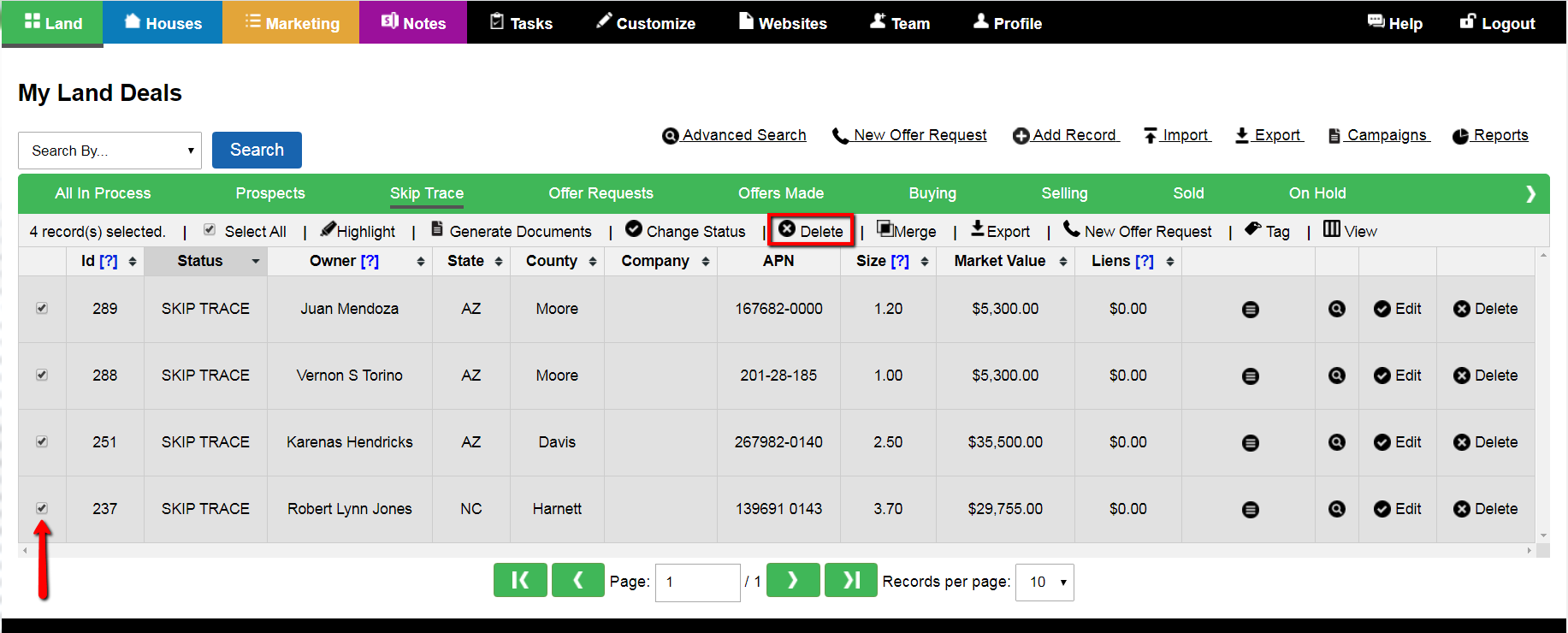
After deleting all previously selected SKIP TRACE Status records, send exported .CSV File to VA for appropriate changes.
Once appropriate VA changes are complete, receive the .CSV File from VA back in Investment Dominator format for re-importing Step 4.
Step 4 – Re-import “Skip Traced” formatted records
Import SKIP TRACED formatted records back into Investment Dominator (Note: Add “Property Size” and “Market Value” fields on import file if necessary).
As in the case of all import files they must be saved and imported as comma delimited or .CSV file
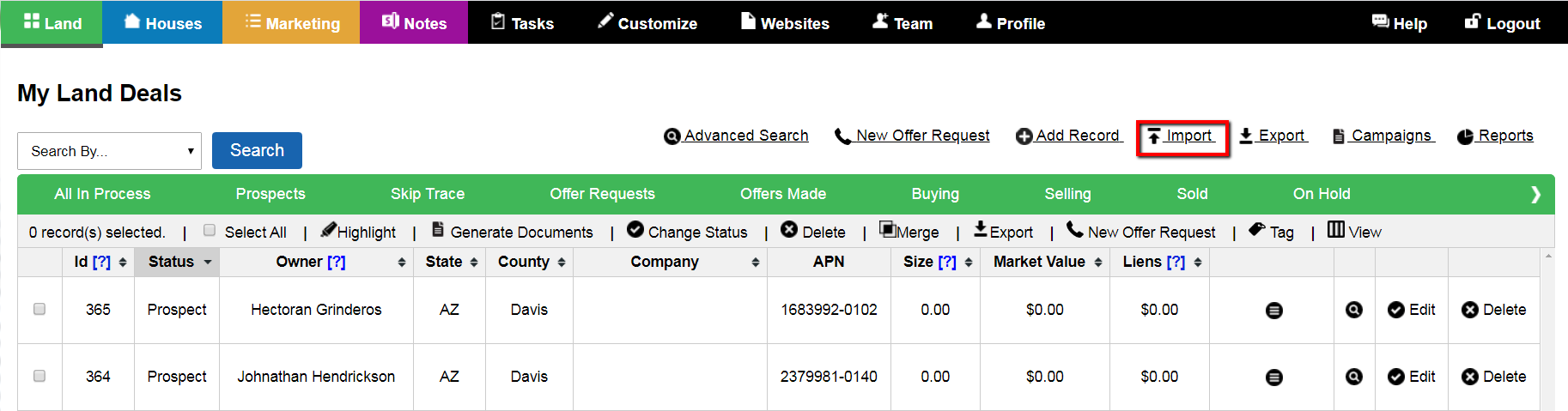
On the Import, select the [Update Existing Records] button to update all Land records changes being re-imported back into Investment Dominator
Note: System will default to [Create New Records] button.
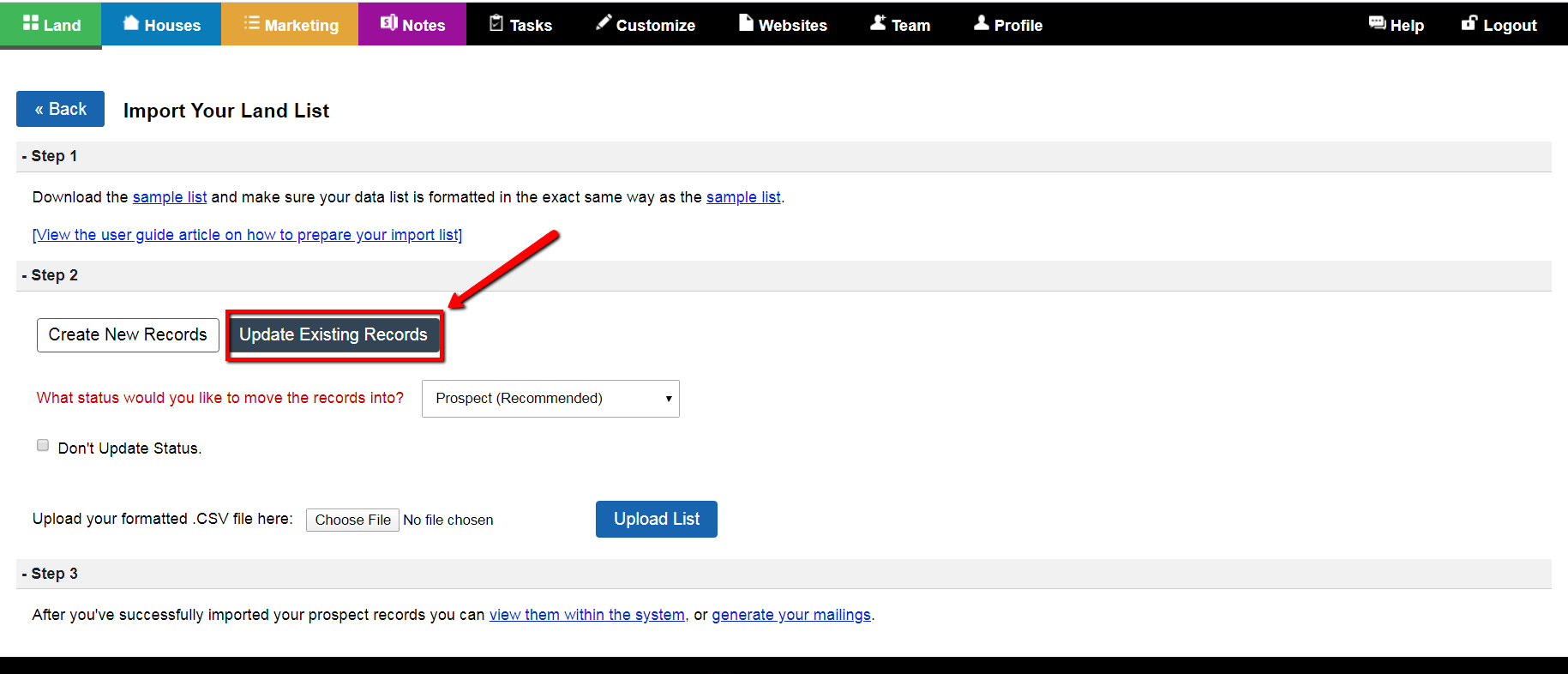
Final task, select “Choose File” button to select appropriate formatted Excel file from your computer with changes and press the [Upload List] button.
