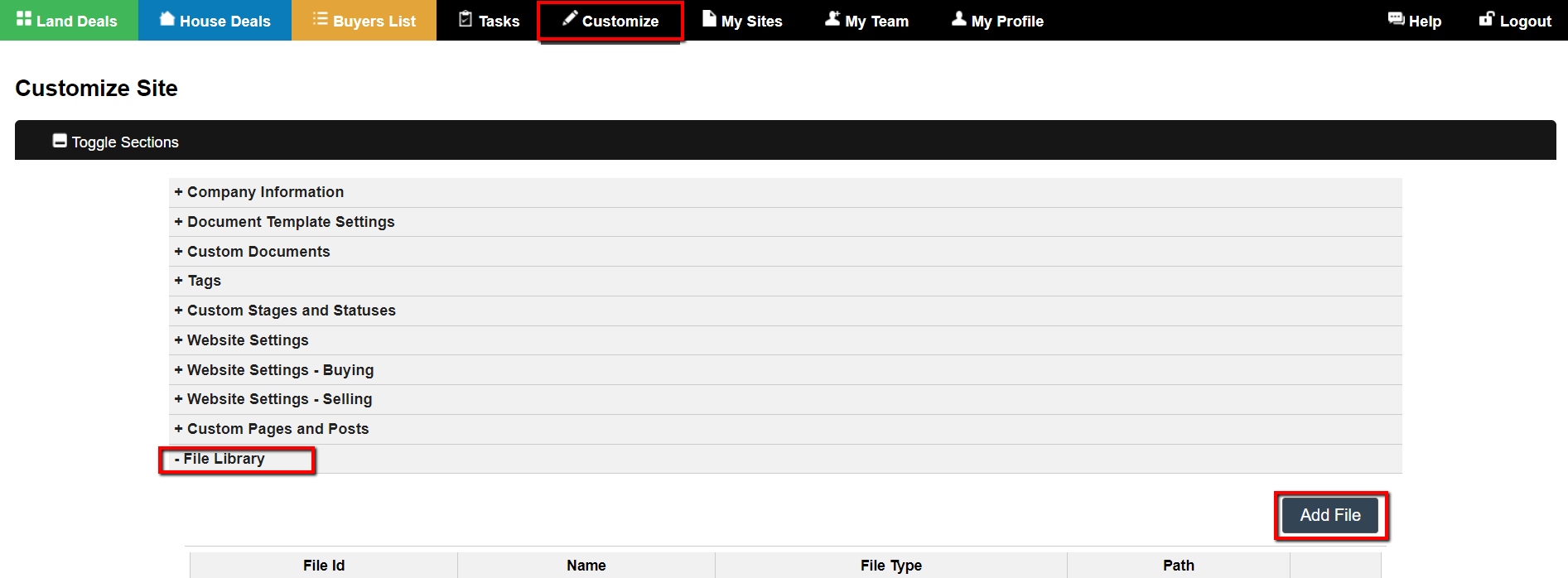If you would like to host a file like an image, video, or document (max file size 10MB) online you can use the Investment Dominator File Library to do so. You can access the File Library under ‘Customize> File Library‘.
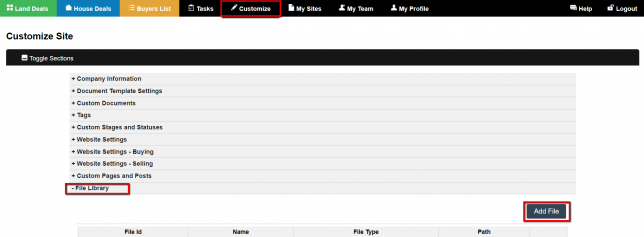
Click the ‘Add File‘ button to locate a file on your local machine to upload to the web.
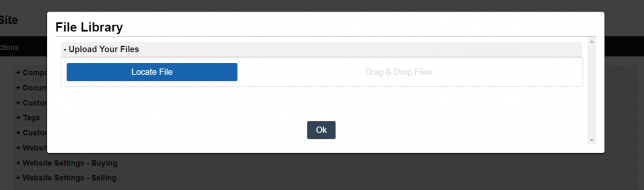
Once the file has uploaded the system will display the online path to the file.

Upload Files To The File Libray From The HTML Editor
You can upload files to the file library also from the built-in HTML Editor.

For example, click the ‘Image‘ option on the HTML Editor then under the ‘Upload‘ tab click the ‘Choose A File‘ option and then select a file from your local machine. Then click the ‘Send it to the Server‘ option to upload the file to the File Library as well as insert it into your HTML.
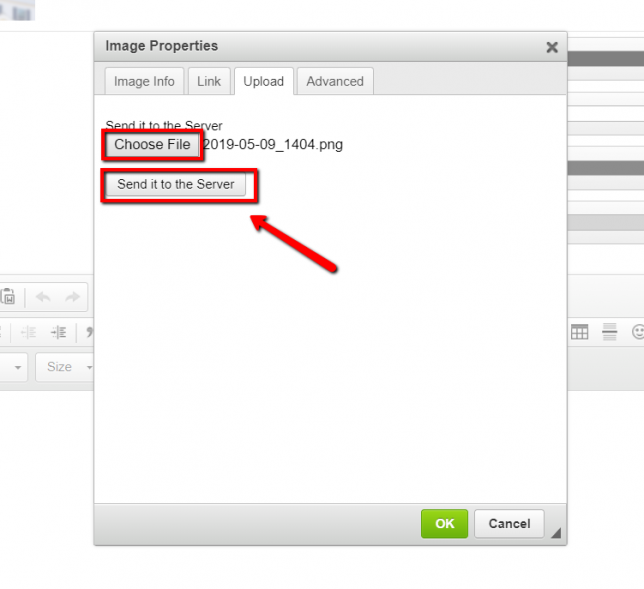
How To Delete Files From The File Library
You can remove files from the system by locating the file in the reference table under ‘Customize> File Library‘ then by clicking the ‘Delete‘ option next to the file you would like to remove.

You will then be prompted to ‘Confirm‘ the action.