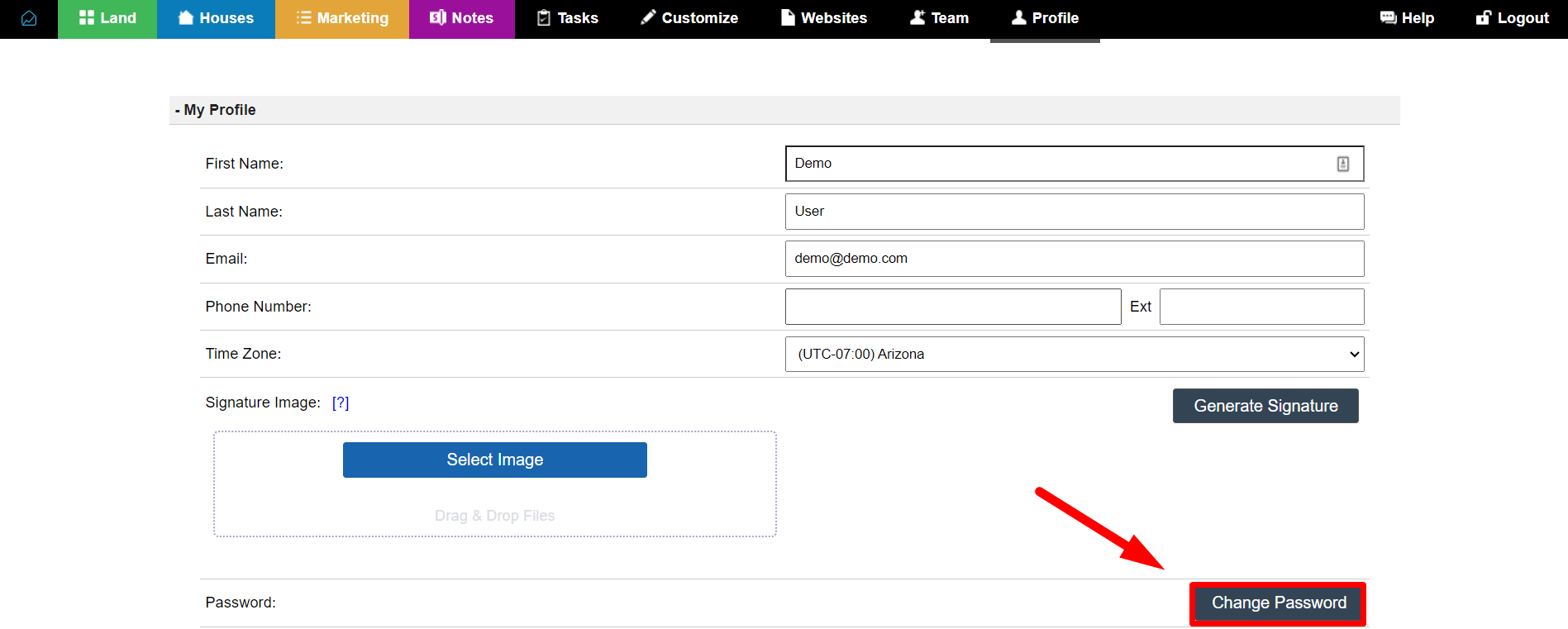IMPORTANT! When you sign up initially for the Investment Dominator, you were assigned a password by the system. For security reasons, we highly recommend that you log in and change that password to a more secure custom password.
You can update your password in just three simple steps:
STEP1: Log into your Admin Console and navigate to the ‘Profile‘ tab:

STEP 2: Click the ‘Change Password‘ button under the ‘My Profile‘ section and follow the prompts to change your password to something unique:
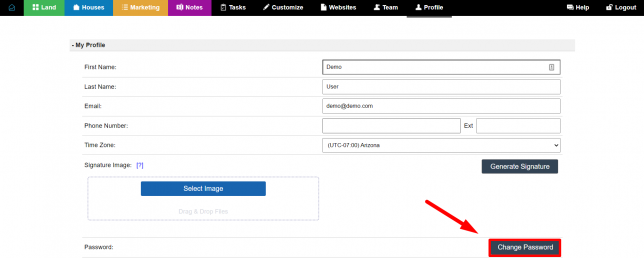
STEP 3: Click the blue ‘Update‘ button at the bottom of the page to save the changes:

Click the ‘Logout‘ option from the top navigation to sign out of the system, then when you log back into the system use your new password.
NOTE: Both your username and password are case-sensitive, so ensure that when you change your password to a new one, that you take note of the case of each letter you enter.