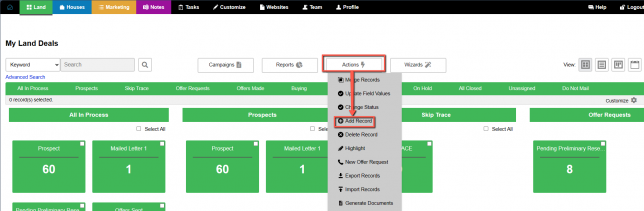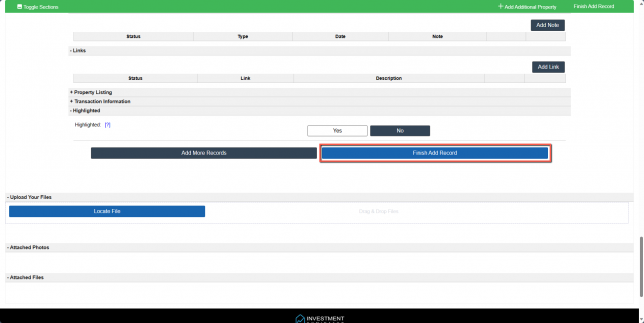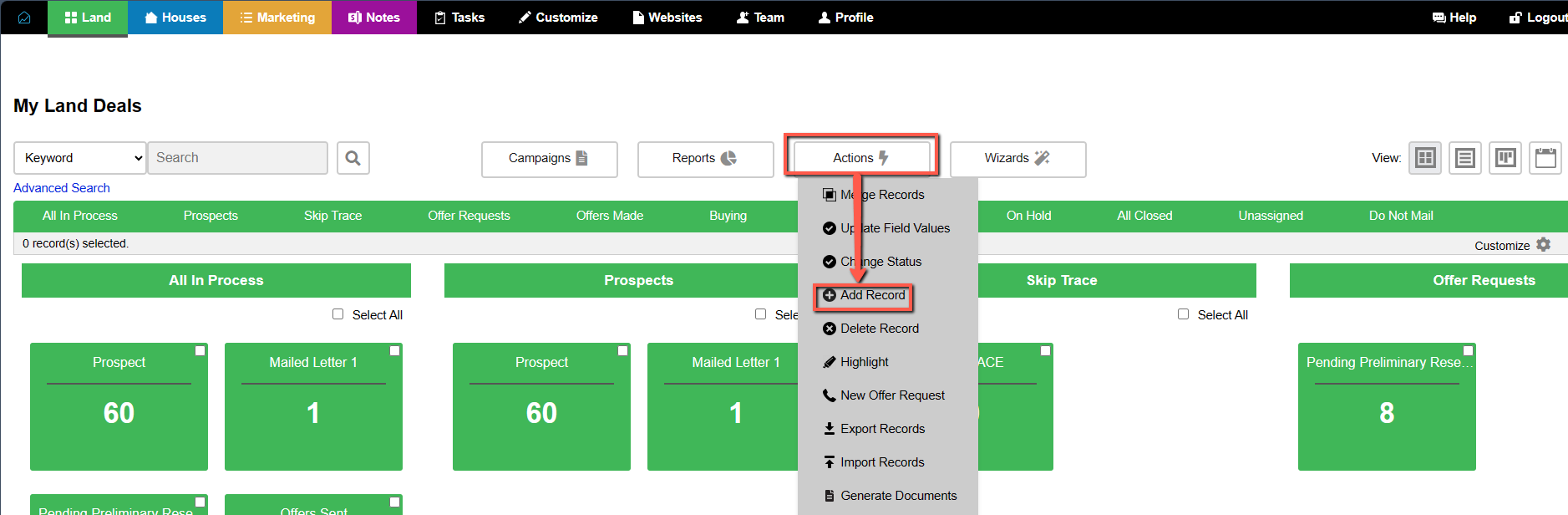For the most part, you’ll want to create records in the Investment Dominator by importing data from into either the ‘Land’, ‘Houses‘, or ‘Marketing‘ tabs. However, from time-to-time you may need to create just a single record manually. For that please follow the process below.
Create A Land Record
- Hover over the ‘Land’ tab.
- Click the ‘Add Record‘ option from the dropdown menu.
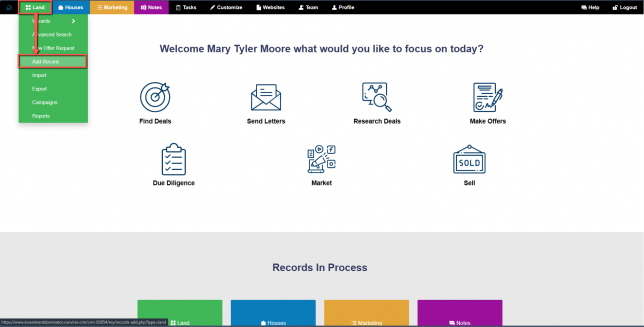
- Fill out the fields under both the ‘Caller’ as well as the ‘Owner of Record’ sections (which includes the owner’s Name and Address) as well as, at minimum, the ‘Property State’, ‘Property County’, and ‘Property APN’ fields.
Create A House Record
- Hover over the ‘Houses‘ tab.
- Click the ‘Add Record‘ option from the dropdown menu.
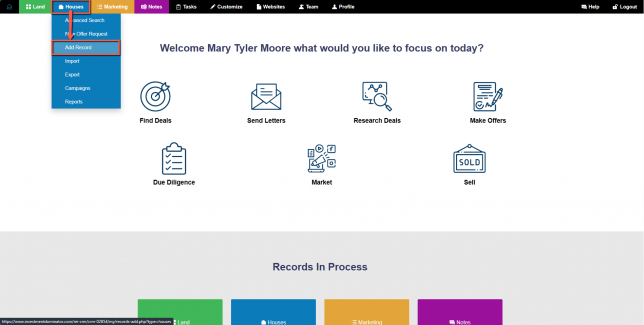
- Fill out the fields under both the ‘Caller’ as well as the ‘Owner of Record’ sections (which includes the owner’s Name and Address) as well as, at minimum, the ‘Property State’, ‘Property County’, and ‘Property Address’ fields.
Create A Marketing (Buyer’s List) Record
- Click the ‘Marketing‘ tab.
- Click the ‘Add Record‘ option from the dropdown menu.
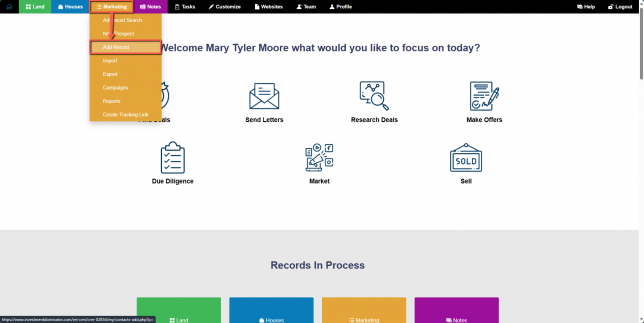
- Fill out, at minimum, the ‘Name’ and either a ‘Phone’, ‘Email’, or ‘Address’ for the Contact.
Adding a record can also be completed within the Land, Houses, or Marketing records by selecting ‘Actions’ and selecting ‘Add Record’ from the dropdown menu.
Be sure to select the blue “Finish Add Record” button at the bottom of the page to save the record information. A new property identification number and owner identification will populate after saving the record.