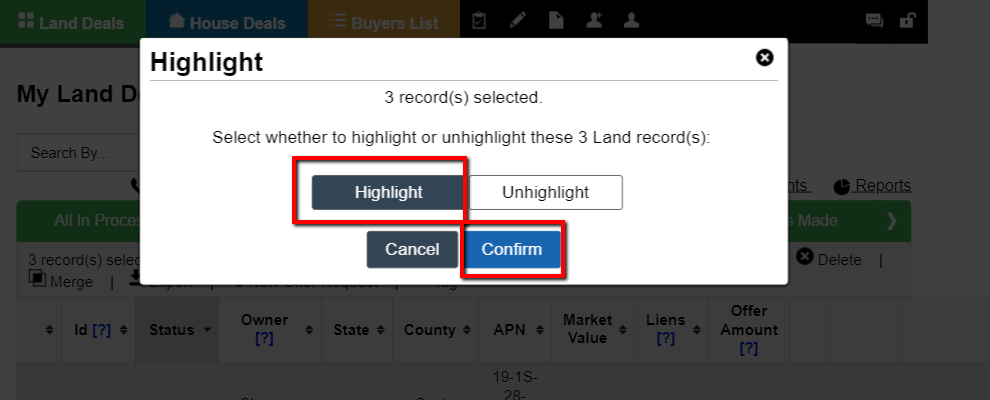Sometimes you may want to highlight a particular record that you are working on and display it above all the other records in your system. This is where our highlight action comes in. The highlight action does two things:
- It changes the row color of the record in the list view of the property table
- It moves the record to the top of the table and supersedes any default or selected table sorting options you may have applied to the record table
NOTE: Because you are prioritizing the record over others in your system you should use this option sparingly to only highlight a few records at a time. This will keep your record tables loading fast. Once you have more than 10 records highlighted in your system, consider moving some of them to a special Tag. You could even create a tag called “Highlighted” and when applied to a larger set of records you will still have the option to pull them up quickly in the system without altering how the system loads the records by default.
To highlight a record, simply select one or more records from the data table and then click the ‘Actions> Highlight‘ option:
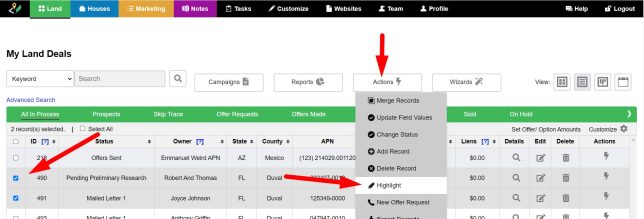

Ensure that the ‘Highlight‘ option is selected then click the ‘Confirm‘ button to save the changes. This will highlight the record(s) and push them to the top of the list.
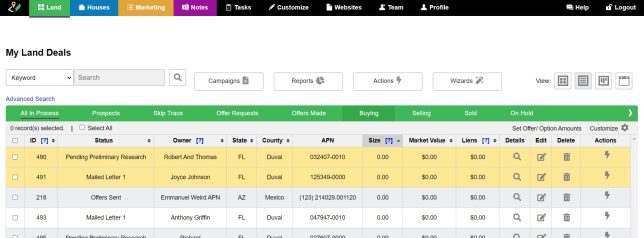
The ‘Highlight‘ action is available for Land, House, Marketing, Notes, and Tasks records.
NOTE: You can also highlight a record from the ‘Edit‘ record screen: