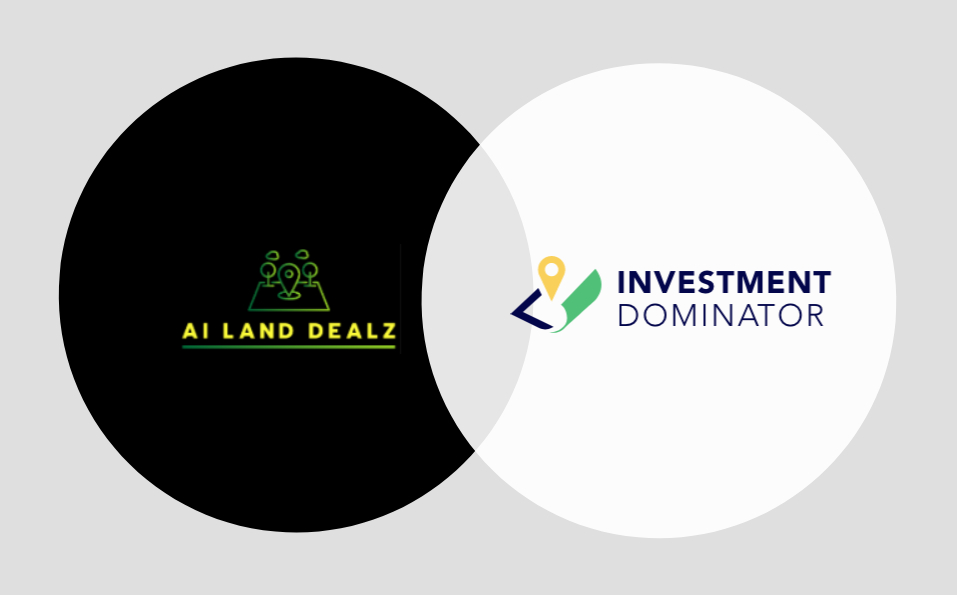How To Integrate Investment Dominator With AI Land Dealz
This article will guide you through the process of integrating your Investment Dominator CRM with AI Land Dealz. This one-time setup allows data purchased through AI Land Dealz to be automatically imported into your Investment Dominator system, saving you time and streamlining your workflow.
Step 1: Access The Investment Dominator Integration Settings
To begin the integration process, you’ll need to navigate to the Investment Dominator settings within your AI Land Dealz app:
- Click your profile picture located in the top-right corner of the AI Land Dealz interface
- Select the Investment Dominator option from the dropdown:

Step 2: Enter Your Investment Dominator Credentials
Once you access the Investment Dominator integration page, you’ll see a form that requires three pieces of information to complete the integration. You’ll need to enter:
- Your username for your Investment Dominator system
- Your password for your Investment Dominator system
- Your CRM ID – The CRM ID is a five-digit number that you’ll need to retrieve from your Investment Dominator account:
How To Locate And Enter Your CRM ID
- Log into your Investment Dominator account
- Click on your ‘Profile’ at the top of the page
- Scroll down to the ‘My Account‘ section
- Locate your ‘CRM Id‘ – it will be displayed as a five-digit number
- Copy this CRM ID and paste it into the corresponding field in your AI Land Dealz integration form
Step 3: Test The Connection
Before saving your integration settings, it’s important to verify that the connection works properly.
- Click the Test Connection button
- Wait a moment for the system to verify your credentials
- You should receive a “Connection successful” message
- Click OK to acknowledge the successful test
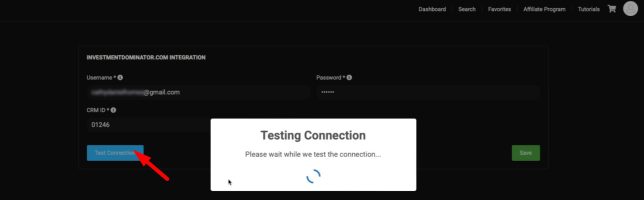
Step 4: Save Your Integration Settings
After successfully testing the connection:
- Click the Save button to store your integration settings
- You should see a confirmation message stating “Investment Dominator integration has now been saved“
- Remember, you only need to complete this setup process once
Step 5: Enable Integration When Purchasing Data
Now that your integration is set up, you can use it when purchasing data or mailing lists:
- When you’re ready to purchase data or mailing, proceed to your cart
- Before checking out, look for the Investment Dominator checkbox
- Check this box to enable the integration for your purchase
- Complete your purchase and payment as usual
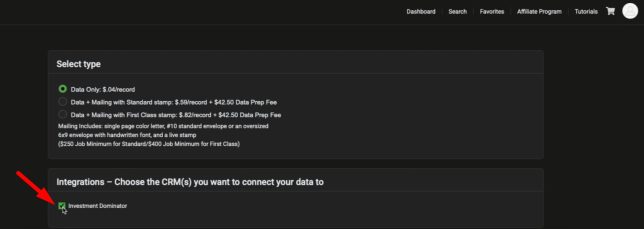
Once you’ve paid for the data, it will automatically be ported into your Investment Dominator account. This process typically takes a couple of hours, depending on the amount of data you purchased.
Additional Tips
- The integration is a one-time setup – you won’t need to re-enter your Investment Dominator credentials for future purchases
- When the data transfer is complete, your dashboard will show “yes” for the integration status
- Your downloaded CSV files will include unique identifiers from Investment Dominator
- Processing time varies based on the amount of data purchased, but typically takes a few hours
- The integration status will be visible in your AI Land Dealz dashboard once processing is complete
- Always test your connection before saving to ensure your credentials are correct
- Keep your Investment Dominator login credentials secure and up to date
- Check the integration status in your dashboard after purchasing data to confirm successful processing
- The unique identifiers from Investment Dominator will make it easier to track and manage your data across both platforms