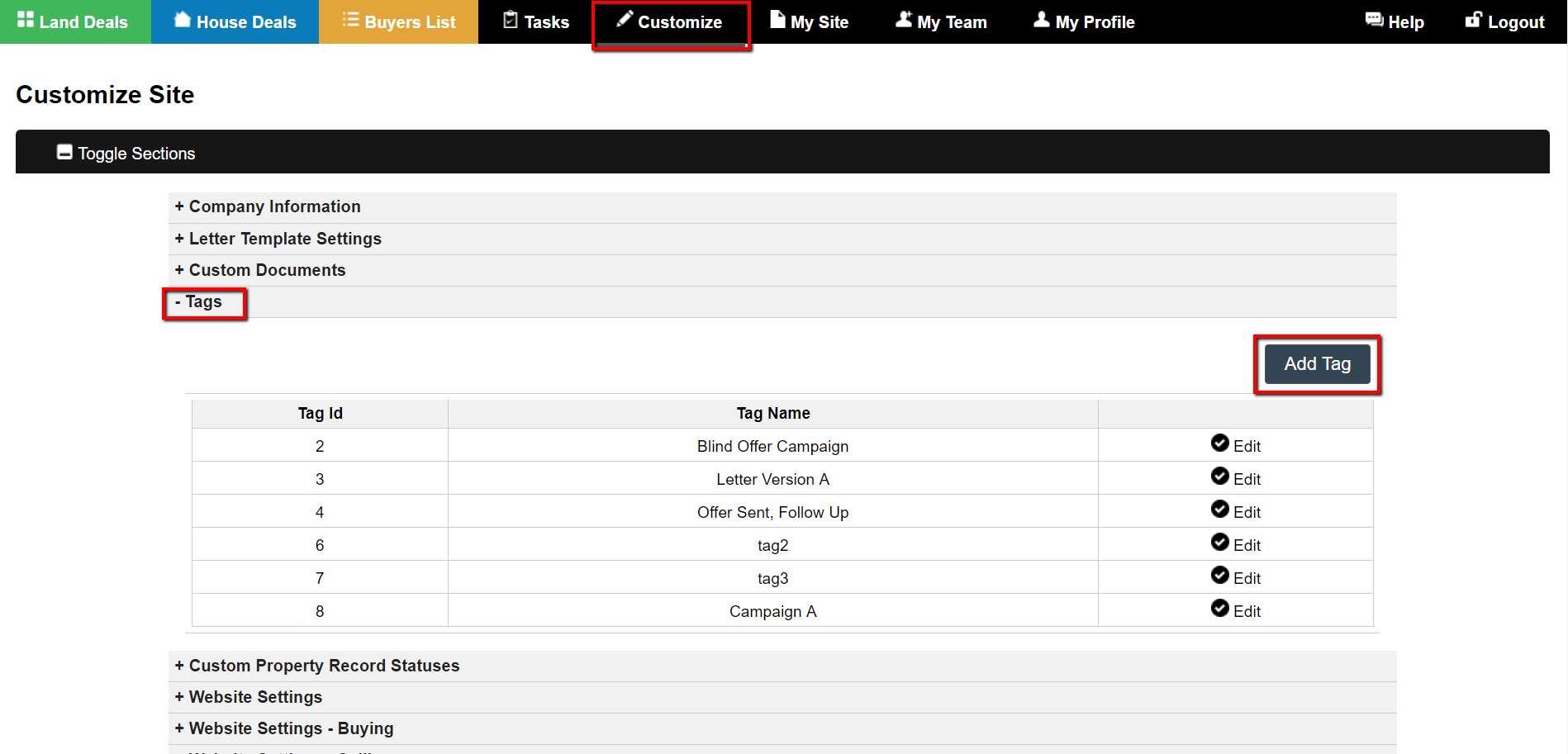Tags can be used to index Land, House and Contact records in the system without affecting their stage/status. You can use tags to keep track of mailing campaigns, interests, and grouped characteristics.
For example, say you wanted to test the results of two separate direct mail pieces; what you could do is tag one group of people with a “Letter A” tag and another group of people with a “Letter B” tag. After you send out your mail you could export your records to see how many people responded (moved to the next status) that had the “Letter A” tag vs the “Letter B” tag and this would tell you which letter was more effective.
Create A Tag
To create a tag in the system go to ‘Customize> Tags> Add Tag’…
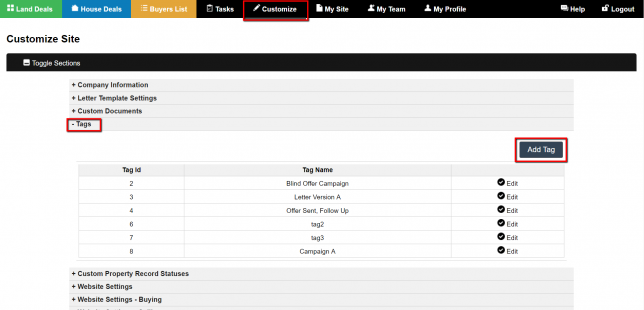
Then enter a new tag name and click the blue ‘Add’ button to save…
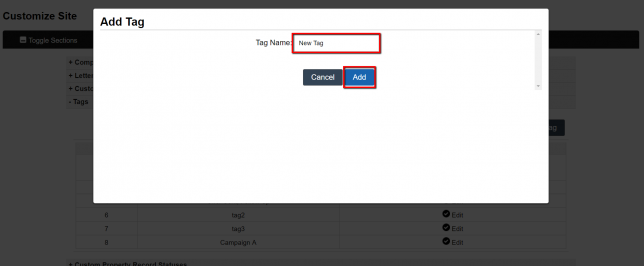
Tag Records
To tag land records go to the ‘Land Deals’ tab and then select some records from the overview table then click the ‘Tag’ option at the top of the table.
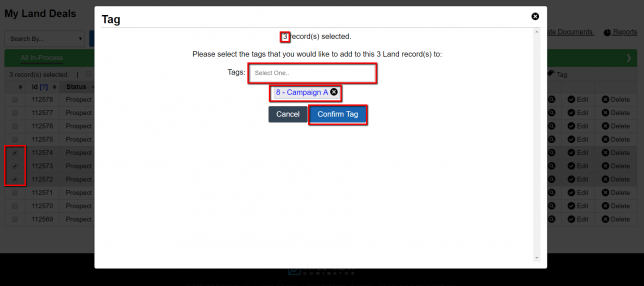
Select a least one tag under the ‘Tags’ option then click the blue ‘Confirm Tag’ button to index the records under those tags.
To tag house records go to the ‘House Deals’ tab and then select some records from the overview table then click the ‘Tag’ option at the top of the table. Select a least one tag under the ‘Tags’ option then click the blue ‘Confirm Tag’ button to index the records under those tags.
To tag contact records go to the ‘Buyers List’ tab and then select some records from the overview table then click the ‘Tag’ option at the top of the table. Select a least one tag under the ‘Tags’ option then click the blue ‘Confirm Tag’ button to index the records under those tags.
Tag Records By Import
You can also tag records in bulk when you import records into the system. To do this, simply add the tag values under the optional “Tags” field. If you want to tag the record with multiple tags use a pipe character | to delimit each tag that you want to index the record with.
Edit A Tag
You can edit and change the tag values under ‘Customize> Tags’ and by clicking the ‘Edit’ link next to the tag you would like to edit.

Click the ‘Save’ link to save your changes.
Delete A Tag
You can delete a tag under ‘Customize> Tags’ and by clicking the ‘Edit’ link next to the tag you would like to delete. Then click the ‘Delete’ link to remove the tag.
NOTE: Deleting the tag will remove any reference to the tag in the system even if records were indexed using that tag.
Search By… Tag
You can search land records by tag under the ‘Land Deals’ tab, by clicking on the ‘Search By…’ drop-down and select the ‘Tags’ option. Select the tag you wish to filter by then click the blue ‘Search’ button.
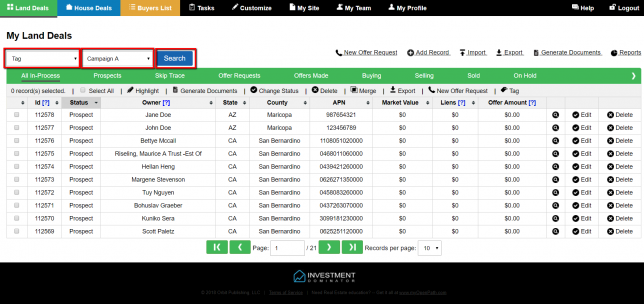
This will return all the records index under that tag.
You can search house records by tag under the ‘House Deals’ tab, by clicking on the ‘Search By…’ drop-down and select the ‘Tags’ option. Select the tag you wish to filter by then click the blue ‘Search’ button. This will return all the records index under that tag.
You can search contact records by tag under the ‘Buyers List’ tab, by clicking on the ‘Search By…’ drop-down and select the ‘Tags’ option. Select the tag you wish to filter by then click the blue ‘Search’ button. This will return all the records index under that tag.
Tag Reports
You can run a land report by tag under the ‘Land Deals> Reports> Property By Tags’ section. Ths will show you a count of the number of records indexed under each tag. If you click the number of records you can pull the exact list of records referenced in the report.
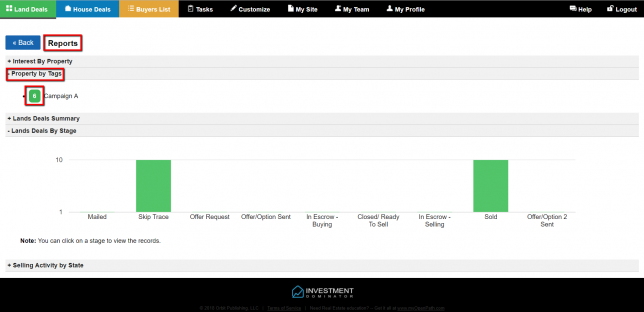
You can run a house report by tag under the ‘House Deals> Reports> Property By Tags’ section. Ths will show you a count of the number of records indexed under each tag. If you click the number of records you can pull the exact list of records referenced in the report.
You can run a contact report by tag under the ‘Buyers List> Reports> Contacts By Tags’ section. Ths will show you a count of the number of records indexed under each tag. If you click the number of records you can pull the exact list of records referenced in the report.